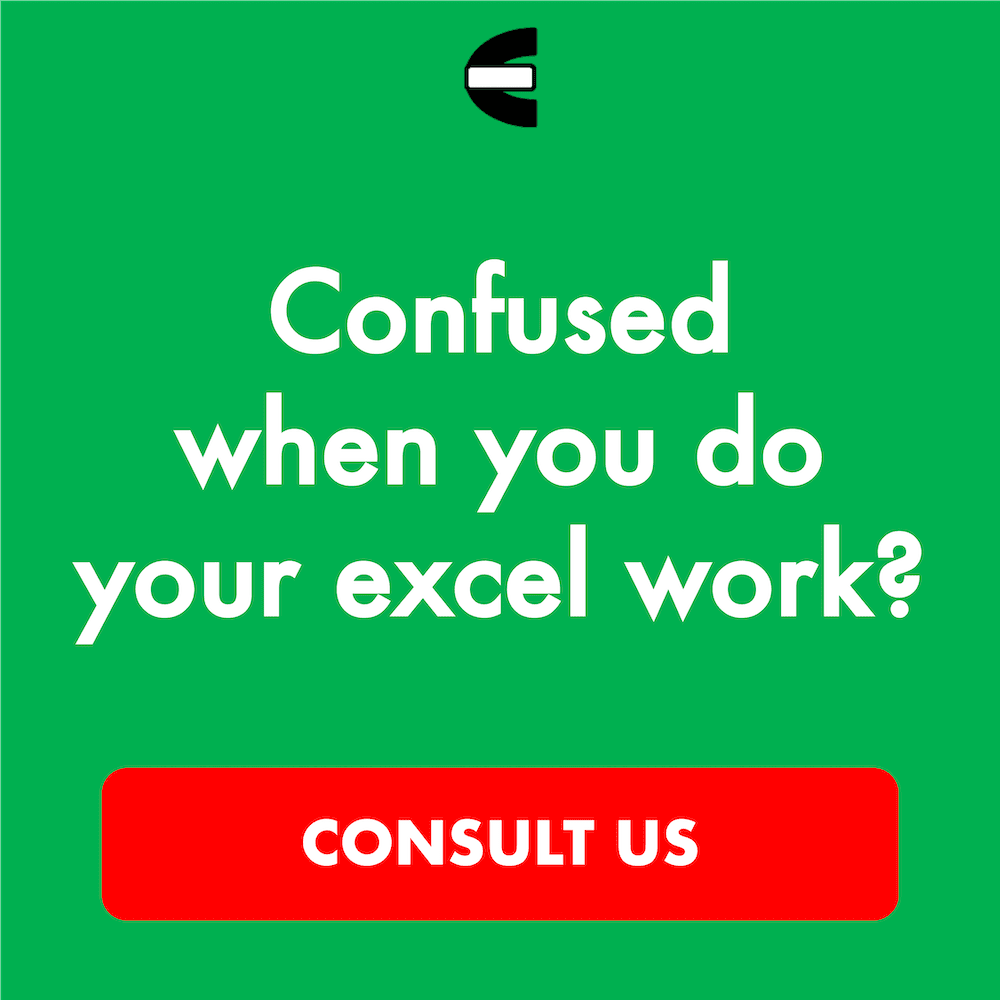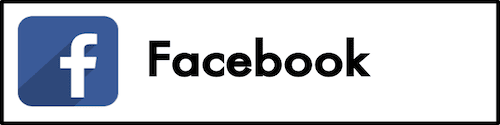3 Best Laptops for Bluebeam in 2026
From this article, you will know what are, in our opinion, the best laptops for Bluebeam you can buy and use in 2026.
Bluebeam is a popular PDF collaboration tool that allows people to work on documents together in real time. Many people use it to help them with their construction planning processes although it can also be used for other kinds of processes that need discussions on PDF documents.
To work in Bluebeam, we can use a laptop. Due to its portability and potential capability to run Bluebeam optimally, a laptop is probably the most preferred device to use for many people. However, the laptop you use should have the right specification quality so it doesn’t produce considerable lags or even crashes when running Bluebeam for you.
If you want to use a laptop to work in Bluebeam but don’t have a laptop yet for that purpose, you might be interested in buying a new laptop. However, it can be confusing to pick the right laptop for Bluebeam from many laptop models and specification choices out there. This is why Compute Expert has compiled a list of the best laptops for Bluebeam that you can use as your laptop-buying reference.
What are the laptops we recommend on our list and why do we recommend them? Let’s start digging into the list right away.
Disclaimer: This post may contain affiliate links from which we earn commission from qualifying purchases/actions at no additional cost for you. Learn more
| Image | View on Amazon | Product |
|---|---|---|
| Lenovo ThinkPad P1 | ||
| Asus ROG Zephyrus G14 | ||
| Dell XPS 16 |
Table of Contents:
What are the Best Laptops for Bluebeam?
Now, let’s take a deeper look at the laptops we recommend to use for Bluebeam-related work. Using one of these laptops should give you the laptop support you need to work in Bluebeam more optimally.1. Lenovo ThinkPad P1
Lenovo ThinkPad P1 is the first laptop we think can be excellent to run Bluebeam for you. It is a workstation laptop from the Lenovo ThinkPad series that can deliver the performance level you need to support your work activities in Bluebeam well.To run its operations, this laptop has an Intel Core Ultra 7 155H processor and 32GB RAM capacity. These are high-quality specifications for a laptop to have and should run Bluebeam smoothly when you need to use the tool. When you need to connect to external devices to enhance your work productivity, there is a full range of ports with two Thunderbolt 4 ports on the sides of this laptop available to use.
To render PDFs from Bluebeam, this laptop has an NVIDIA RTX 2000 Ada GPU with 8GB VRAM that can potentially make the rendering process go much faster. If you need to work for long hours in Bluebeam, this laptop’s friendly-to-the-eye display can make your eyes get much less strain compared to if you use many other laptops.
This laptop’s hinge is stretchable up to 180 degrees so you can view its display in a more comfortable position when you work. All in all, this Lenovo ThinkPad P1 can be just the laptop you need to work in Bluebeam with your colleagues more optimally.
Key Features
- Screen Size, Resolution: 16 inches, 2560 x 1600 pixels
- Processor: Intel Core Ultra 7 155H with 16 cores and speed in the range of 3.8-4.8 GHz
- RAM Capacity: 32GB
- Storage: 1TB PCIe NVMe SSD
- Battery Life (Estimation): up to 10 hours of usage capacity
Pros
- Excellent specifications to support work in Bluebeam
- Solid build
- Quite portable design
- A full range of ports with two Thunderbolt 4 ports
- Good friendly-to-the-eye display
- A quite flexible hinge (stretchable up to 180 degrees)
- Comfortable keyboard to type on
Cons
- Fans can be loud
2. Asus ROG Zephyrus G14
Asus ROG Zephyrus G14 is the next laptop we recommend for using Bluebeam. Considering the specifications that it has, this laptop should be able to handle tasks related to what you need to do in Bluebeam splendidly.The processor of this laptop is an AMD Ryzen 7 7735HS processor. It is an excellent processor with a fast base clock and turbo speed to give you a more stable performance when you work in Bluebeam. The RAM capacity in this laptop, 32GB, is large and should give you plenty of memory space for a lot of multitasking during your work process.
The GPU that this laptop uses is an NVIDIA GeForce RTX 4050 GPU with 6GB VRAM and 120W TGP. It should be adequate to process graphics during your Bluebeam-related activities so you can collaborate with your colleagues more smoothly. There is also MUX switch technology support that can make this laptop’s graphic processing more efficient and, thus, improve its handling of Bluebeam for you.
Despite being a gaming laptop in nature, this laptop has a quite portable design and decent battery life to let you stay productive wherever and whenever you need to go. Overall, this Asus ROG Zephyrus G14 is a solid laptop that can be a good choice for the laptop you use to work in Bluebeam.
Key Features
- Screen Size, Resolution: 14 inches, 2560 x 1600 pixels
- Processor: AMD Ryzen 7 7735HS with 8 cores and speed in the range of 3.2-4.75 GHz
- RAM Capacity: 32GB
- Storage: 1TB PCIe NVMe SSD
- Battery Life (Estimation): up to 8 hours of usage capacity
Pros
- Excellent specifications to support work in Bluebeam
- Portable design for a gaming laptop
- A full range of ports
- Decent battery life for a gaming laptop
- MUX switch technology
- A quite flexible hinge (stretchable up to 180 degrees)
- Comfortable keyboard to type on
Cons
- Can get hot under an intense workload
3. Dell XPS 16
Dell XPS 16 is another laptop you might want to take a deeper look at during your laptop-buying process. It is a beautifully designed laptop from Dell with the specification quality that should be suitable to support your work in Bluebeam.This laptop has an Intel Core Ultra 7 155H processor and 32GB RAM capacity as its main performance specifications. With these specifications in place, this laptop should be up to the task of providing you with good working sessions in Bluebeam. When you need to store files related to your work in Bluebeam, there is 1TB SSD storage space to accommodate those files adequately.
This laptop’s design looks professional so it should fit in any work setting you use it in. To help you do your activities in Bluebeam more optimally, there is an NVIDIA GeForce RTX 4060 GPU with 8GB VRAM that can be useful to speed up the things you need to do with the PDF you discuss together with your colleagues in Bluebeam.
Looking for a capable laptop that can help you work in Bluebeam adequately? You may want to consider buying and using this Dell XPS 16 laptop.
Key Features
- Screen Size, Resolution: 16.3 inches, 1920 x 1200 pixels
- Processor: Intel Core Ultra 7 155H with 16 cores and speed in the range of 3.8-4.8 GHz
- RAM Capacity: 32GB
- Storage: 1TB PCIe NVMe SSD
- Battery Life (Estimation): up to 10 hours of usage capacity
Pros
- Excellent specifications to support work in Bluebeam
- Premium build
- Good-looking design
- Three Thunderbolt 4 ports
- Great speakers
- Comfortable keyboard to type on
Cons
- No USB-A and HDMI ports
What are the Things We Should Consider When We Want to Buy a Laptop to Use Bluebeam?
Here are the things we think you should consider when you want to buy a laptop to support your work in Bluebeam.- Processor. The laptop you buy should have a good processor so it can excellently run Bluebeam and other software programs you need for your collaboration process with your colleagues. We recommend a laptop with at least a late-generation i5 or Ryzen 5 processor for this
- RAM capacity. The laptop you buy should have an adequate RAM capacity too so it can provide the memory space you need for your Bluebeam-related work. We recommend a laptop with at least 16GB RAM for this
- Storage. You may need to store work files related to the collaboration process you have with your colleagues in Bluebeam internally on your laptop so you can access them much easier later. Thus, the laptop you buy should have adequate storage space for those files. We recommend a laptop with at least 512GB SSD storage space for this
Wrap Up
When you want to buy a laptop, you may want one that can make you work in Bluebeam more optimally. However, it can be confusing to pick the right laptop from the many laptop choices available. This is why Compute Expert has created a list of the best laptops for Bluebeam to help you.To summarize, here are three laptops we think can be excellent to support your work in Bluebeam.
We hope our list can help you buy the best laptop to help you collaborate with your colleagues in Bluebeam smoothly!
Read also:
- Best 2-in-1 laptops for architects
- Best laptops for 3D rendering
- Best laptops for simulation software