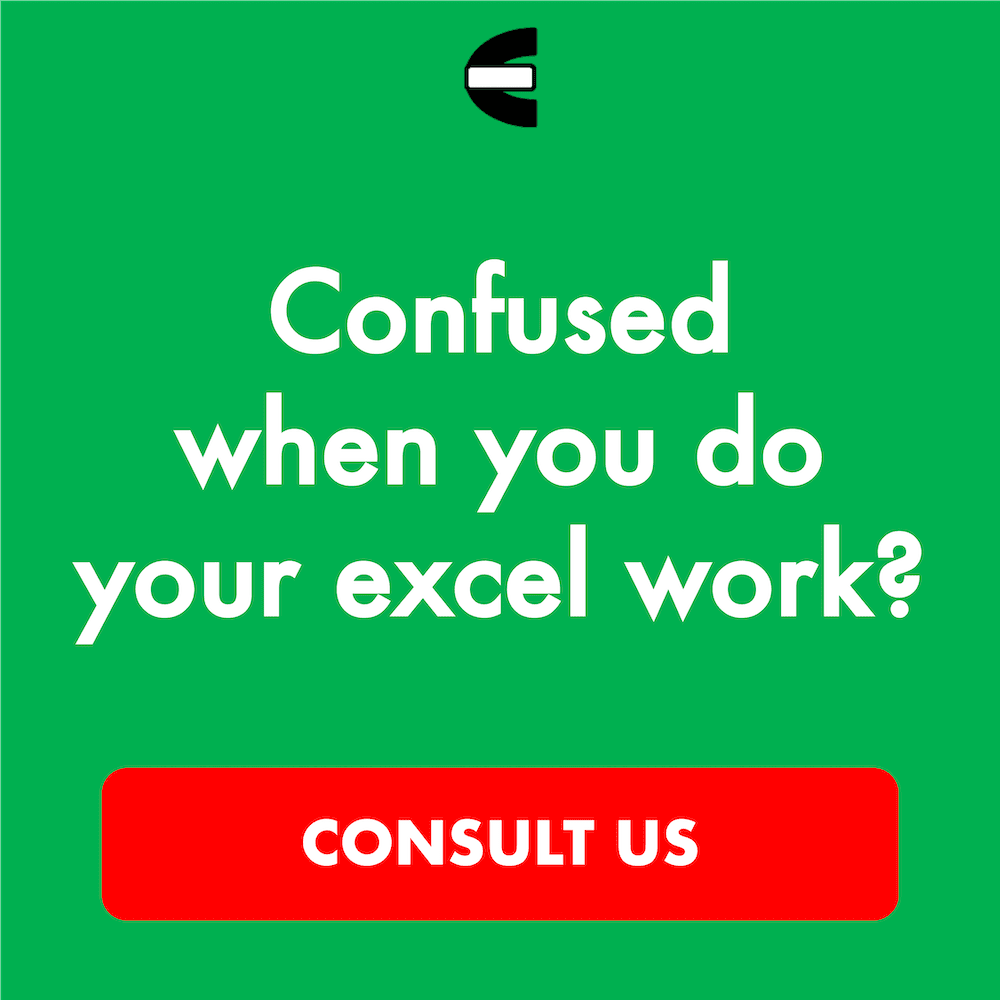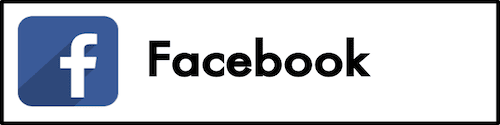5 Best Laptops for LightBurn in 2026
From this article, you will know what are, in our opinion, the best laptops for LightBurn you can buy and use in 2026.
LightBurn is editing and management software you can use to work with your laser cutter/engraver machine. Many people use it to finalize their design or model file and manage the settings of its cutting/engraving process before running the laser cutter/engraver machine to do its work.
To work in LightBurn, you can use a laptop. If you don’t have a laptop yet to run the software, you might be interested in buying one. However, it can be confusing to find the right laptop to buy for LightBurn from many laptop models and specification choices out there. This is why Compute Expert has created a list of the best laptops for LightBurn that you may want to use as your laptop-buying reference.
Want to know the laptops that we recommend and the reasons why they are recommended? Let’s get on the list right away.
Disclaimer: This post may contain affiliate links from which we earn commission from qualifying purchases/actions at no additional cost for you. Learn more
| Image | View on Amazon | Product |
|---|---|---|
| Lenovo Yoga 7i | ||
| Microsoft Surface Pro | ||
| HP Envy x360 | ||
| Dell Inspiron 15 | ||
| Acer Aspire 5 |
Table of Contents:
What are the Best Laptops for LightBurn?
Now, let’s see the laptops that make it into our list of excellent laptops to use to work in LightBurn. Using one of these laptops should make you get the laptop performance level you need to utilize the features in LightBurn much more optimally.1. Lenovo Yoga 7i
Lenovo Yoga 7i is the first laptop we recommend when it comes to the laptop you use for running LightBurn. It is a flexible laptop that has the specifications you need to work in LightBurn smoothly.The flexibility of this 2-in-1 laptop means it can be folded into a tablet. This offers you the possibility to use LightBurn on a tablet as the software doesn’t have a version for a tablet currently. Working in LightBurn with this laptop should suit your situation more as a result and you can work on the go better to edit your design or model before you submit it to your laser cutter machine.
Regarding the performance specifications of this laptop, it should be enough to handle the tasks given by LightBurn. That is because it has a 13th Gen Intel Core i5 processor and 8GB RAM. As LightBurn doesn’t require much computational power, these specifications should be more than enough to run the software smoothly.
You can also use its tent form to display your design and tweak it in LightBurn while also controlling the process of your laser cutting. All in all, this Lenovo Yoga 7i can be the ideal laptop choice for you if you want to buy a laptop to support you in working in LightBurn.
Key Features
- Screen Size, Resolution: 14 inches, 2240 x 1400 pixels
- Processor: 13th Gen Intel Core i5 with 10 cores and speed in the range of 1.3-4.6 GHz
- RAM Capacity: 8GB
- Storage: 512GB PCIe NVMe SSD
- Battery Life (Estimation): up to 12 hours of usage capacity
Pros
- Good performance in running LightBurn
- A flexible laptop you can use in a tent or tablet form too
- Sleek design
- A full range of ports with two Thunderbolt 4 ports
- Full-HD webcam
- Good speakers
Cons
- Average display quality
2. Microsoft Surface Pro
Microsoft Surface Pro is the next laptop we think is excellent for LightBurn. It is a 2-in-1 laptop too like Lenovo Yoga 7i. However, this one is detachable instead of foldable.The detachable form of this laptop makes it easy for you to use it as a tablet. You can just detach its screen from its keyboard for that. It also has a built-in kickstand so you can put its tablet form anywhere you want easily and work in LightBurn more comfortably.
As for the performance, this laptop uses a Snapdragon X Plus processor. It is a quality processor that should be up to the tasks you give to it in LightBurn. There is 16GB RAM capacity too for you to open the software and files you need for your work simultaneously.
One disadvantage, if you buy this laptop, is it doesn’t come with its keyboard as it is sold separately. However, looking at the whole package, this Microsoft Surface Pro can be a great laptop too to run LightBurn for you.
Key Features
- Screen Size, Resolution: 13 inches, 2880 x 1920 pixels
- Processor: Snapdragon X Plus with 10 cores and speed in the range of 3.2-3.4 GHz
- RAM Capacity: 16GB
- Storage: 512GB PCIe NVMe SSD
- Battery Life (Estimation): up to 14 hours of usage capacity
Pros
- Good performance in running LightBurn
- A detachable laptop you can use as a tablet too
- Built-in kickstand
- Two Thunderbolt 4 ports
- Good battery
- Great webcam
Cons
- Keyboard is sold separately
- No USB-A, HDMI ports, and SD card reader slots
3. HP Envy x360
HP Envy x360 is another 2-in-1 laptop that can be great for LightBurn activities. It is a nice laptop from HP that seems to have all the things needed to run LightBurn smoothly for you.This laptop has an AMD Ryzen 5 7530U as its processor. It is a decent processor for a laptop and it can be fast with its turbo speed activated when you need to work on your models rather intensely. The RAM capacity is 8GB, which is plenty for working on rather complex models in LightBurn.
There are quite many USB ports you can use on this laptop so you should have no trouble connecting to external storage devices you have. Transferring the work you want to base your laser cutting on in and out can be made simple with them. You can also use its HDMI port to connect to an external monitor if you need to view your design more clearly in LightBurn.
As a 2-in-1 laptop, you can fold this laptop too whenever you want to work in LightBurn on a “tablet”. All in all, this HP Envy x360 laptop is something you might want to take a look at as well if you want to buy a laptop for LightBurn.
Key Features
- Screen Size, Resolution: 15 inches, 1920 x 1080 pixels
- Processor: AMD Ryzen 5 7530U with 6 cores and speed in the range of 2-4.5 GHz
- RAM Capacity: 8GB
- Storage: 512GB PCIe NVMe SSD
- Battery Life (Estimation): up to 8 hours of usage capacity
Pros
- Good performance in running LightBurn
- A flexible laptop you can use in a tent or tablet form too
- Sleek design
- A full range of ports
- Great speakers
Cons
- A bit heavy for a 2-in-1 laptop
4. Dell Inspiron 15
Dell Inspiron 15 is a good laptop from Dell that can be what you need to work in LightBurn optimally. Looking at the overall model and specifications, it should have more than enough to offer an enjoyable working experience for you in LightBurn.To back up its performance, this laptop has an AMD Ryzen 5 7530U processor and 16GB RAM. These are nice performance specifications to run software like LightBurn well. There should be enough room for this laptop to multitask too should you need it to as you finalize the designs you want to send to your laser cutting machine.
This laptop has a touchscreen feature so you can interact with your design in LightBurn much easier. When you need to store your design files on this laptop, there is 512GB SSD storage space that can give you plenty of room to do it.
Looking for a capable laptop to run LightBurn smoothly for you? You might also want to consider buying and using this Dell Inspiron 15.
Key Features
- Screen Size, Resolution: 15.6 inches, 1920 x 1080 pixels
- Processor: AMD Ryzen 5 7530U with 6 cores and speed in the range of 2-4.5 GHz
- RAM Capacity: 16GB
- Storage: 512GB PCIe NVMe SSD
- Battery Life (Estimation): up to 10 hours of usage capacity
Pros
- Good performance in running LightBurn
- Sturdy build
- Quite portable design
- A full range of ports
- Comfortable keyboard to type on
Cons
- Average display quality
- Average webcam
5. Acer Aspire 5
Acer Aspire 5 is the last laptop we recommend on this list. It is a nice laptop from Acer that has good specifications and performance levels for software like LightBurn.The processor here is an Intel one with 13th Gen Intel Core i5 in place. Furthermore, it also has a 16GB RAM capacity to handle memory consumption in LightBurn. The combination of these two should run LightBurn without much problem.
The design of this laptop is quite portable so you can bring it rather easily anywhere you want to work. When you need to use its battery, it should last you all day to keep you productive without a power outlet.
There are USB-A and HDMI ports on this laptop so connectivity shouldn’t be much of a problem for you either in your LightBurn-related activities. Overall, this Acer Aspire 5 can be what you need to work in LightBurn the way you want optimally.
Key Features
- Screen Size, Resolution: 15.6 inches, 1920 x 1080 pixels
- Processor: 13th Gen Intel Core i5 with 8 cores and speed in the range of 2.1-4.6 GHz
- RAM Capacity: 16GB
- Storage: 512GB PCIe NVMe SSD
- Battery Life (Estimation): up to 10 hours of usage capacity
Pros
- Good performance in running LightBurn
- Quite portable design
- USB-A and HDMI ports
- Good sound outputs
- Comfortable keyboard to type on
Cons
- No USB-C ports and SD card reader slots
What are the Things We Should Consider When We Want to Buy a Laptop to Run LightBurn?
Here are the things we think you should consider when you want to buy a laptop to support your activities in LightBurn.- Processor. Although LightBurn is not too demanding for a laptop to run, the laptop you buy should still have a good processor so it can run this software smoothly. We recommend a laptop with a late-generation i5 or Ryzen 5 processor for this
- RAM capacity. LightBurn can take up a lot of memory space in your laptop when you work on it, especially if the design or model you have is rather complex. Therefore, the laptop you buy should have an adequate RAM capacity to anticipate it. We recommend a laptop with at least 8GB RAM for this
- Storage. The laptop you buy should have adequate storage space too so you can store files related to your activities in LightBurn on your laptop if you want easier access to them. We recommend a laptop with at least 256GB SSD storage space for this
- Flexibility. A 2-in-1 laptop can offer you the possibility to work in LightBurn on a tablet-like device as LightBurn doesn’t have a native version for a real tablet yet. If you want that kind of possibility, then you should buy a 2-in-1 laptop instead of a standard one
Wrap Up
When you want to buy a laptop, you may want one that can let you use LightBurn optimally. However, it can be confusing to pick the right laptop for that from many laptop choices out there. This is why Compute Expert has come up with its list of the best laptops for LightBurn to help you.To summarize, here are five laptops we think are excellent for running LightBurn.
We hope our list can help you buy the best laptop to support your activities in LightBurn!
Read also: