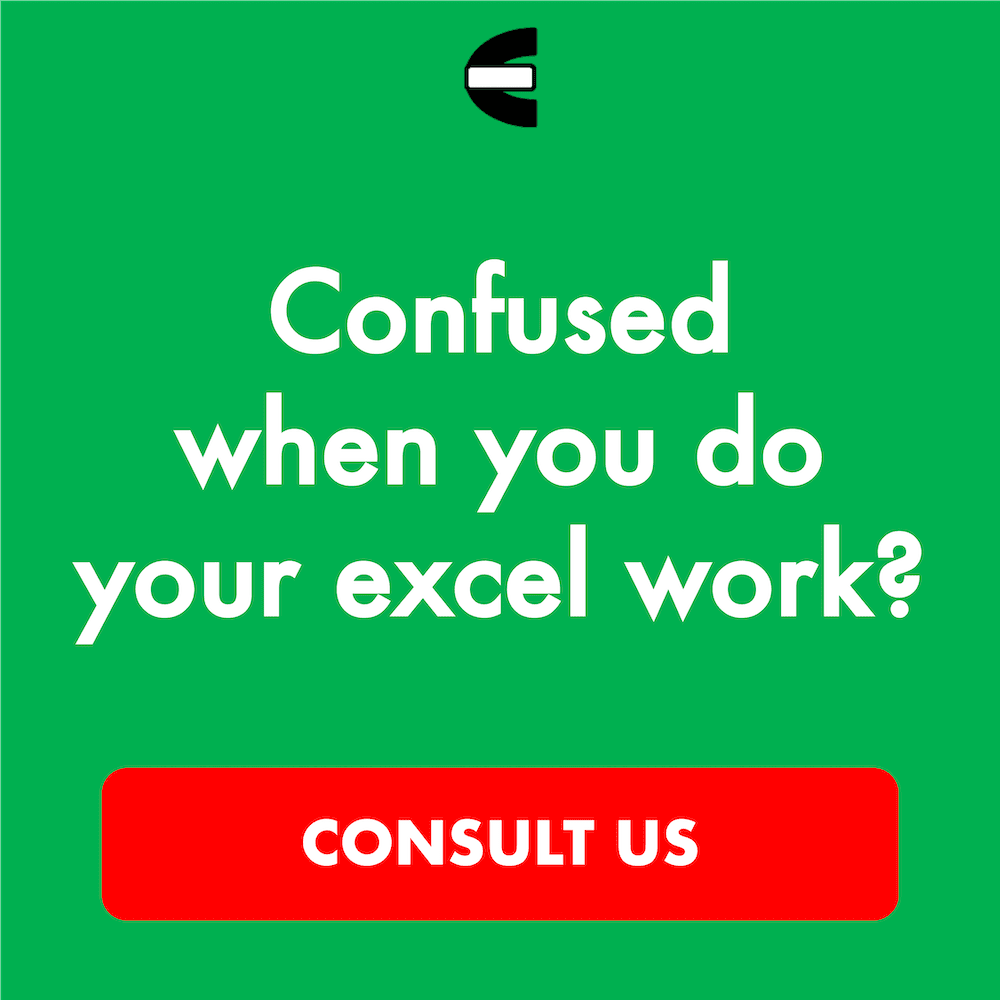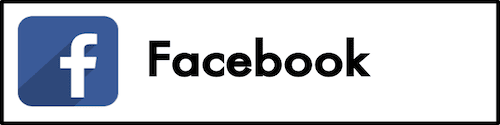3 Best MacBooks for UX Design in 2025
From this article, you will know what are, in our opinion, the best MacBooks for UX design you can buy and use in 2025.
A laptop is something that most UX designers probably use when they do their work. Among the laptop types available, however, a MacBook seems to be the most popular in the world of UX design. The display quality and smoothness when running software that UX designers typically need to run make a MacBook become more preferred over a Windows laptop in the eyes of many UX designers.
However, there are many MacBook models that you can use for UX design work. If you plan to buy a new MacBook to support your UX design work, you might feel confused about which MacBook model you should buy for your usage purposes.
Well, this is why Compute Expert has come up with its list of the best MacBooks for UX design in this article! By using the list, we hope you can buy the best MacBook for yourself so you can work much better in optimizing your design to achieve the most positive user experience on your app/website/product.
Want to know more about the MacBooks on our list and the reasons why they are recommended? Let’s read the next part of this article right away.
Disclaimer: This post may contain affiliate links from which we earn commission from qualifying purchases/actions at no additional cost for you. Learn more
| Image | View on Amazon | Product |
|---|---|---|
| Apple MacBook Pro M3 16 | ||
| Apple MacBook Pro M3 14 | ||
| Apple MacBook Air M3 15 |
Table of Contents:
What are the Best MacBooks for UX Design?
Now, let’s see the MacBook models that make it to our list as the best MacBooks for UX designers to use. Using one of these MacBooks should give you the laptop support you need to do your best interface design.1. Apple MacBook Pro M3 16
Apple MacBook Pro M3 16 is the first MacBook model we recommend for UX designers to use. Looking at its screen size and overall specifications, it might be the best MacBook model to support the work that UX designers usually do.Powered by the Apple silicon chip, this MacBook has the best chip in the model we choose with an M3 Max in charge. With this chip, you can be sure that this MacBook can run software like Figma or Sketch flawlessly. The 36GB RAM capacity in this MacBook model is large and should be adequate even for complex UX design projects.
The battery life that this MacBook has is incredible with up to 22 hours of usage capacity. With that kind of battery, you can work for 1-2 days without needing to use a power outlet. As for the display, it has a beautiful Liquid Retina XDR display that is sharp, detailed in color, and bright.
When you need to use external displays, this MacBook with the M3 Max chip can connect to up to four external displays (the M3 Pro model can only connect to up to two external displays) so there should be plenty of viewports that you can see. All in all, this Apple MacBook Pro M3 16 seems to be, in our opinion, the ideal MacBook for you to use as a UX designer.
Key Features
- Screen Size, Resolution: 16.2 inches, 3456 x 2234 pixels
- Processor: Apple M3 Max with 14 cores and a speed of 4.05 GHz
- RAM Capacity: 36GB
- Storage: 1TB SSD
- Battery Life (Estimation): up to 22 hours of usage capacity
Pros
- Excellent specifications to support UX design work
- Sleek design
- Three Thunderbolt 4 ports and one HDMI port that can connect you to up to four external displays (the M3 Max model)
- Large built-in viewport
- Long-lasting battery
- Excellent display and sound quality
- Excellent webcam and microphones
- Comfortable keyboard to type on
Cons
- A bit heavy
- No USB-A ports
- Notched display
2. Apple MacBook Pro M3 14
Apple MacBook Pro M3 14 is the next MacBook model we recommend for you. A bit smaller than our previously discussed MacBook Pro model, this MacBook is lighter and has a smaller viewport.Those differences compared to the Apple MacBook Pro M3 16 model make it more portable. However, that shouldn’t matter too much in our opinion compared to the smaller screen which might be more important for UX designers who probably prefer to see more of the interface design they work on. Thus, we rank the Apple MacBook Pro M3 16 better than the Apple MacBook Pro M3 14 model in this list.
Another difference you might want to consider is the battery life as this M3 14 model is slightly worse in that aspect compared to the M3 16 model (18 hours compared to 22 hours). However, it should still be able to last for 1-2 days in normal usage. As for performance, this MacBook model should be quite similar to the M3 16 model as it has the same chip (M3 Max) and similar RAM capacity (36GB) in this model we choose. Running the UX design software you usually use shouldn’t be a problem for this MacBook model.
This MacBook can also connect you to up to four external displays (the M3 Pro model can also connect only to up to two external displays) should you need more viewports for your work. Overall, this Apple MacBook Pro M3 14 can also be a solid MacBook choice for you to use, especially if you prefer a MacBook Pro that is smaller and lighter.
Key Features
- Screen Size, Resolution: 14.2 inches, 3024 x 1964 pixels
- Processor: Apple M3 Max with 12 cores and a speed of 4.05 GHz
- RAM Capacity: 36GB
- Storage: 1TB SSD
- Battery Life (Estimation): up to 18 hours of usage capacity
Pros
- Excellent specifications to support UX design work
- Sleek and quite lightweight
- Three Thunderbolt 4 ports and one HDMI port that can connect you to up to four external displays (the M3 Max model)
- Long-lasting battery
- Excellent display and sound quality
- Excellent webcam and microphones
- Comfortable keyboard to type on
Cons
- No USB-A ports
- Notched display
3. Apple MacBook Air M3 15
Apple MacBook Air M3 15 is the last MacBook model we think can be the best one for UX design work. If you prefer a MacBook Air model, a fanless and highly portable MacBook, then this MacBook Air model might suit you the most.The performance level might be worse than our previous two MacBook Pro models (as expected from a MacBook Air compared to a MacBook Pro). But it is still an Apple silicon M3 chip that runs its operations so it should run software like Figma fast. When you need to multitask, it has 16GB RAM capacity to provide the memory space you need for your software programs.
The fanless design makes it produces no distracting fan noise when you do your UX design work. Although without fans, it seems to still run comfortably cool when handling tasks related to UX design work. Moreover, it is really thin and quite lightweight with a thickness of only 0.45 inches and a weight of 3.3 pounds so you should be able to bring it around easily in your bag to work anywhere you want.
However, one meaningful disadvantage compared to our previous MacBook Pro models is it can only connect to up to one external display through its Thunderbolt 4 ports. Nevertheless, if you are okay with that, then this Apple MacBook Air M3 15 can be an excellent MacBook for a UX designer to use too.
Key Features
- Screen Size, Resolution: 15.3 inches, 2880 x 1864 pixels
- Processor: Apple M3 with 8 cores and a speed of 4.05 GHz
- RAM Capacity: 16GB
- Storage: 512GB SSD
- Battery Life (Estimation): up to 18 hours of usage capacity
Pros
- Excellent specifications to support UX design work
- Sleek and lightweight
- Two Thunderbolt 4 ports
- No fan noises
- Excellent display and sound quality
- Excellent webcam and microphones
- Comfortable keyboard to type on
Cons
- Can only support one external display
- No USB-A, HDMI ports, and SD card reader slots
- Notched display
What are the Things We Should Consider When We Want to Buy a MacBook for UX Design Work?
For us, here are the things to be considered when wanting to buy a MacBook to support UX design work.- Processor. The new MacBook models with Apple silicon chips outperform Intel-based MacBook models significantly. Thus, if you want to run software like Figma, Sketch, or InVision very smoothly, you should buy a MacBook with an Apple silicon chip in it
- RAM capacity. The MacBook you buy should have a quite large RAM capacity as you may do complex UX design work in the future and that most likely takes up a lot of memory space on your MacBook. Besides, you cannot upgrade the RAM capacity of a MacBook after you buy it so the larger RAM capacity can serve as much better future-proofing. We recommend a MacBook with at least 16GB RAM for this
- Storage. You may need to store a lot of files related to your UX design work internally on your MacBook so you can access them much easier. Thus, the MacBook you buy should have adequate storage space to accommodate those files (plus you cannot upgrade the storage space on a MacBook too after you buy it). We recommend a MacBook with at least 512GB SSD storage space for this
- External display connectivity. UX designers often need to use external displays to view the interface design they work on. There can also be a need for more than one external display so you should consider how many external displays you most likely need to use in your work when you buy your MacBook as a different MacBook model can have a different limitation regarding the number of external displays they can connect to at the same time
Wrap Up
When you want to buy a laptop for UX design work, you may have decided that you want a MacBook. However, it can be confusing to pick the best MacBook for you to buy from the available MacBook models out there. This is why Compute Expert has created a list of the best MacBooks for UX design to help you.As a summary, here are three MacBooks we think are excellent for UX designers to use.
We hope our list can help you buy the best MacBook to support your UX design work!
Read also: