MOD Function in Excel
In this tutorial, you will learn all about MOD formula in excel. MOD function in excel is one of the functions that can process division calculation for numeric data in the spreadsheet.
MOD formula in excel is useful to get the number remaining from the result of division calculation in a spreadsheet.
Why do We Need to Learn About MOD Formula in Excel?
In doing division calculation between two digits in a spreadsheet, sometimes we don’t want to get the standard result from the process but instead, want to get the remainder of it. This is sometimes needed as a part of the condition that we want to see for further analysis process or there is actually a need for that remainder so it can be allocated to some specific places.
As an example of where we need it as one of the bases for further analysis is like when we want to do analysis to determine what must we do to the excess of production target compared to the production capacity of our company’s factory.
If after the production target is divided by the normal capacity of all machines in the factory, there are still some quantities that still don’t get an allocation of production machine, then further analysis can be done to this excess of quantities.
From there, maybe we can analyze to which vendor we will do procurement outsourcing for the product that profit the company the most depends on how much quantity excess we talk about. Or probably it can still be analyzed to force the production in the company’s factory with the need to calculate how many overtime hours do we need as long as the quantity excess is not too many.
Another example is when we want to divide a bonus equally to all employees in the company. If from the budget allocation of the bonus there is still a remainder after the division process has been done, probably we can add that to the bonus of some employees with higher performance than the others. The detail of this, of course, will depend on how much bonus that we can allocate again to those employees.
If you need a division remainder result like those two simple examples above, then you cannot get it with the standard calculation process because this method can only give you standard division results. You need MOD function in excel to get the result as desired.
MOD formula in excel will help to give the remainder of the division process from the two numbers in it. It is very useful to be learned if you often do analysis by using a division calculation process in the spreadsheet.
What is MOD Function in Excel?
MOD function in excel is a function with the usage objective to get a remainder from the division process of two numbers that become inputs in it. The result of MOD formula in excel cannot be had if you do the standard division process in the spreadsheet.
Here is a brief explanation about the input in this formula:
=MOD(number, divisor)
Notes:
- number = the digit to be divided and get the remainder of the division process from
- divisor = divider number
How to Use MOD Formula in Excel?
The following part will explain how to write MOD function in excel step by step. MOD formula in excel needs two inputs: the number that you want to divide and the divider digit to get the remainder of the division process from there as the result of this formula.
Using MOD Function in Excel
-
Type equal sign ( = ) in the cell where you want to put the process result in

-
Type MOD (can be with large and small letters) and open bracket sign after =

-
Type number / cell coordinate where the number which you want to divide is after open bracket sign followed by a comma sign ( , )
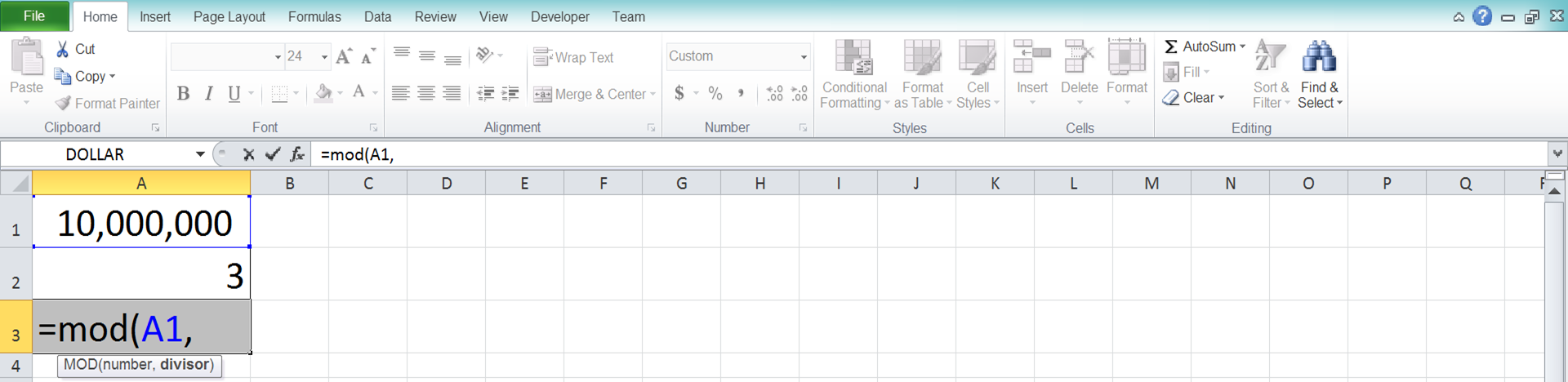
-
Type the divider number / cell coordinate where you put the divider number after the comma sign

-
Type close bracket sign

- Type Enter
-
The process of MOD function in excel is done!
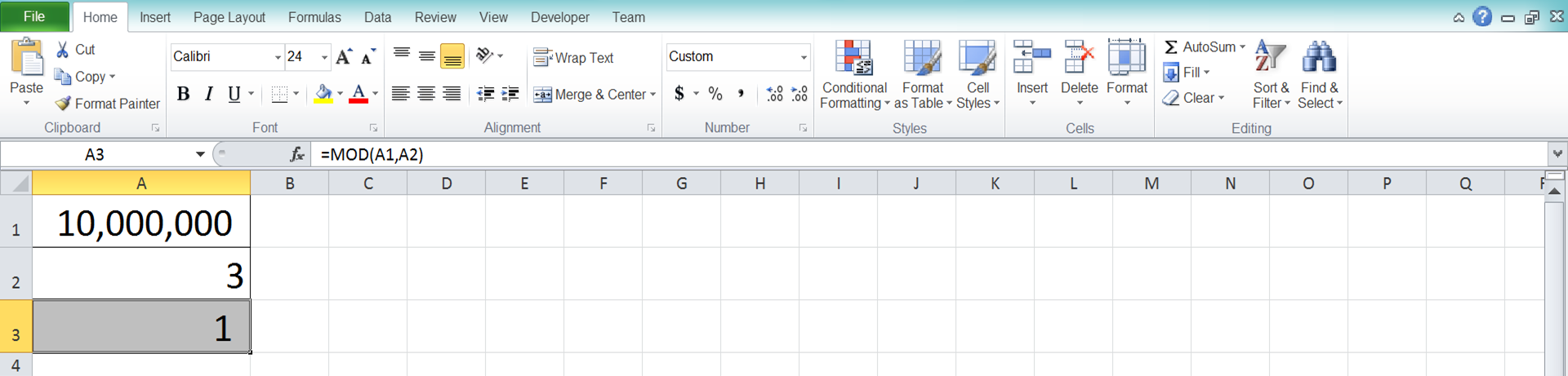
Exercise
After you have done learning about MOD formula in excel writing steps above, you can practice them to deepen your understanding of the steps by doing the exercise below!
Download the exercise file and answer all the questions. Download the answer file to check your answers with if you have done with the questions and pretty sure about the results!
Link to download the exercise file:
Download here
Questions
- What is the unallocated quantity to production machine for each of the products?
- What is the unallocated quantity to shipping cargo for each of the products?
- What is the unallocated quantity to the distributor for each of the products?
Link to download the answer file:
Download here
Additional Note
If you want to learn how to divide normally or get division results without its remainder in the spreadsheet, you can do it on this Compute Expert tutorial part!













