Cell Range Definition and Usage in Excel
Home >> Excel Tutorials from Compute Expert >> Excel Tips and Trick >> Cell Range Definition and Usage in Excel
In this tutorial, we will discuss the cell range definition and usage in excel completely. Cell range is an entity in excel which is quite useful if we want to process data more practically.
Disclaimer: This post may contain affiliate links from which we earn commission from qualifying purchases/actions at no additional cost for you. Learn more
Want to work faster and easier in Excel? Install and use Excel add-ins! Read this article to know the best Excel add-ins to use according to us!
Table of Contents:
Cell Range Definition
What is a range in excel?Cell range is a group of more than one cell in excel used simultaneously for specific purposes.
The cell range form in excel, when we highlight it, can be seen in the screenshot below.
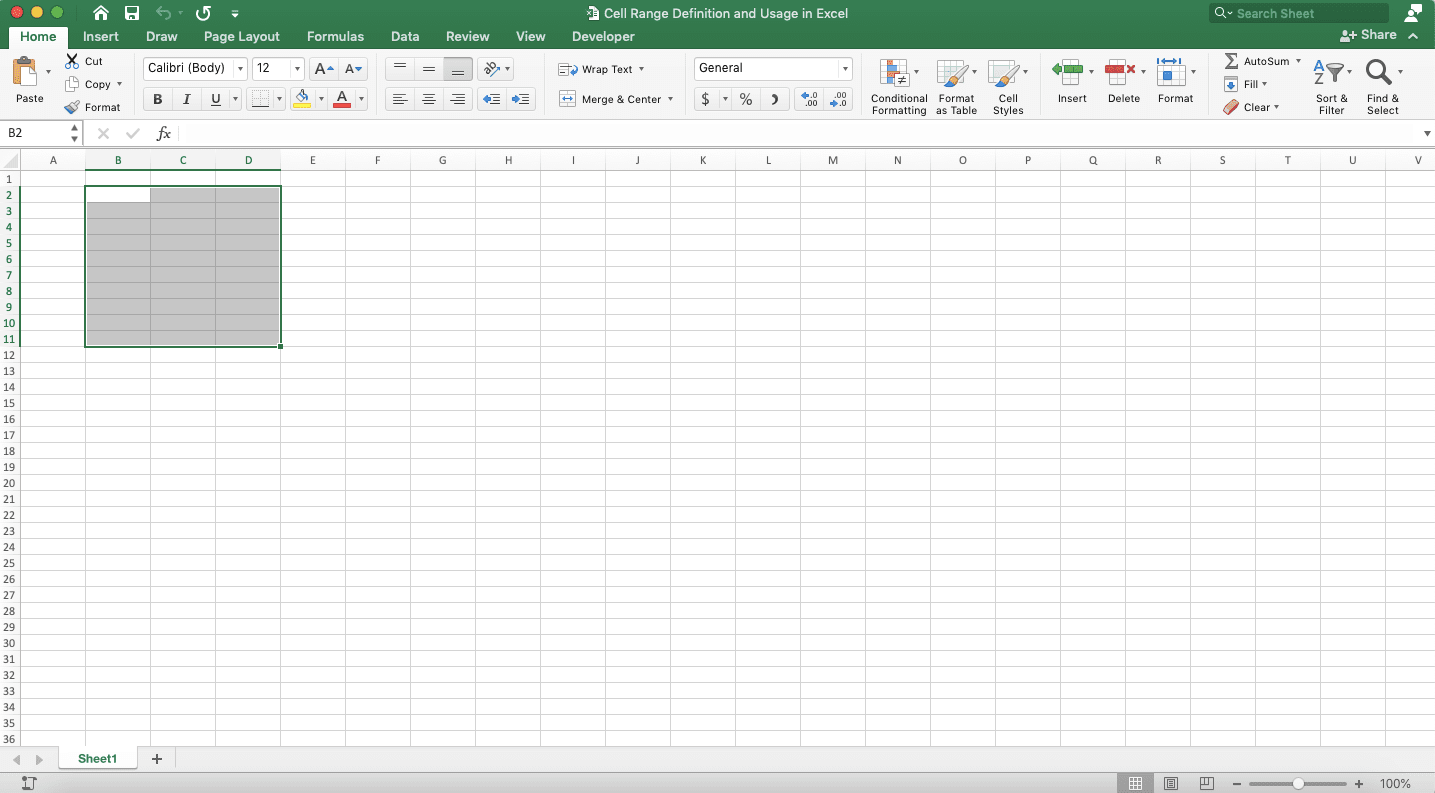
Besides the organized one as above, we have also the cell range in which cells aren’t near each other. The example is like the following.
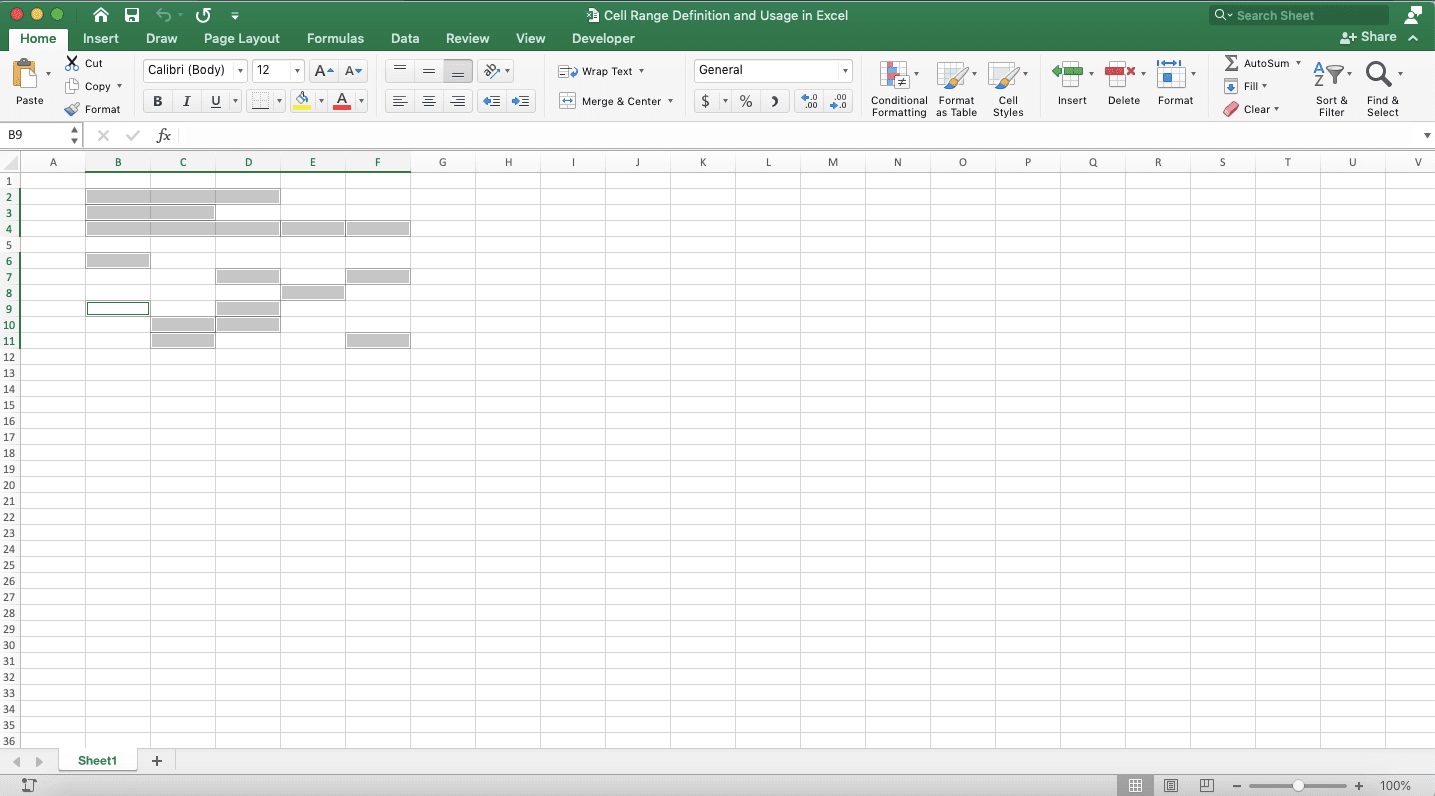
In its usage as a formula reference or for other things, usually, the one used is the organized one. The cell range writing form in the first example itself is B2:D11. That writing means the cell range includes the cells from the B12 coordinate until the B11 coordinate.
Difference Between Cell and Cell Range Definition
After seeing the cell range explanation before, have you caught the difference between a cell and cell range? Cell only includes one cell with its coordinate while cell range includes more than one cell and its coordinates. In definition, a cell is an entity in excel used to input your data separately from other cells.As an example to make the difference clearer, here is a cell when we highlight it in excel.
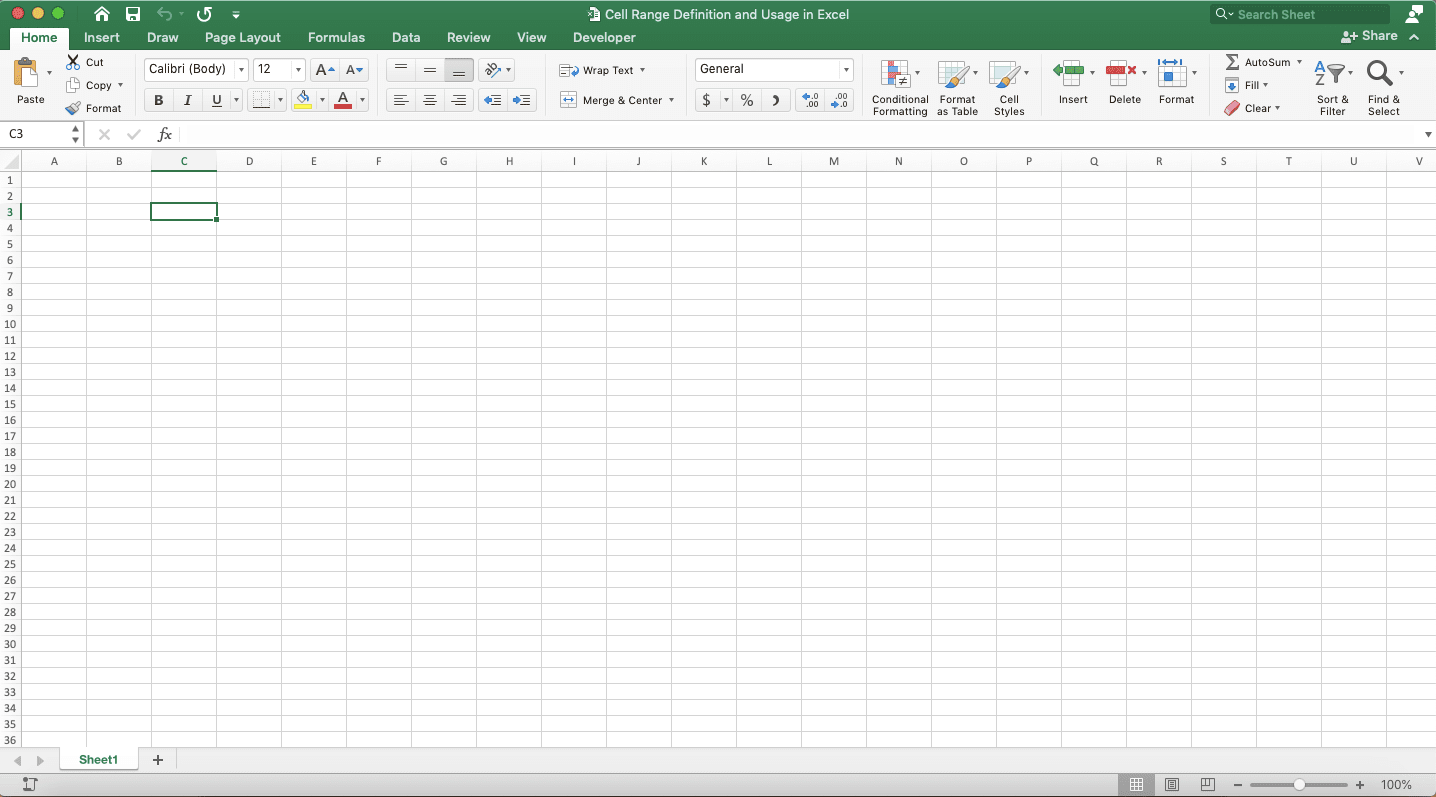
When it is used for the reference of a particular writing, the cell in the example is written as C3.
Cell Range Usefulness
There are some benefits we can get when we use cell ranges in excel. The benefits are the ability to:- Format more than one cells simultaneously
- Refer to more than one cell contents by using the cell range’s writing form
- Delete the contents of more than one cells if you want
How to Create a Cell Range
Creating a cell range in excel is pretty easy as long as you know how to drag using your pointer. You just need to do that drag technique on the cell range you want to create.The drag can be done by clicking on one of the edge cell (most bottom left/bottom right/top left/top right) of the cell range you want to make. Then, you hold your click while directing your pointer to the opposite edge. After that, you just release your click and the cell range has been created!
If you want to use a keyboard, then press Shift while pressing the directional buttons to highlight your cell range. If you want to create a cell range in which cells are separated, press Ctrl (Command on Mac) while clicking the cell range’s cells.
If you want to type it directly, first, type the most top-left coordinate of your cell range. Then, continue with a colon symbol (:) and your cell range’s most bottom-right coordinate.
You can see the example below when we want to input our cell range as a SUM reference.
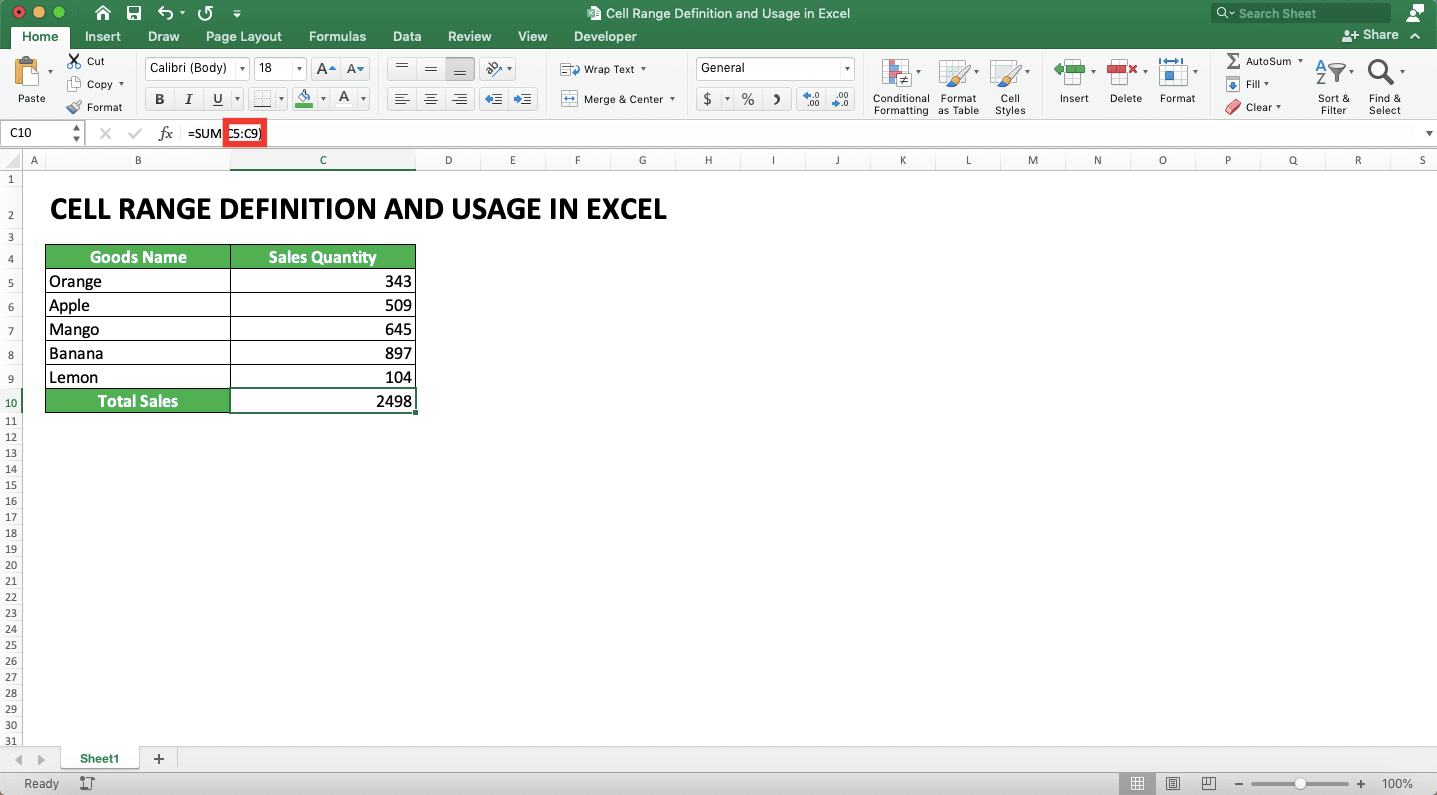
The cell range usage here makes things easier because it means we don’t need to input the numbers one by one. Just input the cell range where all the numbers are to sum them. As a result, your SUM writing becomes much faster!
How to Name a Cell Range (Creating a Named Range)
Sometimes, maybe you need an easy way to input a particular cell range as your reference in some formulas. You don’t want to continually type/drag on the cell range because it is used in many writing.For that purpose, you can use the named range feature.
The way to name a cell range itself is easy. You just highlight the cell range first then right-click and choose Define Names…. You can also access the range naming menu by going to the Formulas tab and then click Define Name.
Right-click:
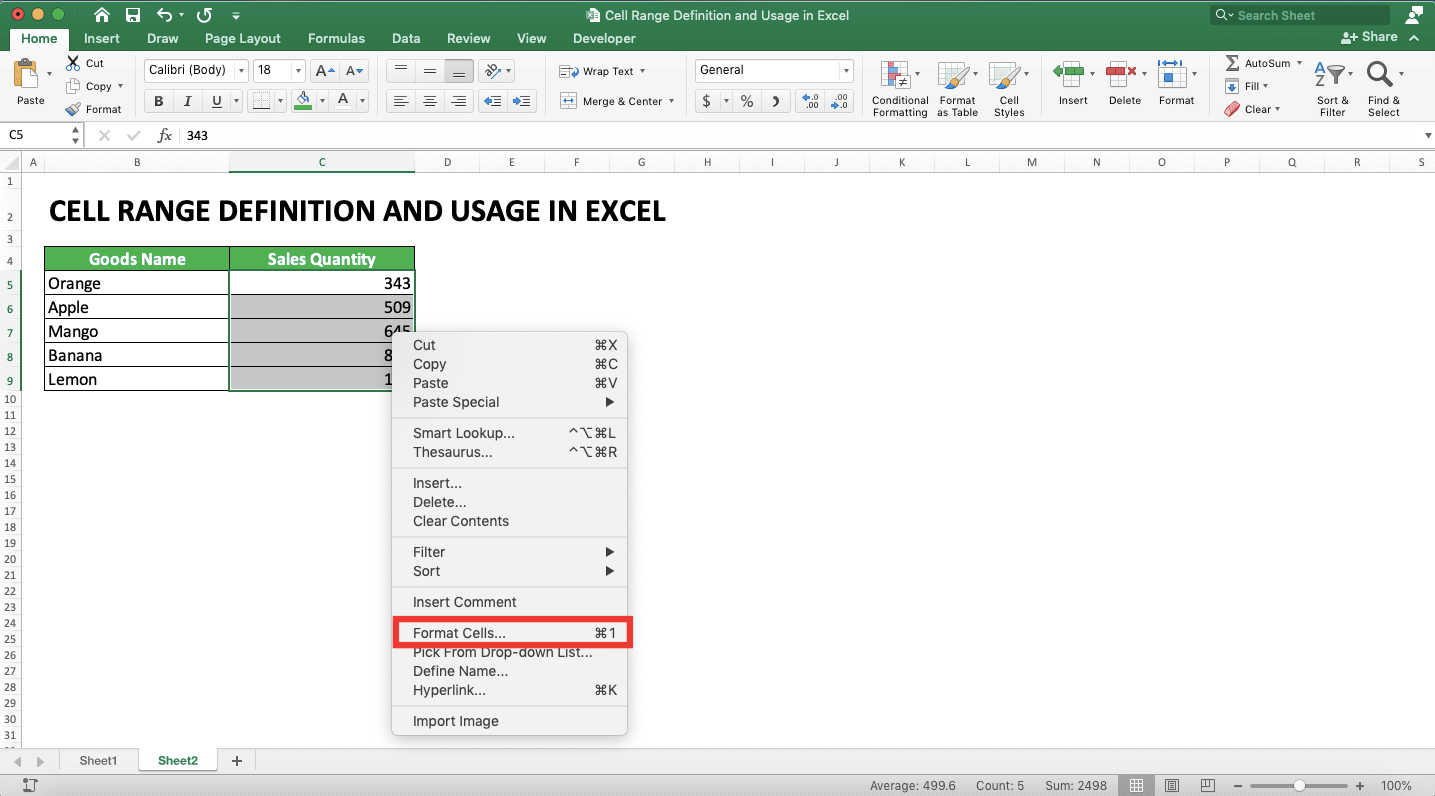
Formulas tab:
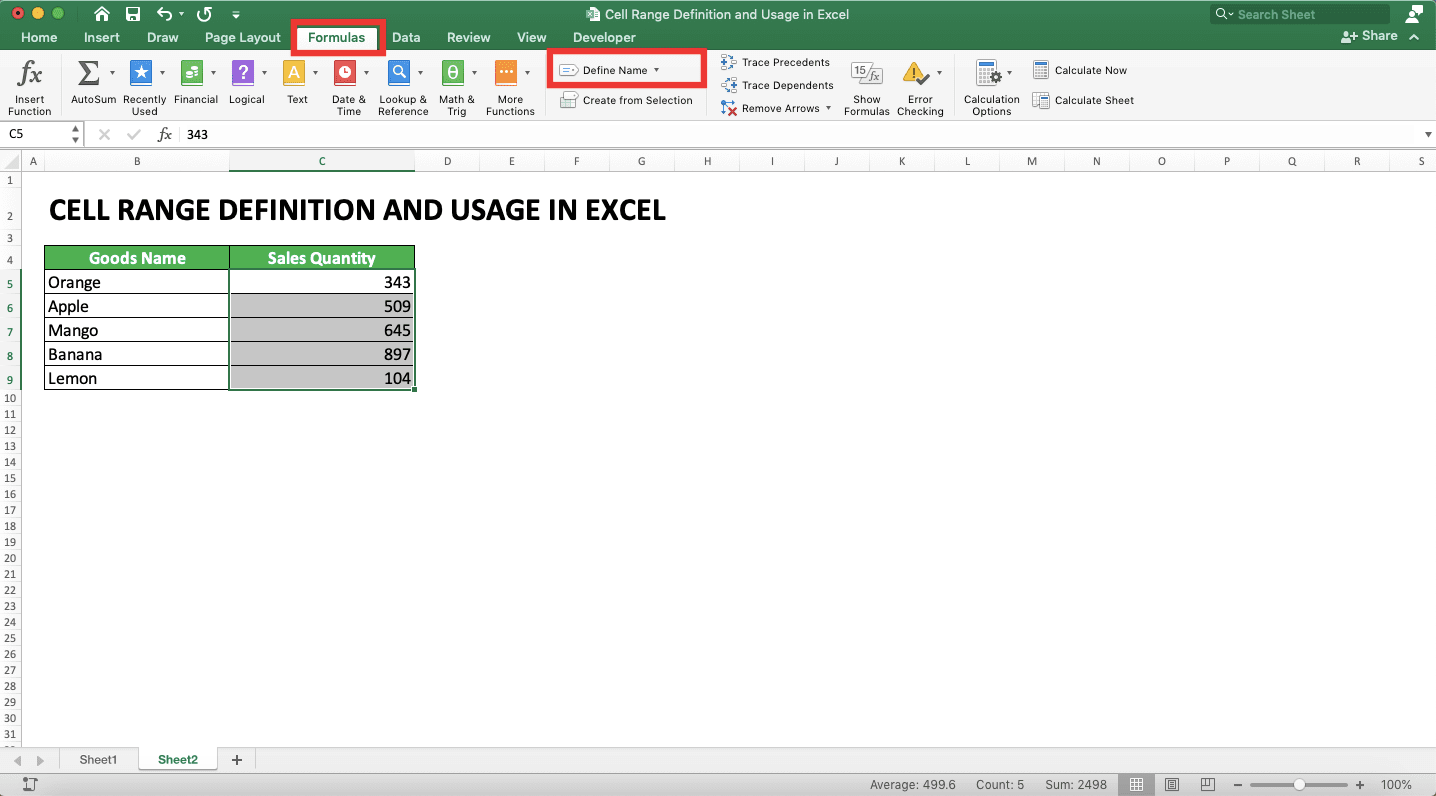
In the dialog box shown, name your cell range according to your preference. This name is later used to refer to your cell range.
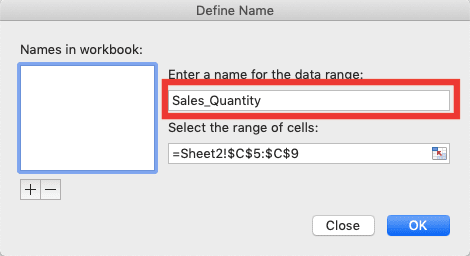
After that, click OK or the plus sign and OK.
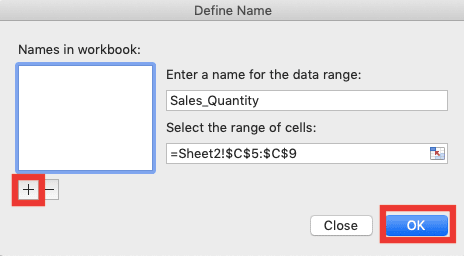
Done! Now, your cell range has a name. You can use its name when you want to refer to it in a writing.
Named Range Usefulness
Generally, the named range is used to refer to a particular cell range easily when you need it in a writing.How to Use a Named Range
To use the named range you made, you just need to write the cell range name when it is needed.To make it clearer, take a look at this illustration. For example, we want to use a named range in the SUM formula below.
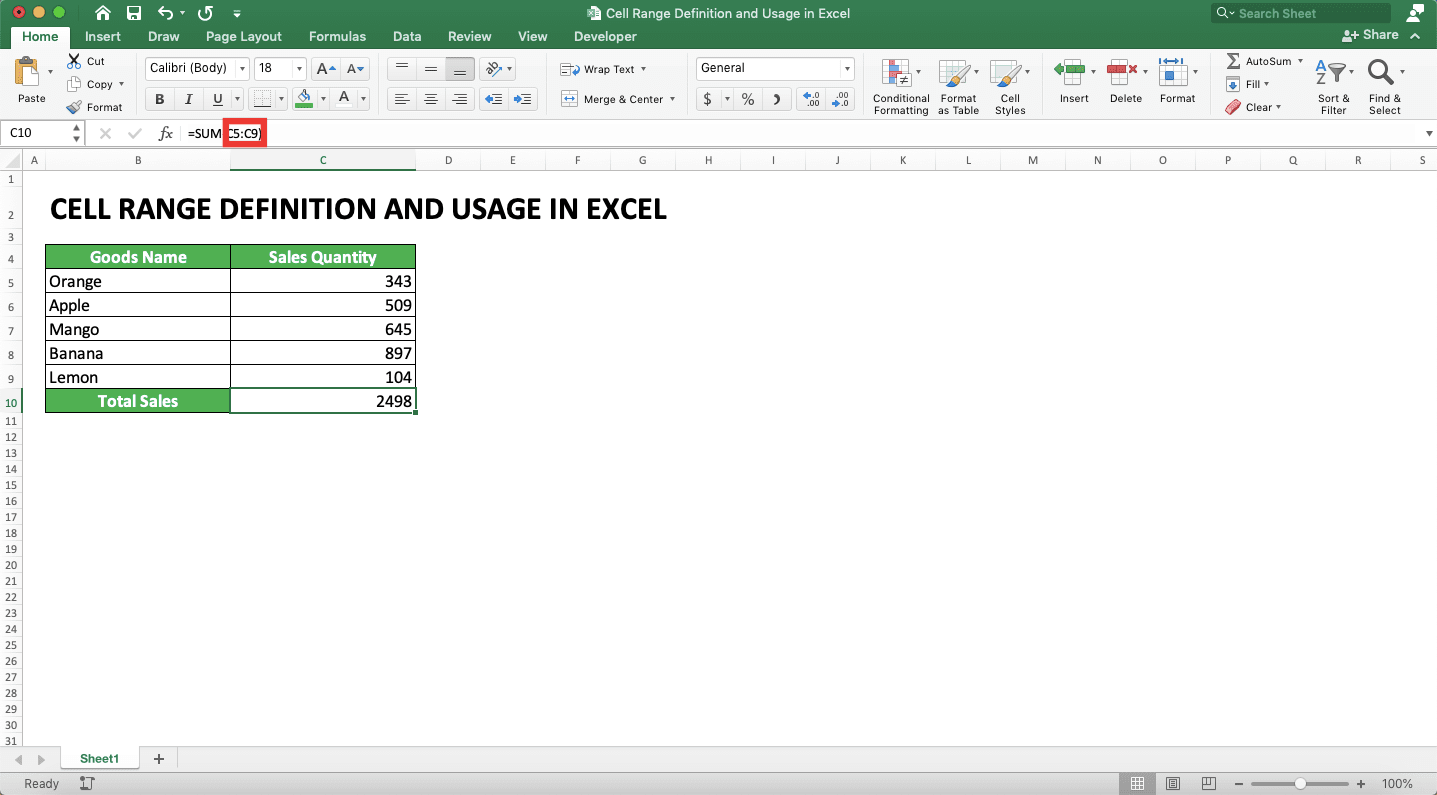
If we have named the cell range, then to refer to it, we just need to type its name. For example, we have named the SUM cell range with the name “Sales_Quantity”. We can change the cell range writing with its name as in the following example.
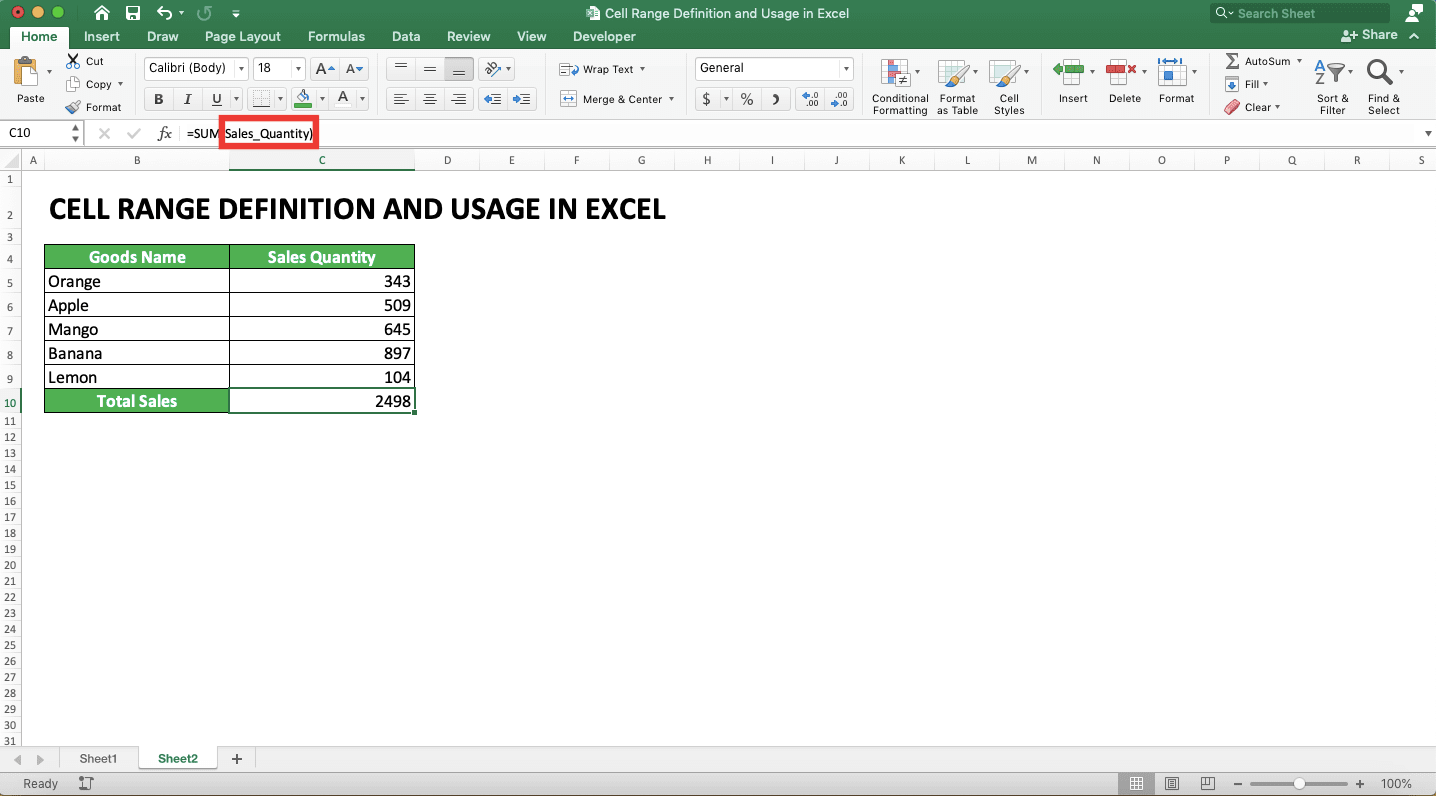
As you can see, the sum result is similar and produces no error although we use the name in it. If later we need the sales quantity cell range again, we just need to write its name, “Sales_Quantity”, again.
Additional Note
The cell range of a named range isn’t dynamic. If you add a new data entry outside its cell range, then the cell range won’t automatically include it. To include new cells, you must rename your cell range or create a dynamic cell range with the help of OFFSET.Related tutorials for you to learn:














