12 Best Excel Add-Ins of 2026
Home >> Excel Tutorials from Compute Expert >> Excel Tips and Trick >> 12 Best Excel Add-Ins of 2026
In this article, you can see the list of what we think as the best excel add-ins currently. If you install and utilize their tools, they should help you to work in excel much easier and faster.
When working in excel, there can be some functions that we want to run but excel doesn’t have features for them. When we face this problem, we can either do a workaround with the available excel features or utilize relevant add-ins. Utilizing relevant add-ins will surely be much simpler as they usually have direct tools to run those functions you want.
However, there are many choices of excel add-ins that it can be confusing to select the best ones. That is why we have compiled this list of great excel add-ins for you. These add-ins possess interesting, useful tools that can be just what you need to process your data perfectly in excel.
We hope one or even several of them can help you optimize the results you get from your work in excel!
Disclaimer: This post may contain affiliate links from which we earn commission from qualifying purchases/actions at no additional cost for you. Learn more
Table of Contents:
What are the Best Excel Add-Ins?
Here is the list of the best excel add-ins you can find.1. Ablebits
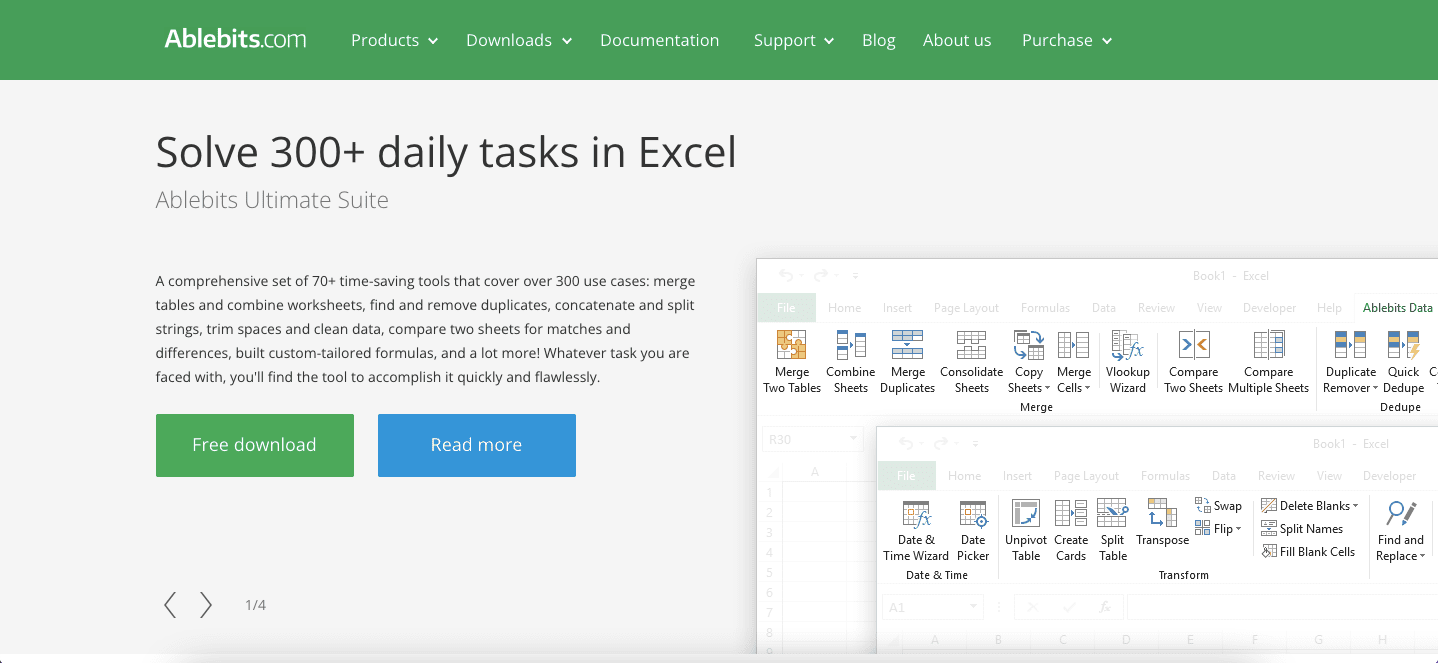
Ablebits is a quite complete excel add-in in terms of the general function tools that it offers. If you look for an all-rounder add-in for your common excel work, Ablebits can be a great choice.
Whether you work with text, numbers, dates, time, or color, Ablebits has some tools to help your work. It also has tools to combine and reshape worksheets, clean data, and do advance find & replace. They can be handy when you do some complex data analysis in excel.
Ablebits claims to have more than 150,000 users who have already tried their products. That large numbers of happy users should mean something!
Features
In total, Ablebits has more than 60 tools that you can use in your excel currently. Some of the highlights for us are:- Combine sheets
- Compare multiple sheets
- Duplicate remover
- Trim spaces
- Unpivot table
- Delete blanks
- Select by value/color
- Sum/count by color
See all tools in the Ablebits add-in
System Requirements
- Windows 7, 8, 8.1, 10, and 11
- Excel 2010, 2013, 2016, 2019, 2021, and Excel included in Microsoft 365
Pricing

Ablebits offers their excel add-ins in four pricing for different users: personal, business, terminal server users, and business (5 seats).
The normal price for them are $99 (personal), $149.95 (business), and $375 (business, 5 users). They sometimes offer discounts like the one they offer in the screenshot above.
All of the pricing gives you:
- A lifetime license to use the current version of Ablebits add-ins when you purchase it
- 60-day money-back guarantee
- Free updates for 2 years
- Free support
You can also download their free 14-day trial version to try their add-in first before you decide to purchase.
2. XLTools
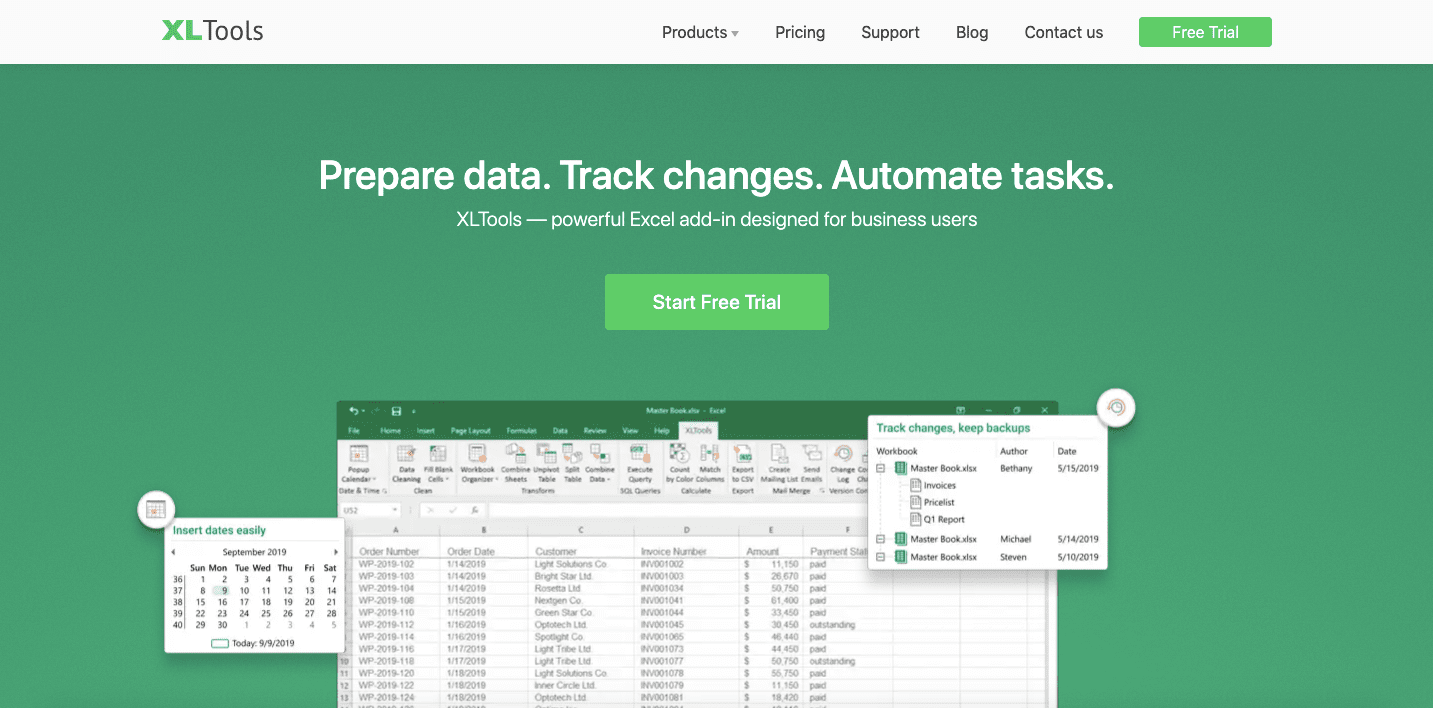
XLTools also offers quite a number of general function features in their excel add-in, although not as many as Ablebits. You can consider them too if you need add-in to help you with much general work in excel.
XLTools split their add-in tools into four toolkit tiers, from just date and time-related features to the complete one. In their upper toolkit tier, they have some nice file, workbook version, and VBA related tools you may want to consider. However, their data prep toolkit tier can also help you with much of your work in excel.
Features
Some of the highlight tools in the XLTools add-in for us are:- Pop up calendar & clock
- Clean cells
- Combine sheets
- Unpivot table
- SQL queries
- Count by color
- Workbook and VBA version control
- Automation
See all tools in the XLTools add-in
System Requirements
- Windows 7, 8, 8.1, 10, and 11
- Microsoft Excel 2010, 2013, 2016, 2019, and 2021
Pricing
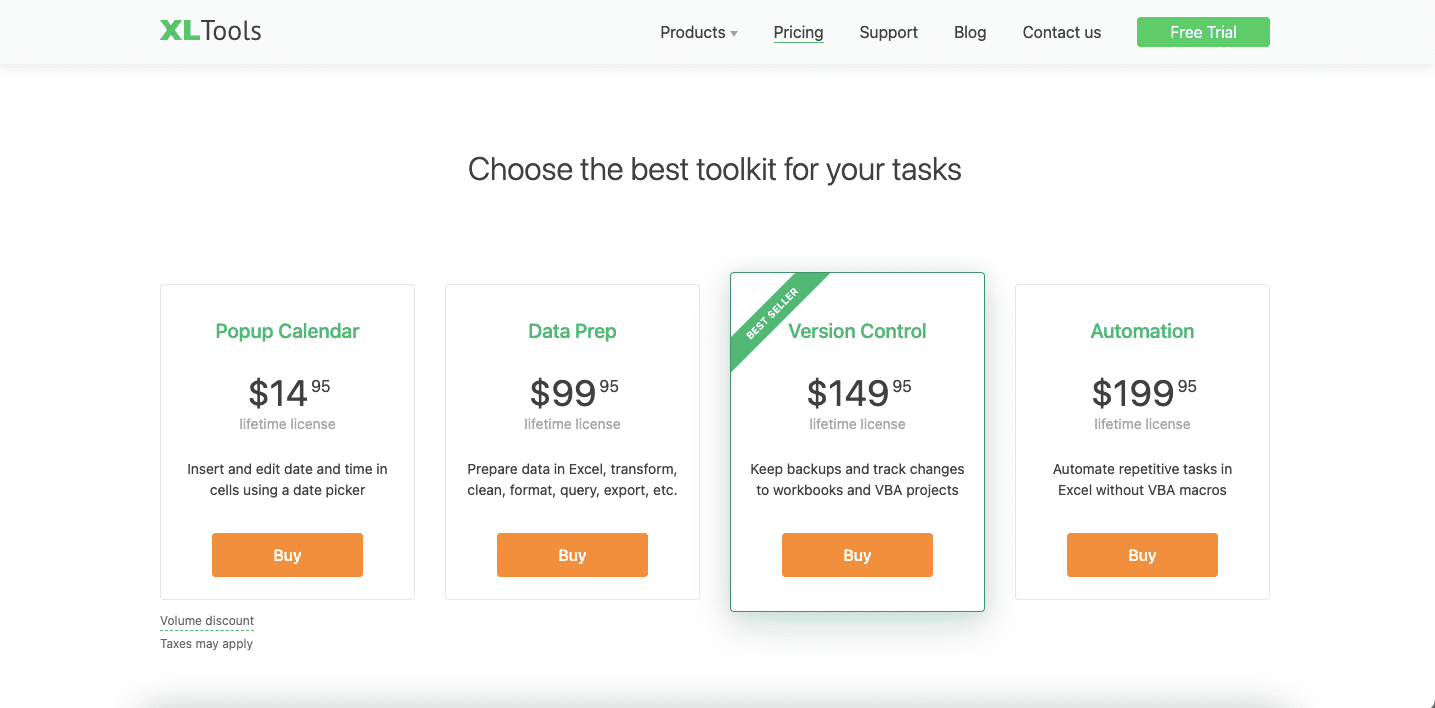
XLTools offers 4 toolkit tiers with different pricing. Here are those tiers with their price and highlight tools.
Popup Calendar at $14.95
- Popup calendar
- Popup clock
- Unify date format
Data Prep at $99.95
Data Prep toolkit has all the Popup Calendar toolkit tools and additional tools such as these:
- Clean cells
- Workbook organizer
- Combine sheets
Version Control at $149.95
Version Control toolkit has all the Data Prep toolkit tools and additional tools as follow:
- Version control for workbooks
- Version control for VBA projects
Automation at $199.95
Automation toolkit has all the Version Control toolkit tools and additional tools such as these:
- Automation
- Loop macro
- Help with automation
All of the toolkit tiers purchase will give you:
- A lifetime license to use the current add-in tools in that tier
- 30-day money-back guarantee
- Free updates for 1 year
- Free support
They offer volume discounts if you purchase several of their add-ins licenses at once.
If you only need add-in tools to support your general excel work, you should purchase the data prep toolkit tier. However, the version control and automation tools are also nice to have if you have the budget for them.
You can utilize their free full version (automation toolkit tier) 14-day trial offer before you decide to purchase their licenses.
3. Kutools

Kutools is one of the most popular options when we talk about excel add-ins. They have made their add-ins available since excel 2007.
They offer many tools you can use if you decide to try on their add-ins. The tool collections might be one of the most loaded you can find in an Excel add-in.
They also have a dedicated page on their website to guide us on how to use each tool optimally. Thus, you shouldn’t have too much confusion when you don’t understand the way their add-in tools work.
Features
Some of the highlight tools in the Kutools add-in for us are:- Unhide all cell ranges/worksheets
- Advance dropdown lists
- Numerous additional chart options
- Delete hidden and blank rows
- Sum and count by color
- Various lookup functions
- Combine sheets
See all tools in the Kutools add-in
System Requirements
- Windows 7-11, Vista, Windows Server 2008-2019, and Citrix System/Windows Terminal Server
- Excel 2007, 2010, 2013, 2016, 2019, 2021, and Excel included in Microsoft 365
Pricing
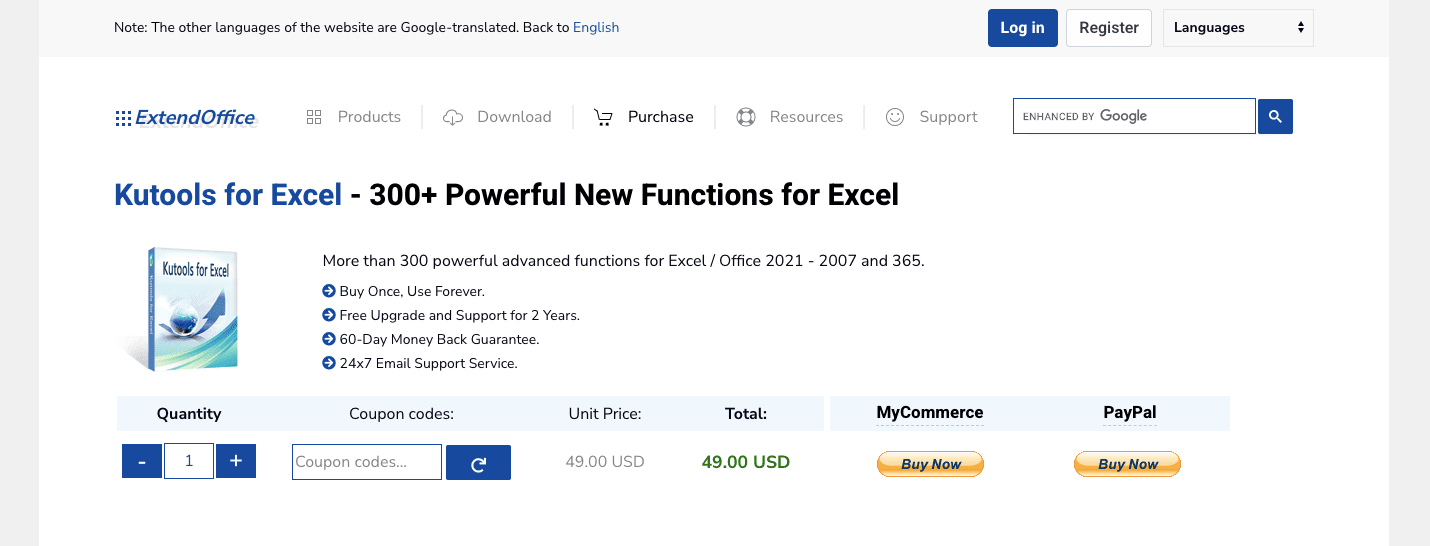
Kutools has one pricing for all their add-in features, which is $49. If you purchase it, you will get:
- A lifetime license to use all their current add-in tools when you purchase it
- 60-day money-back guarantee
- Free updates and support for 2 years
They also offer volume discounts if you opt to purchase the add-in license in bulk.
You can take advantage of their 30-day free trial before you decide to purchase their add-in.
4. ASAP-Utilities
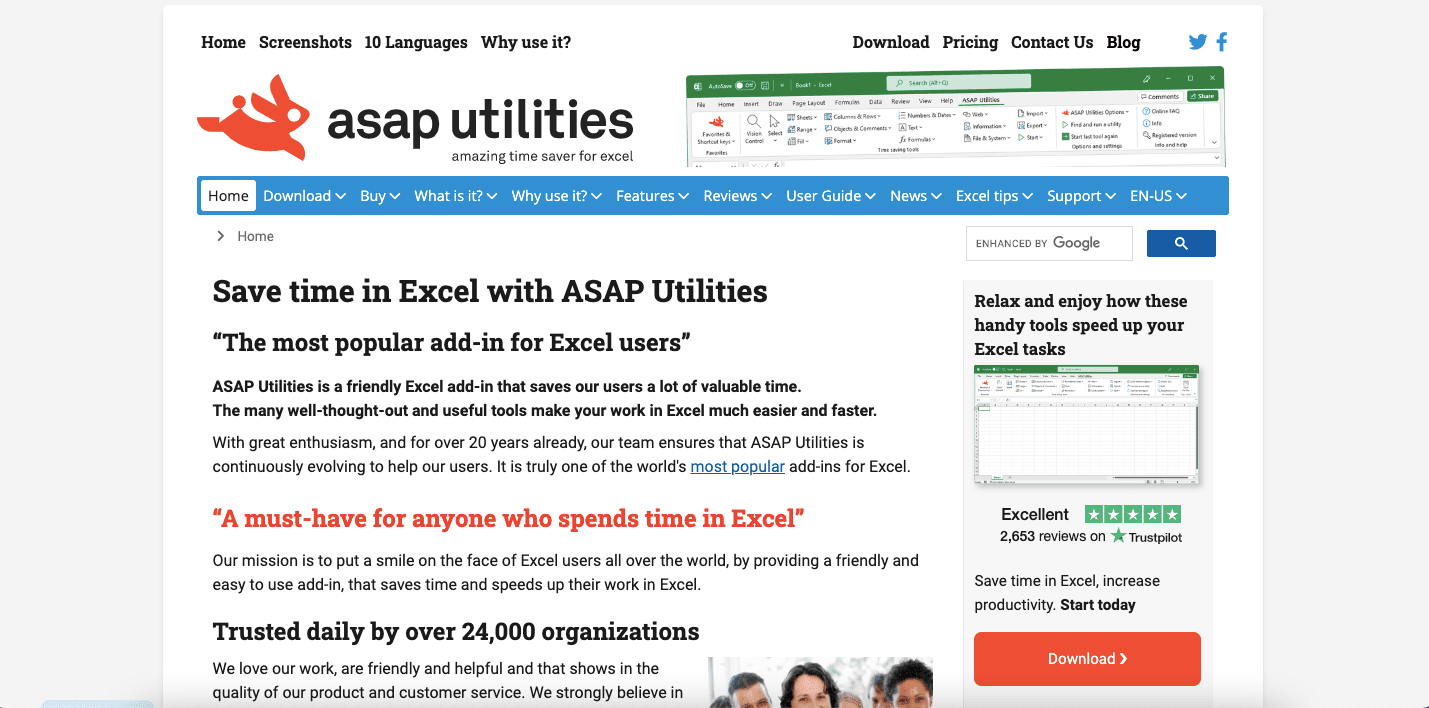
ASAP Utilities is an excel add-in that has been there since 1999 (you can use it since excel 2000). Its name comes from the intention of giving something useful that can save much working time for the excel users.
True to its name, ASAP Utilities provides tools that can help us work in excel with higher productivity. Their add-in also comes with tools find function and brief description on each tool. Thus, you should have little trouble in getting the tools you need in your current excel work.
The add-in also available in 10 languages to choose from. That should help you to understand the add-in tools even if your primary language isn’t English.
Features
Some of the tools from the ASAP Utilities add-in that become the highlight for us are:- Advanced data sorting
- Clean data
- Export worksheets as separate files
- File import and export tools
- Custom shortcut keys for favorite features
- Select all cells with an error
See all tools in the ASAP Utilities add-in
System Requirements
- Windows 2000, XP, Server 2003, Vista, 7, Server 2008, Server 2016, 8, 10, and 11
- Excel 2000, XP/2002, 2003, 2007, 2010, 2013, 2016, 2019, 2021, and Excel included in Microsoft 365
Pricing
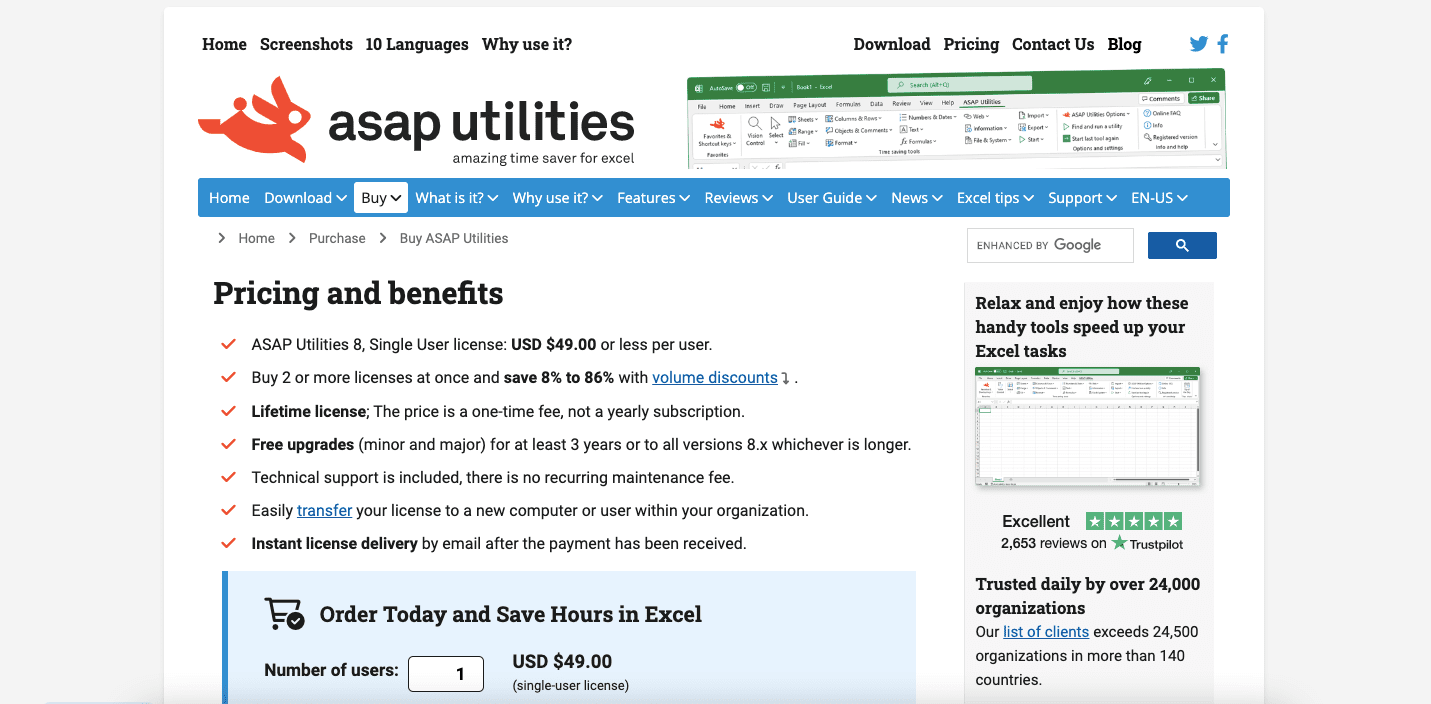
You can buy ASAP Utilities license for $49.00. Here are the things you will get for that price:
- Lifetime license to use the current ASAP Utilities add-in version
- Free updates for 3 years
- Free support
You can get volume discounts from 8 to 86% if you buy the license in bulk. It also offers a free 90-day trial if you want to try their add-in first before deciding to purchase.
If you use ASAP Utilities for home, school projects, or charitable organization work, you can get the license for free.
5. Devart
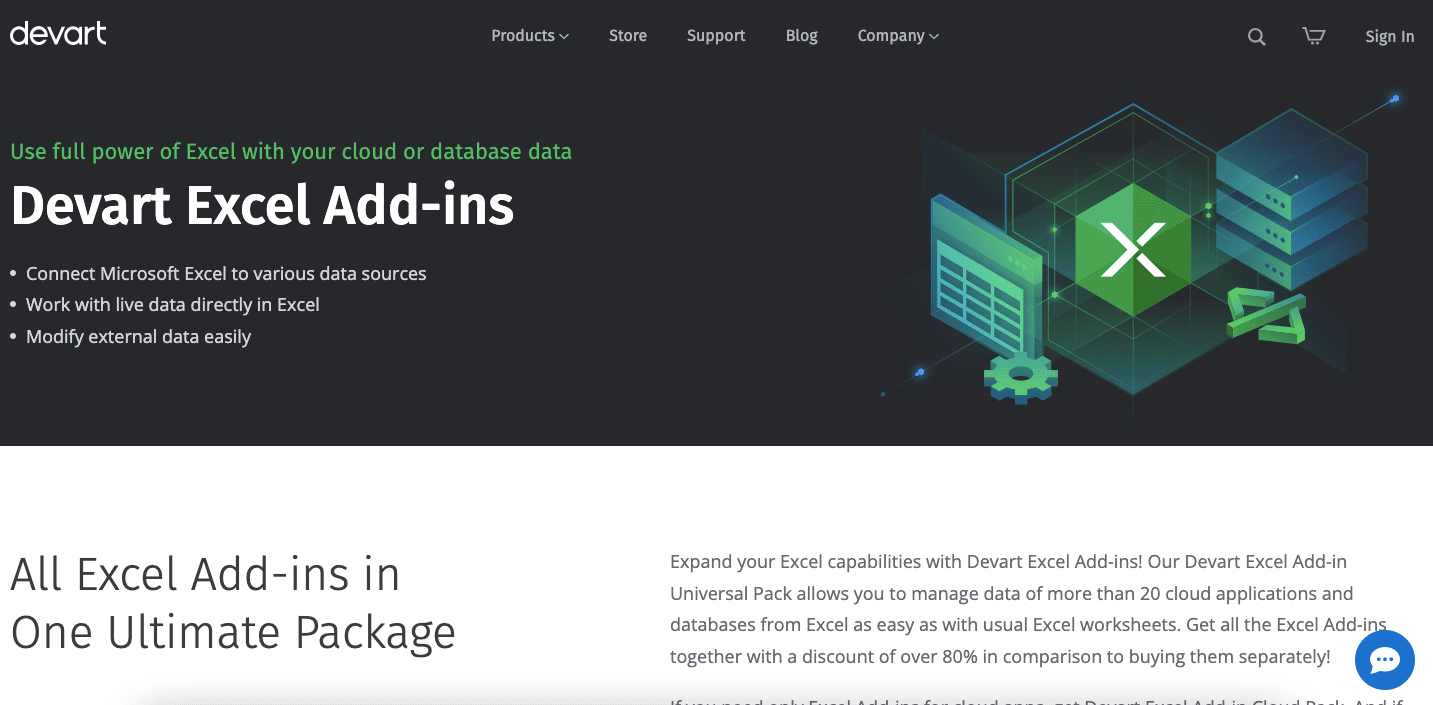
Devart is a bit different than those general-purpose excel add-ins we have discussed before. Its add-ins focuses more on the connectivity between excel and the external online databases we have.
Devart can connect excel with databases and cloud applications such as Oracle, SQL, Hubspot, Salesforce, Bigcommerce, etc. We can retrieve data from them in excel, refresh the data, and save data we edit back to the external databases.
It is useful if we often use excel to process data we download from external databases and cloud applications. Using Devart add-ins will surely help to streamline our work process related to database processing.
Features
Here are the features that Devart offers in its excel add-ins.- Connect Microsoft Excel with various data sources
- Work with live data directly in excel
- Modify and save the data back to its source
Supported Cloud Applications
- Bigcommerce
- Microsoft Dynamics CRM
- Microsoft Dynamics 365
- Freshbooks
- Freshdesk
- Google Workspace
- Hubspot
- Magento
- Market
- Netsuite
- Mailchimp
- Quick Books Online
- Salesforce
- Salesforce Marketing Cloud
- Shopify
- SugarCRM
- Zendesk
- Zoho CRM
Supported Databases
- Oracle
- Microsoft SQL Server
- MySQL
- PostgreSQL
- SQLite
- DB2
System Requirements
- Windows
- Excel 2007, 2010, 2013, 2016, 2019, and 2021
- .NET Framework 4.0 or higher
- Visual Studio 2010 Tools for Office Runtime
Pricing
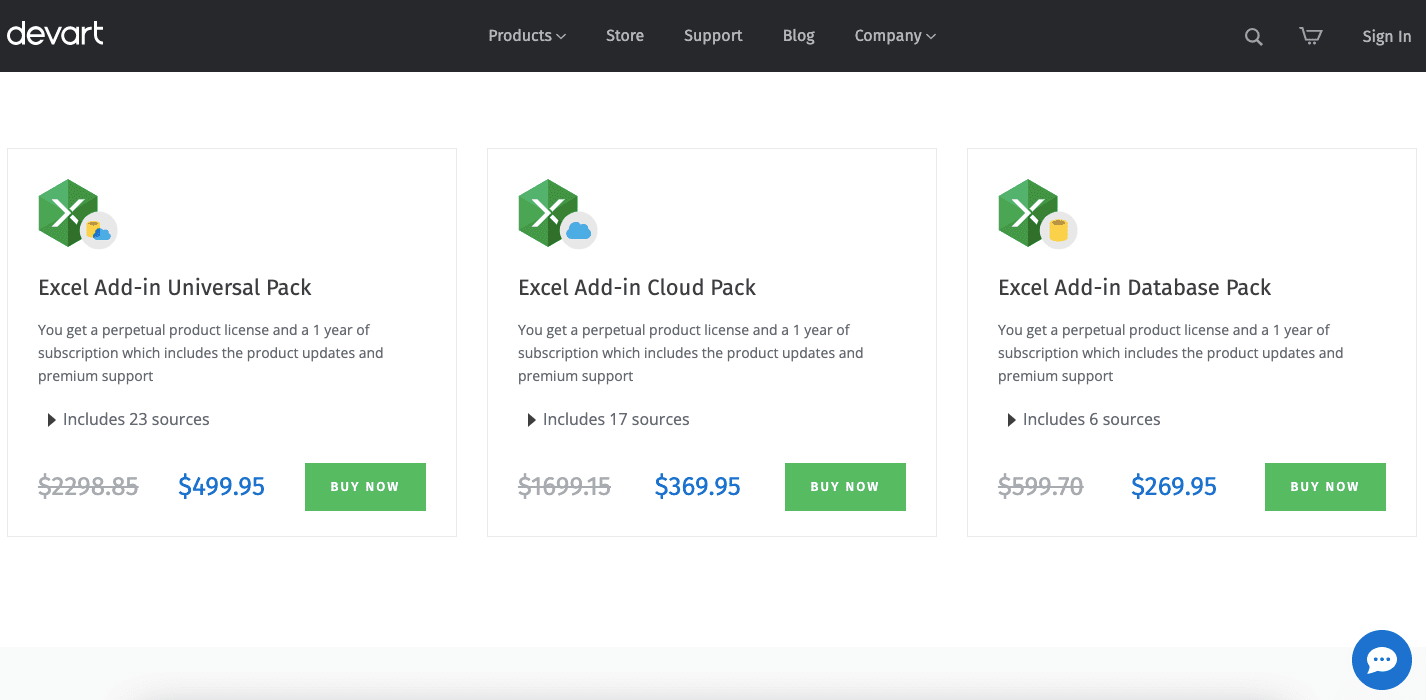
Devart offers its excel add-ins in an annual subscription model. You can purchase the subscription for each database and cloud application connectivity with excel in a unit or bulk.
If you purchase a unit, then the price will be $119.95 per year. If you directly purchase the 2/3 years subscription, however, you will get a special price of $169.95/$209.95.
If you purchase the subscriptions in bulk, however, here are the pricing and the units you will get.
- Database Pack at $269.95 per year ($379.95 per 2 years and $459.95 per 3 years). Will make your excel connects with all the 6 databases that Devart supports
- Cloud Pack at $369.95 per year ($519.95 per 2 years and $629.95 per 3 years). Will make your excel connects with all the 17 cloud applications that Devart supports
- Universal Pack at $499.95 per year ($699.95 per 2 years and $849.95 per 3 years). Will make your excel connects with all the 6 database and 17 cloud applications that Devart supports
You will also get these from your subscription:
- 30-day money-back guarantee
- Free product upgrades and releases
- Top priority customer support
You can try the add-ins first by activating its free 30-day trial before deciding to purchase its subscription.
6. Add-Ins.com

Add-Ins.com offers add-ins that have many tools you can use to help your excel work. They also divide the tools into work categories related to their functions called collections. You can download their collections separately or all at once.
The most helpful tools group in their add-ins is probably The Spreadsheet Assistant. it has many useful tools like any math action, sticky note, and conditional select. You should be able to work more productively in excel once you get used to utilizing their add-ins tools!
Features
Some highlights of the tools that the Add-Ins.com add-ins offer are:- Math actions to a range of cells
- Sticky note
- Conditional select
- Colored cells assistant
- Duplicate finder & deleter
See all tools in the Add-Ins.com add-in
System Requirements
- Windows 7-11
- Excel 2007, 2010, 2013, 2016, 2019, and 2021
Pricing

If you decide to purchase all of their add-ins at once, the price is $189.95.
You can also purchase the add-ins per one collection at $89.95. If you purchase per tool, then the price is around $20-30 per tool. They offer volume discounts if you decide to purchase in bulk.
All the purchase of the Add-Ins.com add-ins comes with:
- Lifetime license to use the add-ins tools you purchase
- 30-day money-back guarantee
- Free updates for 1 year
- Free support
They also offer some of their tools for free. However, you might not find many functions you can utilize in excel from those free tools.
7. Peltier Tech Charts
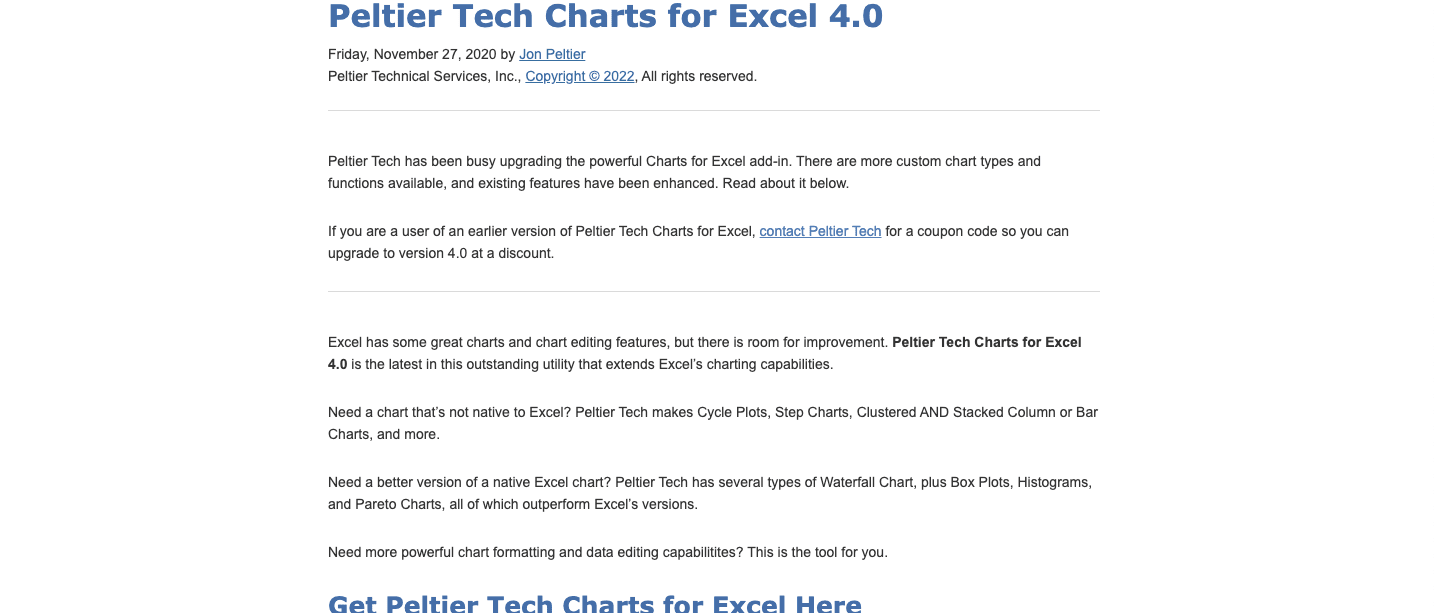
Jon Peltier is a renowned expert in terms of excel charting. One of the products he made that can demonstrate his expertise is this Peltier Tech Charts add-in. Peltier Tech Charts add-in offers interesting charting options to visualize your data that excel simply doesn’t have. If you often work with data visualization in excel, then this add-in should give your work a nice boost.
Besides the chart options, the Peltier Tech Charts add-in also has tools for chart data management, formatting, and exporting. These tools can be just what you need to display and present your excel charts optimally. You can beautify and make data presentation in your excel charts much clearer before exporting them to other software like PowerPoint.
Overall, if you think that excel chart features can do much better, you should give this add-in a try.
Features
- Two dozen of custom chart options
- Chart data management
- Chart formatting
- Chart exporting
System Requirements
- For Windows: Excel 2013, 2016, 2019, 2021, and Excel included in Microsoft 365
- For Mac: Excel 2016, 2019, 2021, and Excel included in Microsoft 365
Pricing
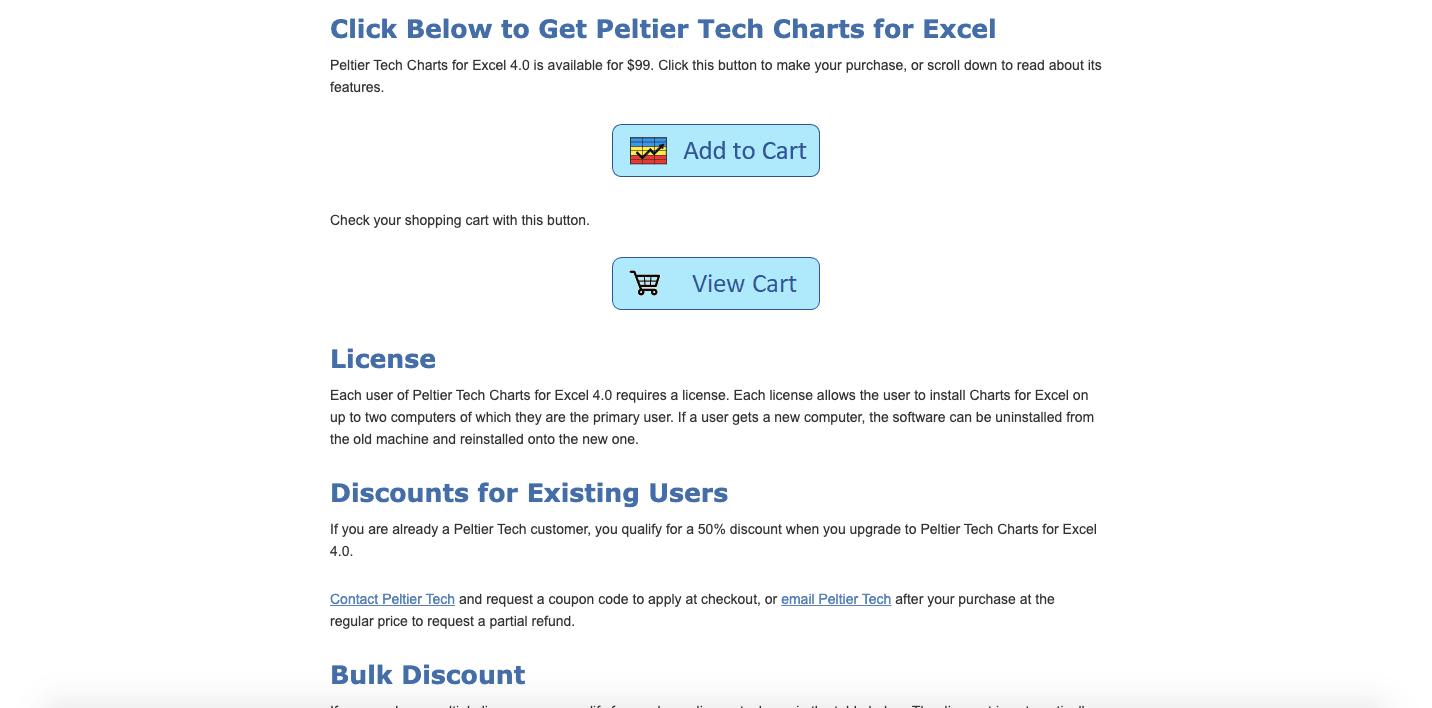
Peltier Tech prices its Peltier Tech Charts add-ins at $99. With that price, you will get:
- Lifetime license to use the current version of its add-in when you purchase it
- 90-day money-back guarantee
- Free support
You can get volume discounts if you decide to purchase the add-in licenses in bulk. You can also get a discount if you are a recurring customer.
8. FastExcel
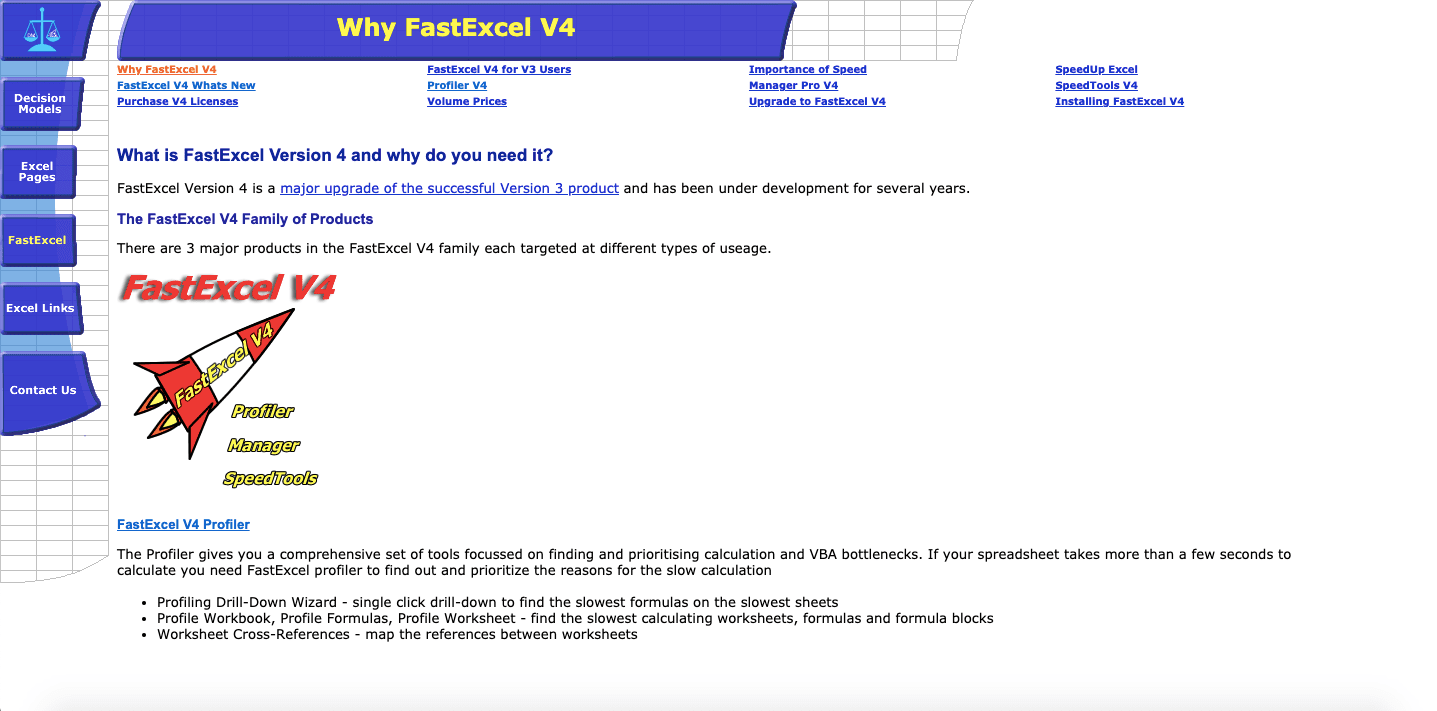
FastExcel is an add-in that focuses on optimizing our excel performance as a software. It does that by analyzing the things that cause it to slow down the most.
Excel is a software that can run very slow if it handles a lot amount of work. Several formulas, VBA processes, or worksheets can be the main cause of this problem you can experience in excel.
This slowing down can become annoying as you most probably want to finish your work in excel fast. The lag can also sometimes cause an error and we surely don’t want that in the middle of our data processing.
If you face this problem in your excel work, then this FastExcel add-in might be the solution you need. It has the tools to help you identify and fix the root causes of a slow excel performance. If you often run a complex analysis or process large data in excel, you should give this add-in a try.
Features
Some of the highlight tools from the FastExcel add-in for us are:- Find the slowest worksheets, formulas, and VBA processes in your excel workbook
- Give statistics of your excel workbook to highlight potential problems
- Map references between worksheets
See all tools in the FastExcel add-in
System Requirements
- Windows 7, 8, 10, and Mac (only for Excel in Microsoft 365)
- Excel 2010, 2013, 2016, 2019, and Excel included in Microsoft 365
- .NET4 or later
Pricing
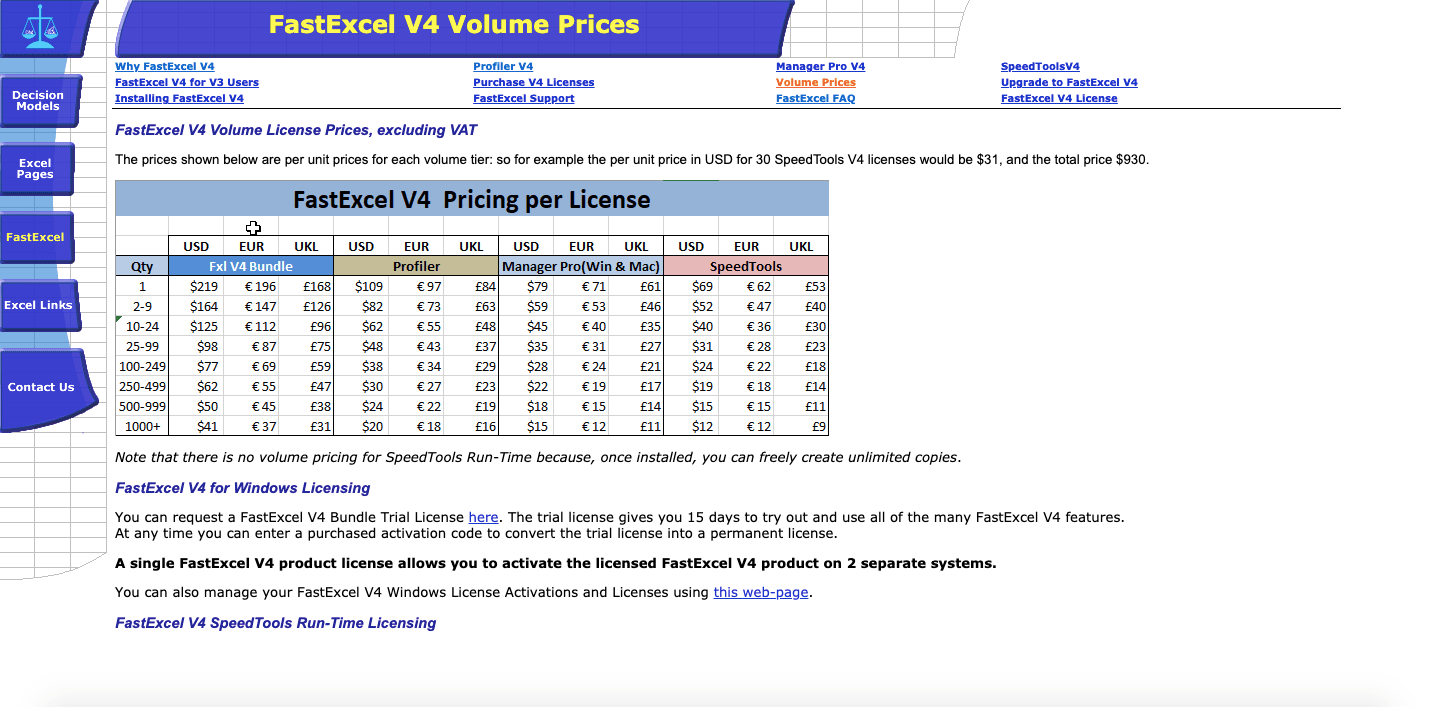
You can purchase the FastExcel add-in in a bundle or its component unit. Here are the prices and the brief description of what you can do in excel by purchasing each of them.
FastExcel Bundle at 219 USD, 196 Euro, or 168 Pound Sterling. It includes the FastExcel Profiler, FastExcel Manager Pro, and SpeedTools.
FastExcel Profiler at 109 USD, 97 Euro, or 84 Pound Sterling. This component can profile your formulas and VBA processes, showing you the slow ones.
FastExcel Manager Pro at 79 USD, 71 Euro, or 61 Pound Sterling. This component can develop, debug, manage, and maintain your workbooks.
SpeedTools at 69 USD, 62 Euro, and 53 Poundsterling. This component can speed up the slow calculation in your excel.
Purchasing the license for the FastExcel add-ins bundle or component will give you:
- Lifetime license to use the current version of FastExcel add-in when you purchase it
- 30-day money-back guarantee
- Free support
You can try the FastExcel add-ins first before purchasing its license by utilizing its free 15-day trial offer.
9. RefTreeAnalyser
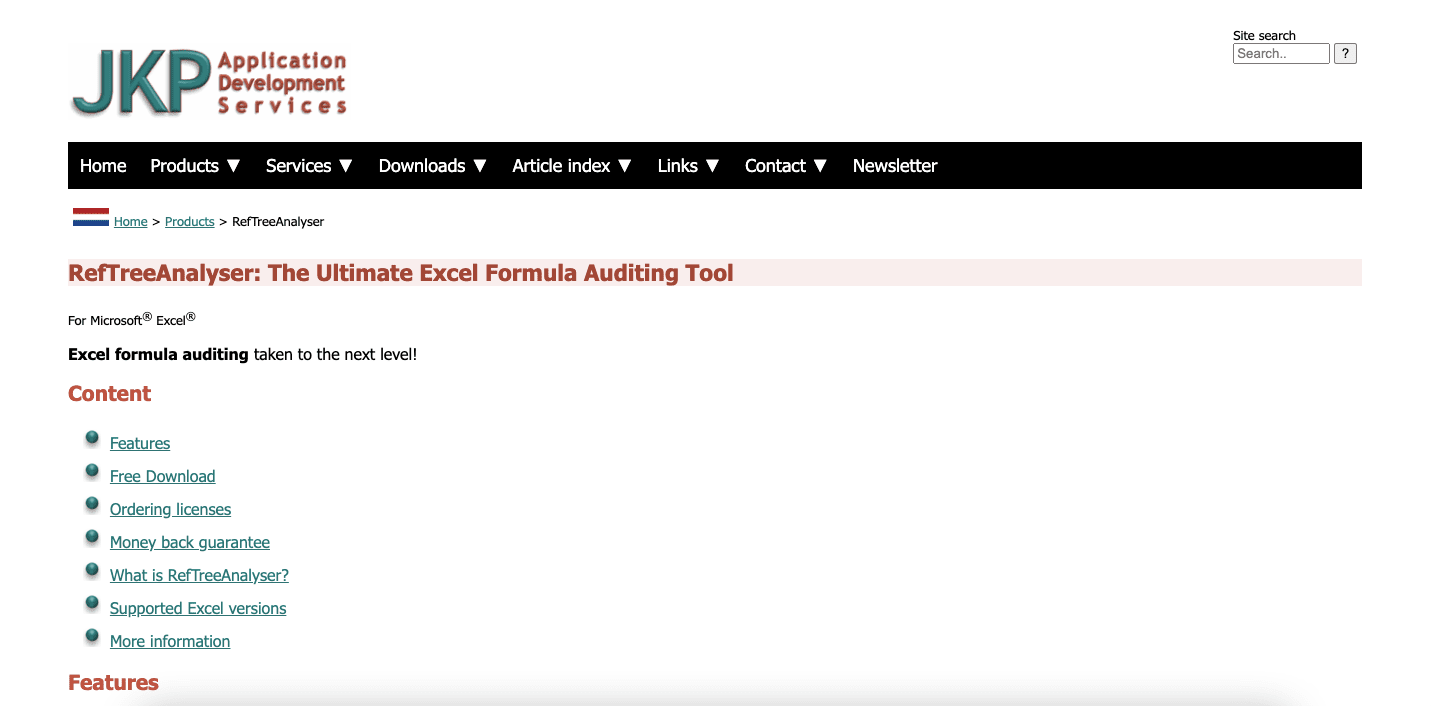
RefTreeAnalyser is an excel add-in from JKP Application Development Services. It can help you to untangle the formulas you have in your excel workbook.
When working in excel, you almost always need to write some formulas to process your data. It can be easy to write complex formulas or formulas that have many rounds of references. When you need to edit those formula writings or you get an error, it can be complicated to get them right.
This RefTreeAnalyser add-in can help you solve that problem by providing tools to analyze the references your formulas have. It also can help you find their error sources and circular references so you can fix your formulas much easier. If you often work with complex formulas in excel, then this add-in should help you with your work.
Features
- Audit your formulas dependents and precedents, including object dependencies
- Trace circular references
- Find the error sources of your formula
- Analyze the bottlenecks you have in your workbook calculation to improve its performance
- Check inconsistencies you have in your columns formulas
System Requirements
- Windows
- Excel 2000, 2003, 2007, 2010, 2013, 2016, 2019, 2021, and Excel included in Microsoft 365
Pricing
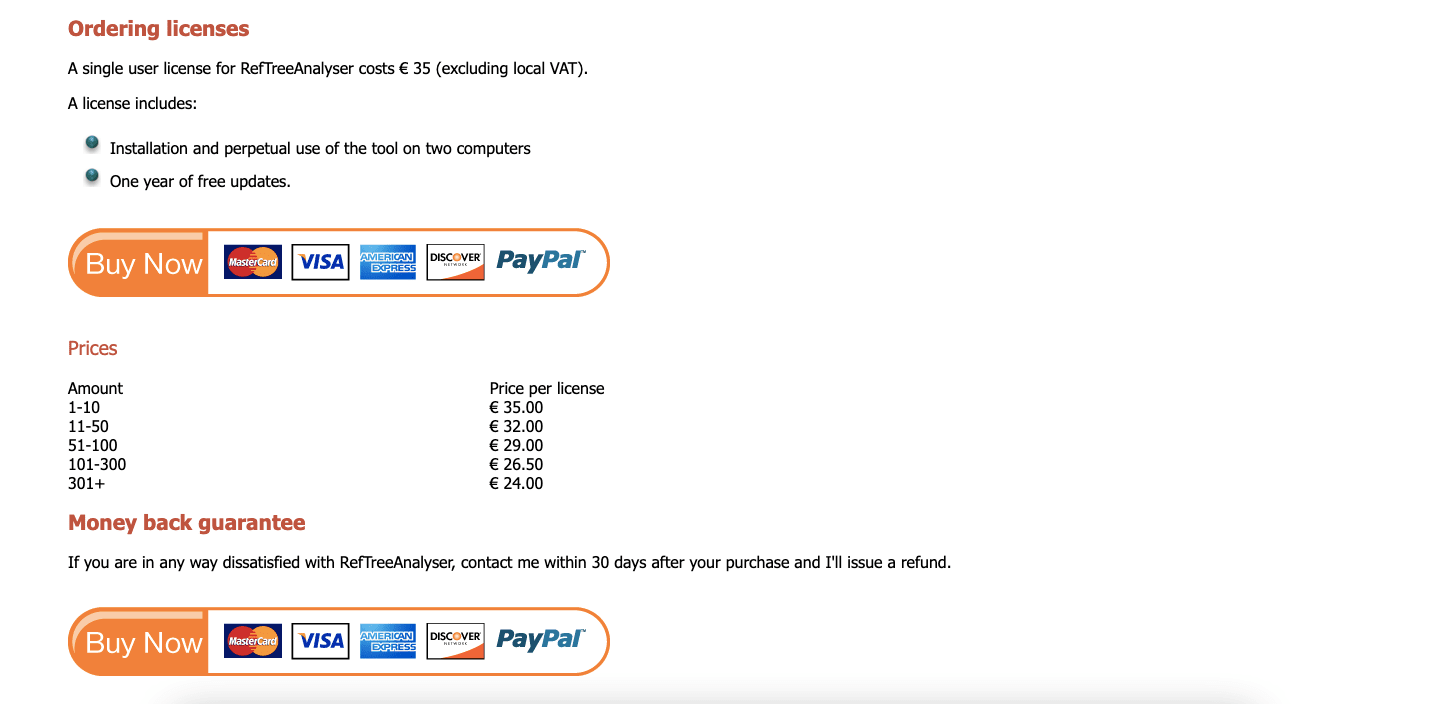
JKP Application Development Services offers its RefTreeAnalyser excel add-ins at 35 Euro (excluding local VAT). From that price, you will get:
- Lifetime license to use the current version of RefTreeAnalyser add-in when you purchase it
- 30-day money-back guarantee
- Free updates for 1 year
- Free support
They also offer volume discounts if you purchase the add-in license in bulk.
You can try the add-in first before purchasing its license by downloading the free version of the add-in. The free version has limited functionality without the license code.
10. Analysis Toolpak
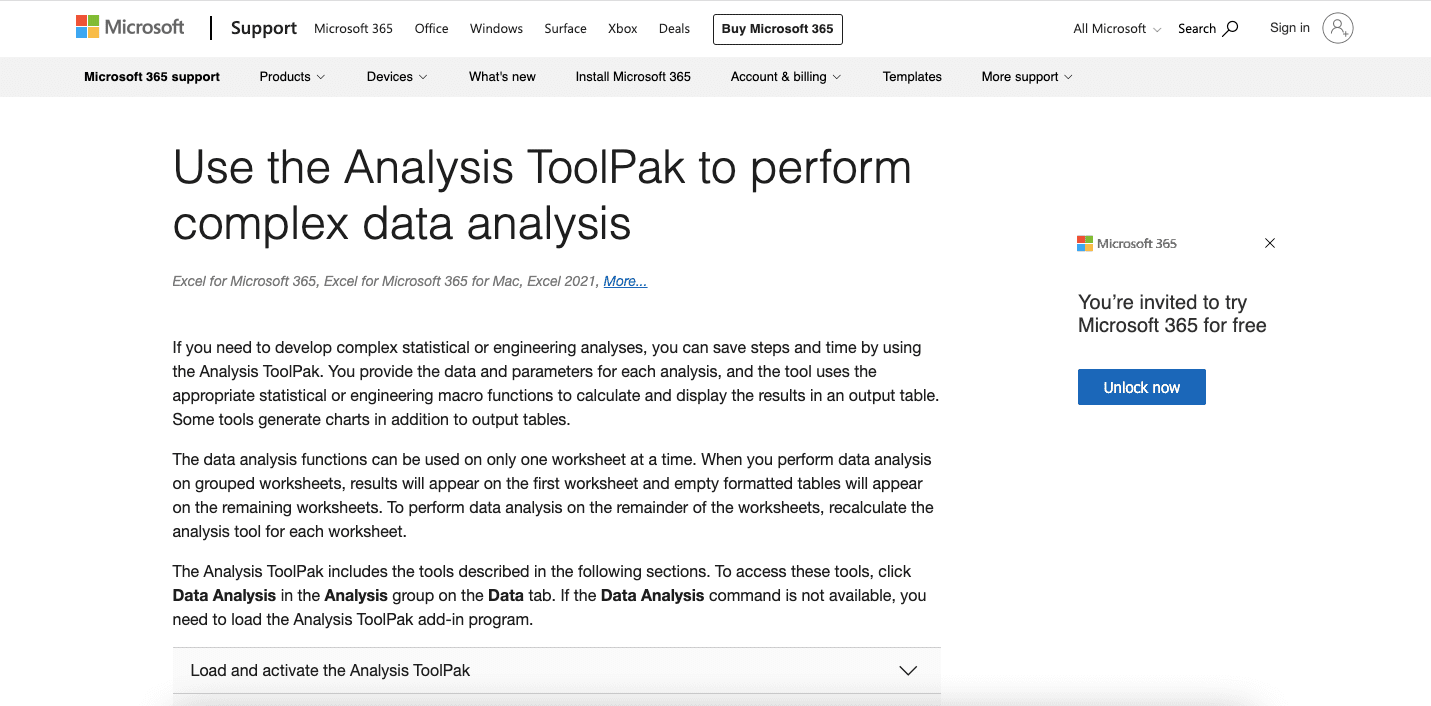
Need to perform financial, statistical, or engineering analysis in your Excel work? There are surely some available built-in excel features you can utilize for that. However, you can also boost your work results by utilizing the free Analysis Toolpak add-in.
This add-in is the tool that Excel provides to help you perform those kinds of analyses. You can get your work results by providing your data input to the dialog box that shows up from its buttons.
By using the Analysis Toolpak add-ins, you can analyze things like correlation, covariance, regression, etc from your data. You might have a much more difficult time doing those analyses in excel without using this add-in tools.
Features
These are the data analysis options available to you if you use the Analysis Toolpak add-in in excel.- Anova: Single Factor
- Anova: Two-Factor With Replication
- Anova: Two-Factor Without Replication
- Correlation
- Covariance
- Descriptive Statistics
- Exponential Smoothing
- F-Test Two-Sample for Variance
- Fourier Analysis
- Histogram
- Moving Average
- Random Number Generation
- Rank and Percents
- Regression
- Sampling
- t-Test: Paired Two Sample for Means
- t-Test: Two-Sample Assuming Equal Variances
- t-Test: Two-Sample Assuming Unequal Variances
- Z-Test: Two Samples for Mean
System Requirements
- For Windows: Excel 2007, 2010, 2013, 2016, 2019, 2021, and Excel included in Microsoft 365
- For Mac: Excel 2016, 2019, 2021, and Excel included in Microsoft 365
Pricing
You can use the Analysis Toolpak add-in for free.11. Solver
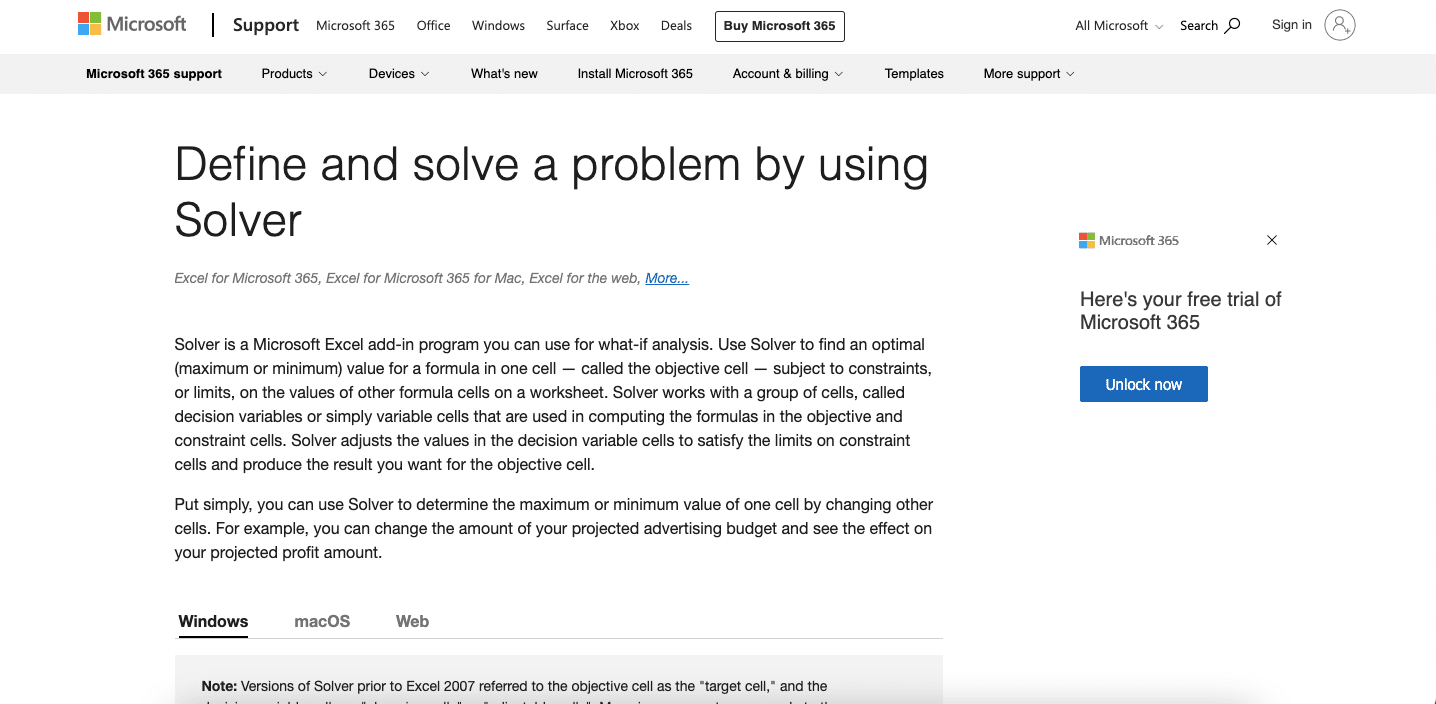
Solver is an add-in excel provides to help you find the maximum and minimum values from a formula. It determines those values by analyzing the possibilities from the variables and constraints we input into it.
The applications of this add-in can be many in diverse work areas. You may need to determine the optimum budget based on certain constraints. Or probably you want to know the optimum production capacity by acknowledging the demand prediction or production machine limitation. This Solver add-in can help to determine them for you.
Features
Analyze the maximum and minimum possible values from a formula.System Requirements
- For Windows: Excel 2007, 2010, 2013, 2016, 2019, 2021, and Excel included in Microsoft 365
- For Mac: Excel 2011, 2016, 2019, 2021, and Excel included in Microsoft 365
Pricing
You can use the Solver add-in for free.12. Power Query, Power Pivot, and Power BI
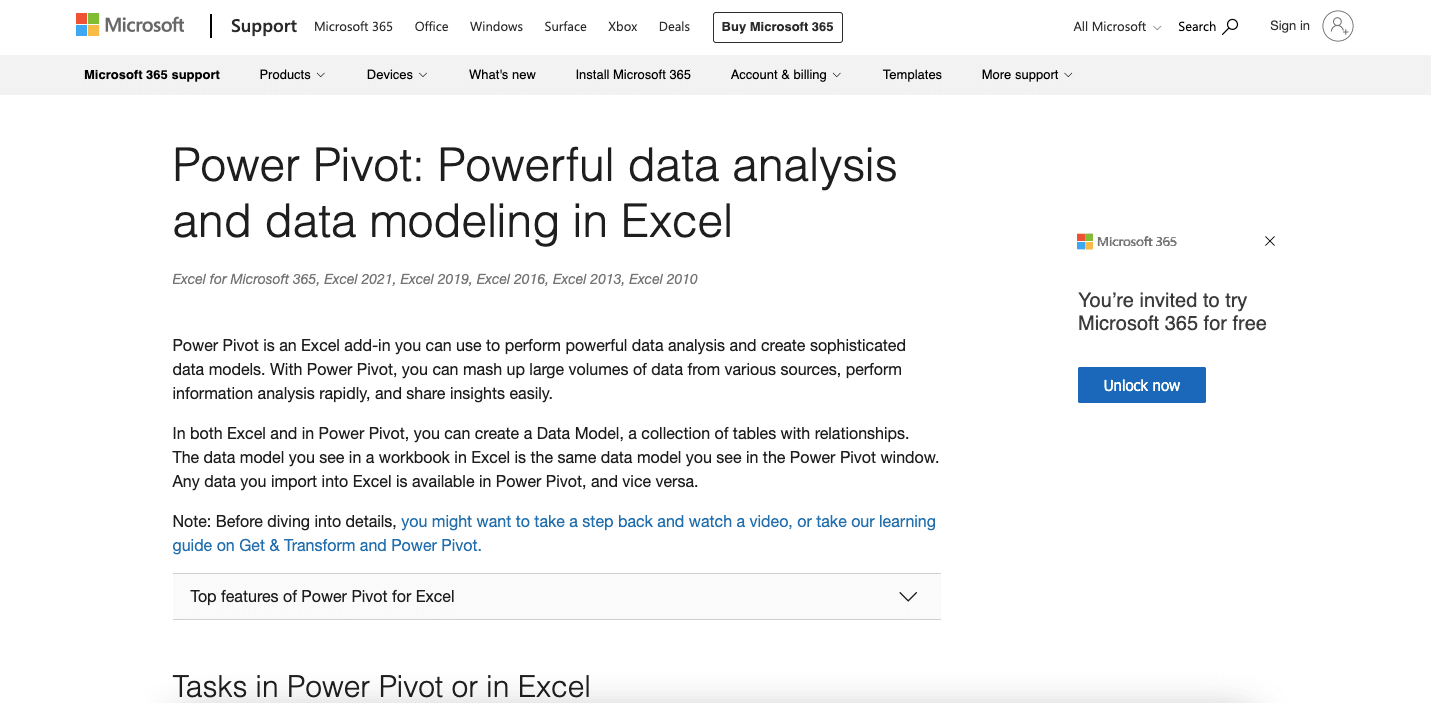
When working with data, we sometimes need to process and analyze large data sizes from databases. If we do that work in excel, then we can use these three power add-ins to help us work much better.
In brief, these are the description of what these three add-ins do.
- Power Query: connect, transform, combine, and load data from external sources
- Power Pivot: analyze and model your data by using various powerful tools
- Power BI: analyze business intelligence datasets from Microsoft Power BI by using excel built-in tools
If we combine them, we can enhance our excel capabilities to analyze data to a much greater extent!
Features
Load, analyze, and update large data sizes from external sources.System Requirements
Power Query:- Windows
- Excel 2010, 2013, 2016, 2019, 2021, and Excel included in Microsoft 365
Power Pivot:
- Windows
- Excel 2013, 2016, 2019, 2021, and Excel included in Microsoft 365
Power BI:
- Windows
- Excel 2007, 2010, 2013, 2016, 2019, 2021, and Excel included in Microsoft 365
Pricing
You can use the Power Query, Power Pivot, and Power BI add-ins for free.What is the Excel Add-In?
Excel add-in is a collection of additional, optional tools you can use to enhance your working capabilities in excel. Third-party vendors or Excel itself can provide the add-ins for you to utilize.With the right excel add-ins, you should be able to perform your usual tasks in excel easier and faster. The tools they make available will help you to run the functions you cannot run directly before in excel.
As they aren’t built-in tools in excel, you must install the add-ins you want first to use their tools. For that, you usually need to purchase the add-ins license before you can utilize them.
Why Should You Use Excel Add-Ins?
Excel already has a lot of features that can help us input and process our data into the outcomes we want. However, we might sometimes find that those built-in excel features:- Don’t give a direct way to run the functions we want to our data
- Are too confusing and complicated for us to use
- Simply cannot give you the outcomes you want
Excel add-ins are there to help you solve those kinds of problems that excel built-in features have. By picking the right add-ins and utilizing their tools optimally, you should have significantly more productive time with excel.
Frequently Asked Questions
How Do You Install Excel Add-Ins?
To install third-party add-ins, you usually only need to download and run the installer the add-ins vendors give. It is that simple and only takes few minutes for you to be able to use the add-ins tools.To install the add-in from Microsoft Excel like Solver or Analysis Toolpak, you can do it from an excel menu. To access the menu in Windows, click File -> Options -> Add-Ins. In Mac, click Tools -> Excel Add-Ins.
Then, just select the add-ins you want, check its checkbox, and click OK. The add-ins you want to use should be in your excel ribbon after that.
How Do You Use Excel Add-Ins?
To use the add-ins you have installed, you just have to go to your Excel ribbon. The tools from the add-ins you installed usually separate themselves in a particular ribbon tab. Just click that ribbon tab and click the tool button you want to use.For specific instructions to use a tool in a particular add-in, you can refer to the add-ins vendor website. They usually explain the way to use the tool on a specific page there. You can also contact their support team should you have trouble when using the tools.
How Do You Create Excel Add-Ins?
Want to create your own excel add-ins? You can surely do that if you understand VBA (or another excel add-in programming language) in excel.After you program the function, you can create a button in your ribbon to run it. You can also create a .xlam file extension if you want to install the add-in tool on another computer.
Just save the workbook with the VBA code with the .xlam extension. After that, you can add the add-in in another computer excel by loading that file from the add-ins menu.
Wrap Up
Excel has many built-in features you can use to run the data processing you want in it. However, some excel add-ins tools should help you to work more optimally in excel. Especially, if the functions you want to use don’t have a special command button in excel.You can find many options when you look for the add-ins you want to install in your excel. For general purpose add-ins, you may find Ablebits or Kutools adequate to make your excel work more productive.
Some add-ins can support you in specific tasks you want to do in excel. If you feel you need to improve your charting, you can use Peltier Tech Chart add-in. If you want to audit and work with formula writings in excel much easier, you can try RefTreeAnalyser add-in.
Microsoft Excel also provides some free, excellent add-ins to help you work with a more complex data analysis. Tools from Analysis ToolpakPower Pivot can surely help if you want to improve your excel working capability.
However, you should know what functions you want to look at in Excel add-ins first before you install them. They are probably the functions you often need to run in excel or complicated functions excel doesn’t provide currently. By identifying them early, you should be able to find the right add-ins for you much easier.
Additional Note
If you need updates for your add-in after your free update period is over, contact the vendor! You usually get a discount from the normal add-in price if you have used their add-in for some time.Excel tutorials you might be interested to learn from:














