How to Copy Sheet in Excel
In this tutorial, you will learn how to copy sheet in excel. The understanding of how to copy a worksheet in excel is needed so you can duplicate the content of your worksheet when you want to make a new one. The duplication result can be the template of the new worksheet and thus, you don’t need to work on it again from the start if the content is more or less the same.
Why do We Need to Learn How to Duplicate a Sheet in Excel?
In doing a data processing process on a spreadsheet, sometimes we need to copy the content of your worksheets. It is needed when we want to do specific processing on the new one and the processing is more or less the same as the one which has been done before in the others. It obviously will take time if we want to do the same processing but we need to do the steps all over again. Because of that, it will be great if we understand how to do the duplication process so our work can be done easier.
As an example of this need in our work, imagine we are doing data processing for some of our company products. If we want to present the processing results of each product in separate reports, then probably we want to differentiate the worksheets for the data processing of each product even though the analysis which is done is more or less the same. For this, to save a lot of time, we need to duplicate the worksheet where the data processing of one product has been done so we can use it as a template for the other products. By doing this, we only need to change the references of the data processing process with the product data that fits with the report. If we need to redo all the processing steps per product, then you can imagine how troublesome it is.
To do the duplication, then there are 3 how to copy sheet in excel methods that you can use. These three methods on how to copy sheet in excel can make your work much easier and you should understand them especially if you often do complex data processing in your spreadsheet files.
What is How to Copy Sheet in Excel?
How to copy sheet in excel is a function in this spreadsheet software with the usage objective to duplicate the content of our worksheets in the new ones. This function of how to make a copy of an excel sheet is needed especially if there is only little change that needs to be done for the new worksheet from the contents that have already been there before.
How to Duplicate Sheet in Excel?
The following will explain how to copy sheet in excel by using the three methods. These three methods will produce the same outcomes so you are free to choose one of them as the method that you use.
Method 1: Format Menu
-
Highlight all the worksheets that you want to duplicate (Hold Shift or Ctrl (Command on Mac) Button if you want to highlight more than one)

-
In the Home tab, click Format
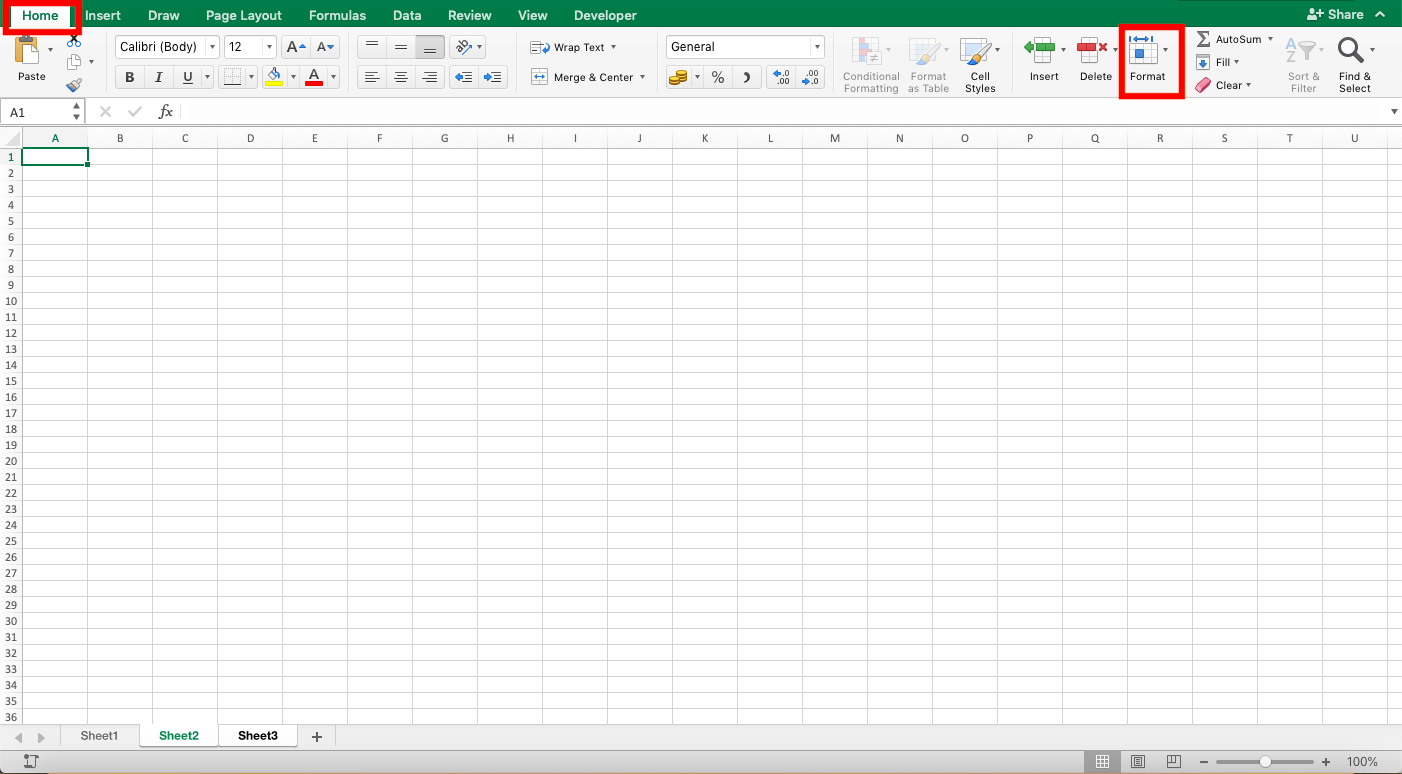
-
Click Move or Copy Sheet…

-
Check the “Create a Copy” checkbox

-
Highlight the name of the worksheet before which you want to put the duplication result or highlight “move to the end” to put it in the most right position

-
Click OK

-
Done!

Method 2: Right-Click
-
Highlight all the worksheets that you want to duplicate (Hold Shift or Ctrl (Command on Mac) Button if you want to highlight more than one)

-
Right-click above them and click Move or Copy Sheet…

-
Check the “Create a Copy” checkbox

-
Highlight the name of the worksheet before which you want to put the duplication result or highlight “move to the end” to put it in the most right position
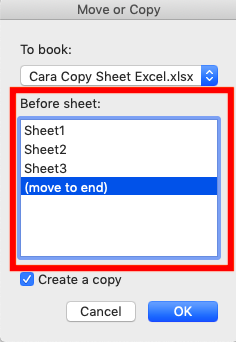
-
Click OK

-
Done!
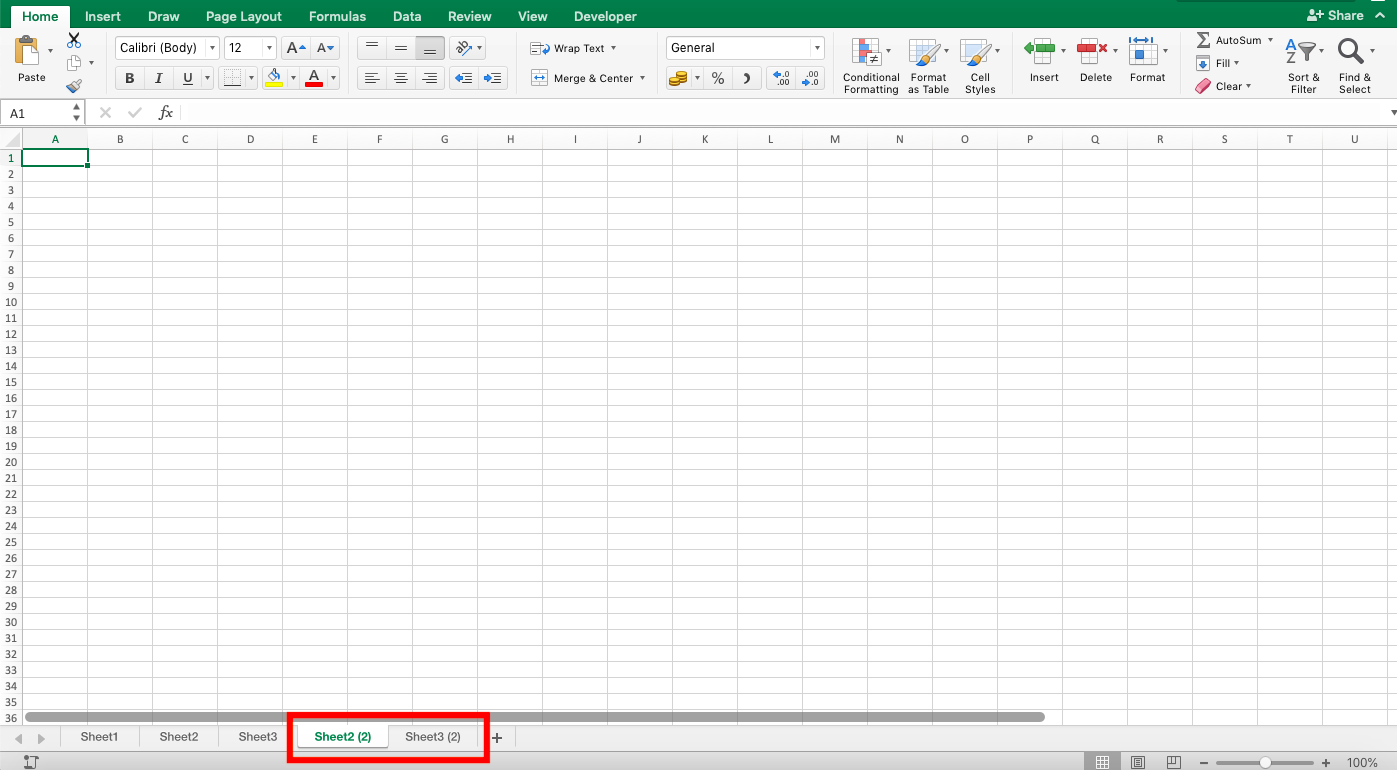
Method 3: Ctrl Button (Option on Mac)
-
Highlight all the worksheets that you want to duplicate (Hold Shift or Ctrl (Command on Mac) Button if you want to highlight more than one)

- Hold the Ctrl (Option on Mac) button and drag to the place where you want to put the duplication result
- Let go of your drag
-
Done!
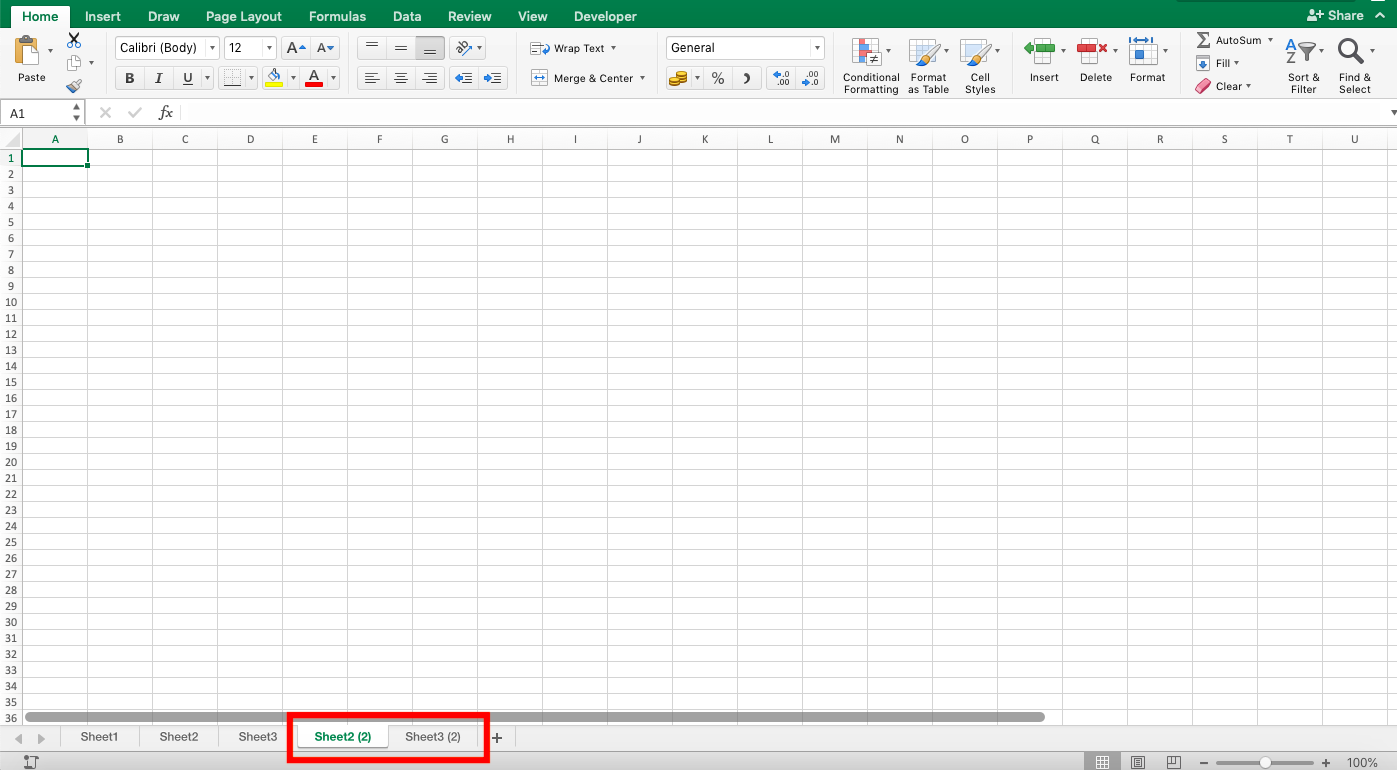
Exercise
After you have learned how to use the three methods on how to copy sheet in excel, now is the time you practice them so you can deepen your understanding.
Open a spreadsheet file and try to do the three methods on how to copy sheet in excel on one of your worksheets. How did it go? Can you do it?
Link of the exercise file:
Download here
Additional Note
If you do a copy from a worksheet where the data becomes the references in the other sheets, then your duplication result will not become a new reference of those other sheets (they will still refer to the data from the place where the copy result originates from).













