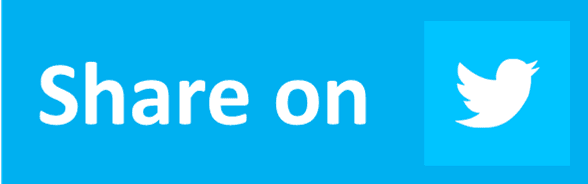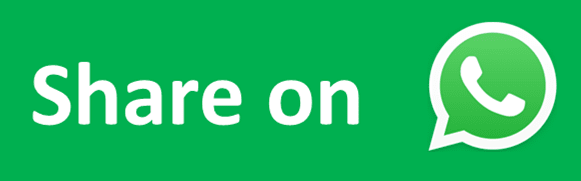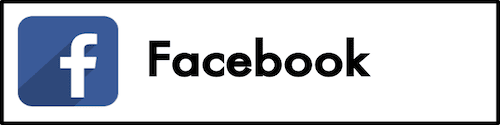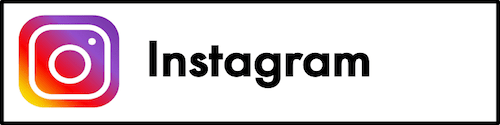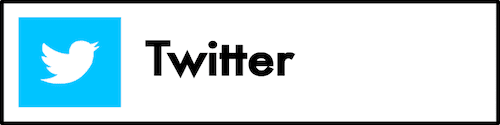How to Calculate Power in Excel
Home >> Excel Tutorials from Compute Expert >> Excel Calculations >> How to Calculate Power in Excel
In this tutorial, you will learn how to calculate power in excel by using various formulas writing.
Power is one calculation we sometimes need to do to our numbers. If we want to process our numbers optimally in excel, then we should also understand how to power them.
There are several methods you can use when it comes to power calculation in excel. Want to know what are those methods and how to implement them? Learn from all the materials in this tutorial!
Disclaimer: This post may contain affiliate links from which we earn commission from qualifying purchases/actions at no additional cost for you. Learn more
Want to work faster and easier in Excel? Install and use Excel add-ins! Read this article to know the best Excel add-ins to use according to us!
Table of Contents:
Method 1: Calculate Power in Excel by Using the Star Symbol (*)
There are three excel power calculation methods we are going to discuss in this tutorial. The first one we will discuss is the power calculation by using the star symbol (*).If you often process numbers in excel, then you should know that we use star symbols to multiply numbers in excel. As power is a multiplication process of the same numbers (e.g. five to the third power is the same as five times five times five), that means we can use star symbols to calculate power too!
The way to write a power calculation using star symbols in excel is the same as writing a multiplication formula.
= number_to_power * number_to_power …
We multiply our number with the number itself several times. The number of multiplication times depends on the level of the power calculation we want to apply to our number.
Here is the implementation example of the power calculation by using the star symbols in excel.
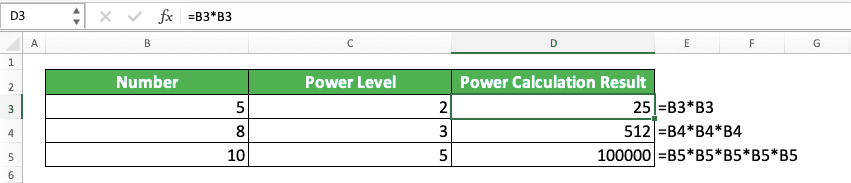
As you can see in the formula writings there, we multiply our numbers according to the power level calculation we need.
Two means we multiply it two times, three means three times, and five means five times. We type our number and the star symbols accordingly.
If we only need to calculate a small power level, it might not be a problem to multiply our number. But, what about if the power level is quite large? It surely can be troublesome to write the multiplication formula we need there.
If this is the case, then you should use one of the other two power calculation methods we will discuss next.
Method 2: Calculate Power in Excel by Using the Caret Symbol (^)
Another (simpler) method to calculate power in excel is by using the caret symbol. Using this method, you just need to input the number you power, the caret symbol, and the power level. Do that in your formula writing and you will get your power calculation result immediately!To summarize, the general writing form of the power calculation formula using the caret symbol is like this.
= number_to_power ^ power_level
Simple, isn’t it? And here is its implementation example using the same set of numbers we used in the previous example.
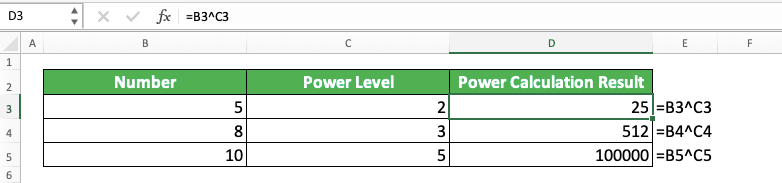
As you can see, we get the same results like the ones we get from the star symbol method. If you think this is the best method for you, then you can implement it for your power calculation in excel!
Method 3: Calculate Power in Excel by Using the POWER Formula
Last but not least, we also have a special function we can use to calculate power in excel. The function is POWER and the way to use it is also quite simple.Here is the general writing form of POWER in excel.
= POWER ( number_to_power , power_level )
As you can see, you just need to input the number you want to power and the power level. Input them all to POWER and you will get your power calculation result!
For better understanding, here is the POWER implementation example in excel.
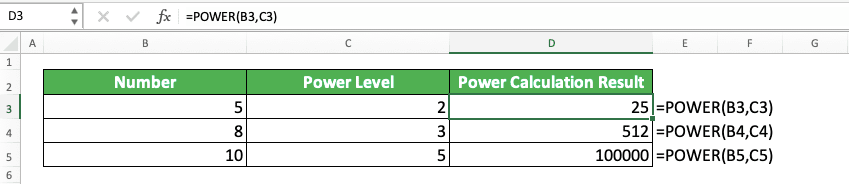
So, which one you prefer between those three methods? If you use them properly, then you should get the same results from all the methods.
How to Calculate the Power of 2/Square in Excel
We will close this tutorial by taking a closer look at the second power calculation process in excel. We often call it a square calculation.As it is clear we want a power level of two here, using the three methods we discussed before is easy. Here are the writing forms of each method if we want to square a number.
Star symbol method
= number_to_power * number_to_power
Caret symbol method
= number_to_power ^ 2
POWER method
= POWER ( number_to_power , 2 )
If you use the star symbol method, then you just need to multiply your number by itself once. If you use the caret or POWER method, then input 2 as your power level.
To understand the concept clearly, here is the implementation example of those three methods to square the same set of numbers. [screenshot two]
In the example, we calculate the second power of the numbers by using the writing forms we discussed earlier. As a result, we get the same results from the three methods we implement!
If you need further explanation about this square calculation in excel, you can visit this tutorial that discusses it deeply.
Exercise
After learning how to calculate power in excel using various methods, you can deepen your understanding by doing this exercise!Download the exercise file from the following link and answer the questions. Download the answer key file if you have done the exercise and want to check your answers!
Link to the exercise file:
Download here
Questions
Read the story in the exercise file and answer the following questions. Use the power calculation methods we have learned previously to answer them (We can actually calculate the NPV this exercise question asks by using the NPV formula that excel provides. However, since this exercise is to deepen your understanding of the excel power calculation, use that instead to get your answer!)- What is the NPV of the company investment?
- Does the company need to invest in the project? (If the NPV is positive, then the company should invest. If it is negative, then it shouldn’t)
Link to the answer key file:
Download here
Additional Note
You can calculate root by using a 1/x power level in your power formula writing. The x here is the root level you want to apply in the calculation process.Related tutorials you should learn: