How to Use the ISOWEEKNUM Function in Excel: Usabilities, Examples, and Writing Steps
Home >> Excel Tutorials from Compute Expert >> Excel Formulas List >> How to Use the ISOWEEKNUM Function in Excel: Usabilities, Examples, and Writing Steps
In this tutorial, you will learn how to use the ISOWEEKNUM function in excel completely.
When working with dates in excel, we may sometimes need to get the week number of our date. We can get it easily if we use ISOWEEKNUM. That is, if you want to get the week number of your date according to the ISO 8601 standard.
Want to know more about ISOWEEKNUM and how to use this function properly in excel? Read this Compute Expert tutorial until its last part!
Disclaimer: This post may contain affiliate links from which we earn commission from qualifying purchases/actions at no additional cost for you. Learn more
Want to work faster and easier in Excel? Install and use Excel add-ins! Read this article to know the best Excel add-ins to use according to us!
Table of Contents:
What is the ISOWEEKNUM Function in Excel?
ISOWEEKNUM is an excel function that helps you to get the ISO standard week number of a date.ISOWEEKNUM Usability
You can use ISOWEEKNUM to get the week number of your date. The week number will be based on the ISO week-numbering year.The ISO week-numbering year itself has two important rules we must pay attention to in relation to ISOWEEKNUM.
- Each week starts on Monday
- The first week of the year is the week that has the first Thursday
These points are crucial in determining the week number result you get from your date.
ISOWEEKNUM Result
The ISOWEEKNUM result is a number that represents the ISO week number of the date you input into it.Excel Version from Which We Can Start Using ISOWEEKNUM
We can start using ISOWEEKNUM in excel 2013.The Way to Write It and Its Input
Here is the general writing form of ISOWEEKNUM in excel.
= ISOWEEKNUM ( date )
You just need to input the date from which you want to get your week number to ISOWEEKNUM.
Example of Its Usage and Result
Here is an implementation example of ISOWEEKNUM in excel.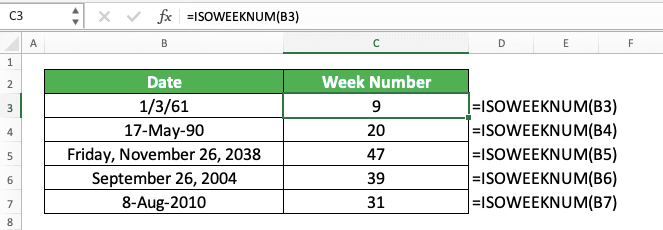
As you can see there, the way to get the week number of our date from ISOWEEKNUM is quite easy. Just input the date from which you want to get the week number and press enter. You will immediately get your result!
Writing Steps
Need guidance when you write your ISOWEEKNUM formula in excel? Read these ISOWEEKNUM writing steps below!-
Type an equal sign ( = ) in the cell where you want to put the week number of your date
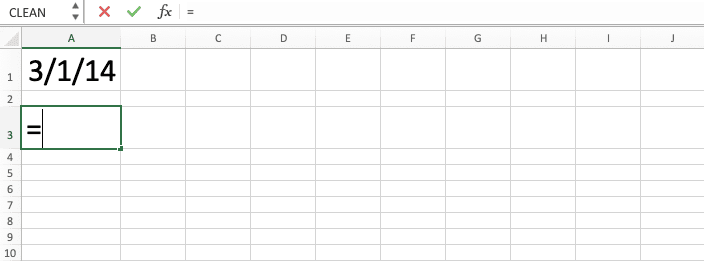
-
Type ISOWEEKNUM (can be with large and small letters) and an open bracket sign after =

-
Input the date from which you want to get your week number. The week number you will get is based on the ISO week-numbering year

-
Type a close bracket sign

- Press Enter
-
Done!

ISOWEEKNUM vs WEEKNUM
There is another function in excel that can give you the week number of your date. That function is WEEKNUM.Then, what is the difference between ISOWEEKNUM and WEEKNUM? Well, the difference is while you can only get an ISO 8601 week number from ISOWEEKNUM, WEEKNUM is more flexible. You can choose the week numbering standard you want to base on if you use the formula.
To understand the concept better, here is the general writing form of WEEKNUM in excel.
= WEEKNUM ( date , [ week_numbering_standard_code ] )
Besides inputting a date, you can also determine the week numbering standard you want to WEEKNUM. If you don’t input anything for that, WEEKNUM will have its week starts from Sunday. It will also have the first week of the year as the one which has the year’s first day (January 1).
Here are the week numbering standard code input options you can give to WEEKNUM.
| Week Numbering Standard Code | Week Starts on |
|---|---|
| 1 | Sunday |
| 2 | Monday |
| 11 | Monday |
| 12 | Tuesday |
| 13 | Wednesday |
| 14 | Thursday |
| 15 | Friday |
| 16 | Saturday |
| 17 | Sunday |
| 21 | Monday |
All, except for code 21, have their first week of the year in the week of the year’s first day. Code 21 is for the ISO 8601 week numbering standard, the same basis as the one that ISOWEEKNUM uses. It starts each week on Monday and the year’s first week is the one which has the first Thursday.
Here is the implementation example of WEEKNUM with its comparison with ISOWEEKNUM.
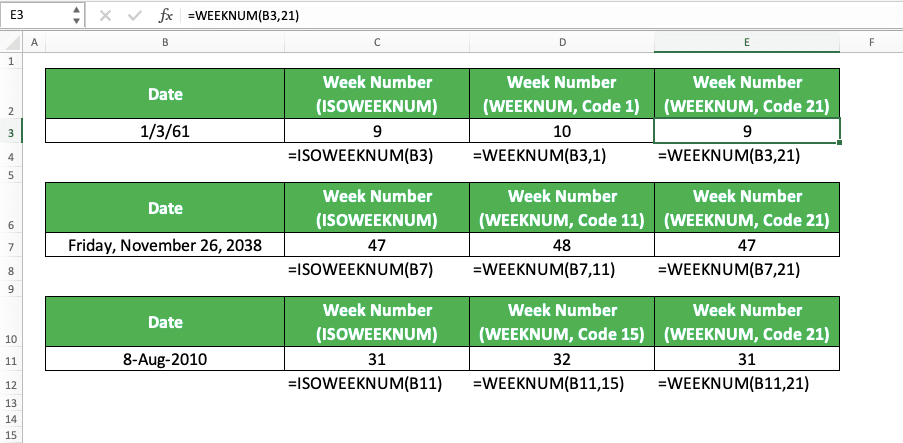
You can see here if we input 21 as the WEEKNUM second input, we should have a similar result to ISOWEEKNUM. We can have a different result, though, if we use other week numbering standard code in WEEKNUM. That is because WEEKNUM will then use a different week numbering standard than the ISOWEEKNUM.
So, whenever you want to get the week number of a date on ISO 8601 basis, use ISOWEEKNUM to be simpler. However, if you want another week’s numbering standard, use WEEKNUM instead.
Exercise
After you have understood how to use ISOWEEKNUM in excel, now let’s do an exercise to sharpen your understanding.Download the exercise file and answer the questions below. Download the answer key file if you have done all the questions and want to check your answers. Or probably if you are confused about how to do the exercise and want to have a clue about it!
Link to the exercise file:
Download here
Questions
Use the excel ISOWEEKNUM function to answer all the questions below. Give the answers on the gray-colored cells in each appropriate row number.- What is the week number that you get from the date on the left?
- What is the week number that you get from the date on the left?
- What is the number that you get if you subtract the week number no. 2 with the week number no.3?
Link to the answer key file:
Download here
Additional Note
The date you input to ISOWEEKNUM must be a date that Excel recognizes. If you input an invalid date to ISOWEEKNUM, you will get a #VALUE error.Need be sure the date you write in excel is valid? You can use the DATE formula to write it.
Related tutorials you should learn too:














