Excel ROUNDUP Formula: Functions, Examples, and How to Use
Home >> Excel Tutorials from Compute Expert >> Excel Formulas List >> Excel ROUNDUP Formula: Functions, Examples, and How to Use
In this tutorial, you will learn completely about the usage of the excel ROUNDUP formula.
When processing numbers in excel, especially decimals, we sometimes need to round up our numbers. We can easily do this if we understand how to use the ROUNDUP formula.
Want to understand more about the ROUNDUP usage? Read this tutorial until the end!
Disclaimer: This post may contain affiliate links from which we earn commission from qualifying purchases/actions at no additional cost for you. Learn more
Want to work faster and easier in Excel? Install and use Excel add-ins! Read this article to know the best Excel add-ins to use according to us!
Table of Contents:
- ROUNDUP function in excel
- ROUNDUP result
- Excel version from which we can start using ROUNDUP
- The way to write it and its inputs
- Example of its usage and result
- Writing steps
- Round up to the nearest whole number in excel using the excel ROUNDUP formula
- Round up to the nearest 10, 100, etc multiples in excel using the excel ROUNDUP formula
- Exercise
- Additional note
ROUNDUP Function in Excel
We can use the ROUNDUP formula in excel to round up our number to the number of decimals that we want.ROUNDUP Result
The ROUNDUP result is a number that has been rounded according to the inputs we give to our ROUNDUP.Excel Version from Which We Can Start Using ROUNDUP
We can start using ROUNDUP since excel 2003.The Way to Write It and Its Inputs
Generally, we can write ROUNDUP like this in excel.
= ROUNDUP ( number_to_round , number_of_decimals )
And here is the explanation of the inputs we need to give to ROUNDUP when we write it.
- number_to_round = the number we want to round up
- number_of_decimals = the number of decimals we want for the result
Example of Its Usage and Result
The following is an example of ROUNDUP implementation and result in excel.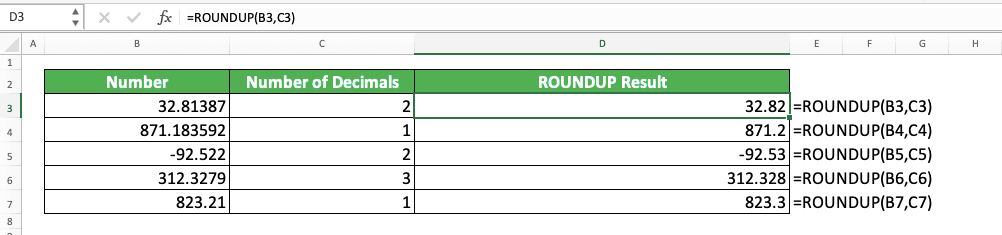
In this example, we want to round up our numbers to the number of decimals in each row. To do that easier and faster, we use the excel ROUNDUP formula.
To round up using ROUNDUP, we input the number we want to round and the number of decimals for the result. You can see the examples of the ROUNDUP formula writing in the screenshot above.
The result we get from ROUNDUP is as you can see in the screenshot too. We can get the results of our number rounding up process easily if we write our ROUNDUP correctly in our cell!
Writing Steps
In this part, we will discuss the detailed writing steps of ROUNDUP in excel from the beginning until the end. If you have read our tutorial until this part, then you should be able to follow this explanation easily!-
Type an equal sign ( = ) in the cell where you want to put the ROUNDUP result in
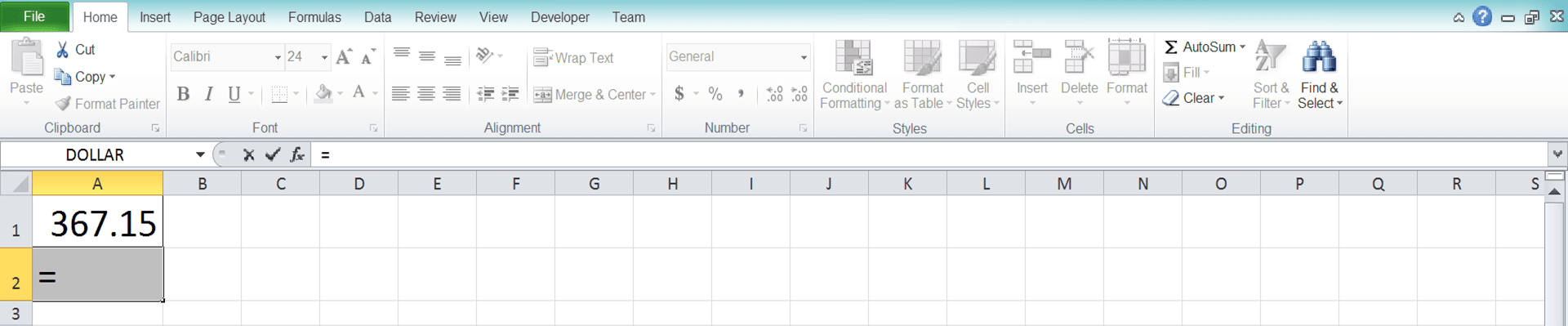
-
Type ROUNDUP (can be with large and small letters) and an open bracket sign after =

-
Input the number you want to round up/cell coordinate where the number is. Then, type a comma sign ( , )

-
Input the number of decimals you want for the ROUNDUP result/cell coordinate where it is

-
Type a close bracket sign

- Press Enter
-
Done!

Round Up to the Nearest Whole Number in Excel Using the Excel ROUNDUP Formula
Need to round up your decimal to its nearest whole number in excel? You can use ROUNDUP to do that!Just input 0 for the number of decimals you want when you write a ROUNDUP to get that result! The general writing form of ROUNDUP with that 0 input is like this.
= ROUNDUP ( number_to_round , 0 )
Easy, right? And here is the implementation example of that ROUNDUP writing in excel.

You can see that we get whole number results from our ROUNDUPs by inputting 0 for the number of decimals.
When you need a whole number result from your number rounding up process in excel, use this ROUNDUP method!
Round Up to the Nearest 10, 100, etc Multiples in Excel Using the Excel ROUNDUP Formula
What if we want to round up our number to the nearest 10, 100, or 1000 multiples? Can we do that using ROUNDUP?The answer is yes, you can! Just input a negative number for the number of decimals you request to ROUNDUP. The value of the negative number depends on the power level of 10 multiple you want for your rounding process result.
The general writing form of ROUNDUP for the purpose is as follows.
= ROUNDUP ( number_to_round , - power_level_of_10 )
For a clearer understanding of the negative number you need to input to ROUNDUP, see the explanation below.
- If you input -1, then ROUNDUP will round up your number to its nearest 10 multiples (10 = 10 powered by 1)
- If you input -2, then ROUNDUP will round up your number to its nearest 100 multiples (100 = 10 powered by 2)
- If you input -5, then ROUNDUP will round up your number to its nearest 10000 multiples (10000 = 10 powered by 5)
Here is an implementation example of the ROUNDUP concept in excel.
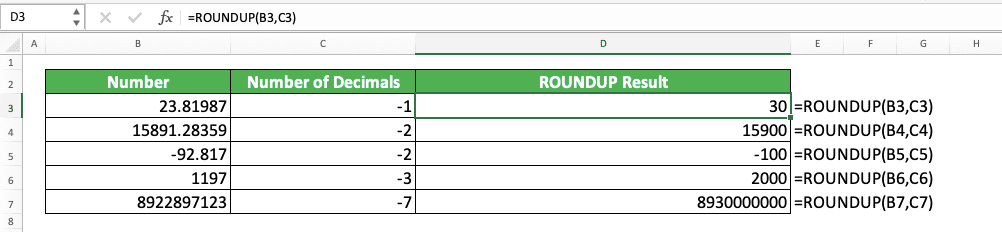
In the example, you can see that we input negative numbers for the second input part of our ROUNDUPs. The results from that are rounded up numbers to various powered 10 multiples!
The multiple that serves as the basis of the rounding up process depends on the negative number value we input. As you can see in the example, -1 is 10 multiple, -2 is 100, -3 is 1000, and -7 is 10000000. Just as we have discussed before for this ROUNDUP method!
Exercise
After we learned from the excel ROUNDUP formula tutorial above, now is the time to do an exercise related to it!Download the exercise file and answer the questions below. Download the answer key file if you have done the exercise and want to check your answers. Or maybe when you are confused and don’t know the answers to the questions!
Link to the exercise file:
Download here
Questions
- What is the answer if we round up to 5 decimal digits?
- What is the answer if we round up to a whole number?
- What is the answer if we round up to a thousand multiples?
Link to the answer key file:
Download here
Additional Note
There are several other number rounding formulas in excel besides ROUNDUP! Want to know and master them all? Visit this Compute Expert tutorial which discusses it now!Other tutorials you should learn:














