How to Remove a Table in Excel
Home >> Excel Tutorials from Compute Expert >> Excel Tips and Trick >> How to Remove a Table in Excel
In this tutorial, you will learn how to remove a table in excel completely.
When we work in excel, we sometimes need to use its table feature to process and organize our data more neatly.
After we apply the table format and use it to help us with our work, we might sometimes need to remove the table. We might need to remove the table format, formatting, and/or its content. If we understand how to remove a table in excel according to our needs, we should become much more productive in using this feature for our data processing tasks.
Want to master the way to remove a table in excel based on our specific preference? Read this tutorial until its last part!
Disclaimer: This post may contain affiliate links from which we earn commission from qualifying purchases/actions at no additional cost for you. Learn more
Want to work faster and easier in Excel? Install and use Excel add-ins! Read this article to know the best Excel add-ins to use according to us!
Table of Contents:
- How to remove a table format in excel
- How to remove a table built-in formatting without removing the table format in excel
- How to remove a table built-in & manual formatting without removing the table format in excel
- How to remove a table format & formatting in excel
- How to remove a table in excel with its data
- Exercise
- Additional note
How to Remove a Table Format in Excel
First, let us see the way to remove a table format on our data in excel. This method still keeps the table’s cell formatting and data intact.- Right-click anywhere in the table that you want to remove the table format of
-
From the choices shown, highlight Table and choose Convert to Range

-
If there is a dialog box shows up, choose Yes

-
Done! Your table format has been removed and the table cell range becomes a normal cell range again (with the table formatting and content intact)
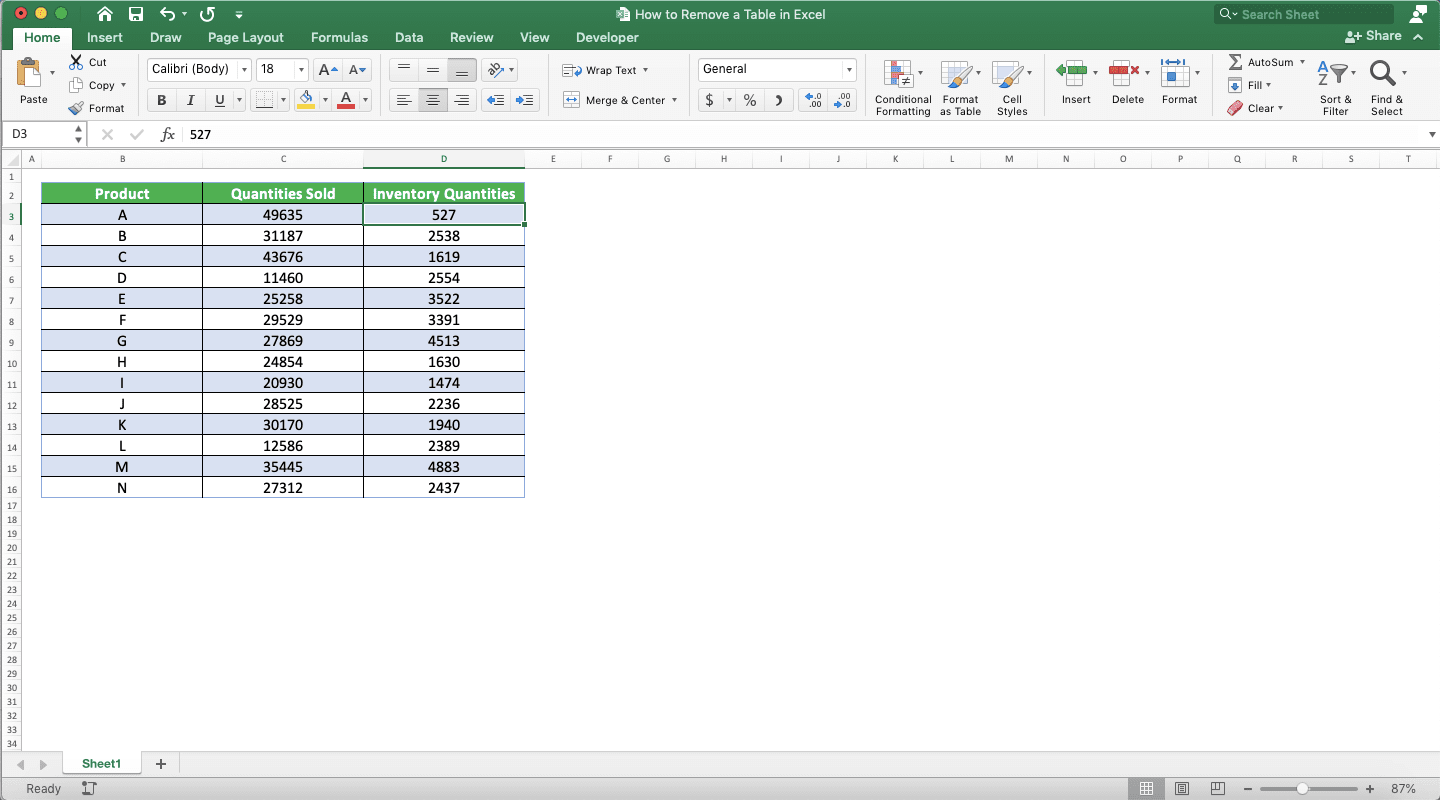
How to Remove a Table Built-In Formatting Without Removing the Table Format in Excel
Now, what if we want to remove the formatting that comes from when we apply a table format to our cell range, without removing the table format itself? Here are the steps to do it.-
Place your cell cursor in the table which built-in formatting you want to remove

-
Go to the Table tab in your ribbon
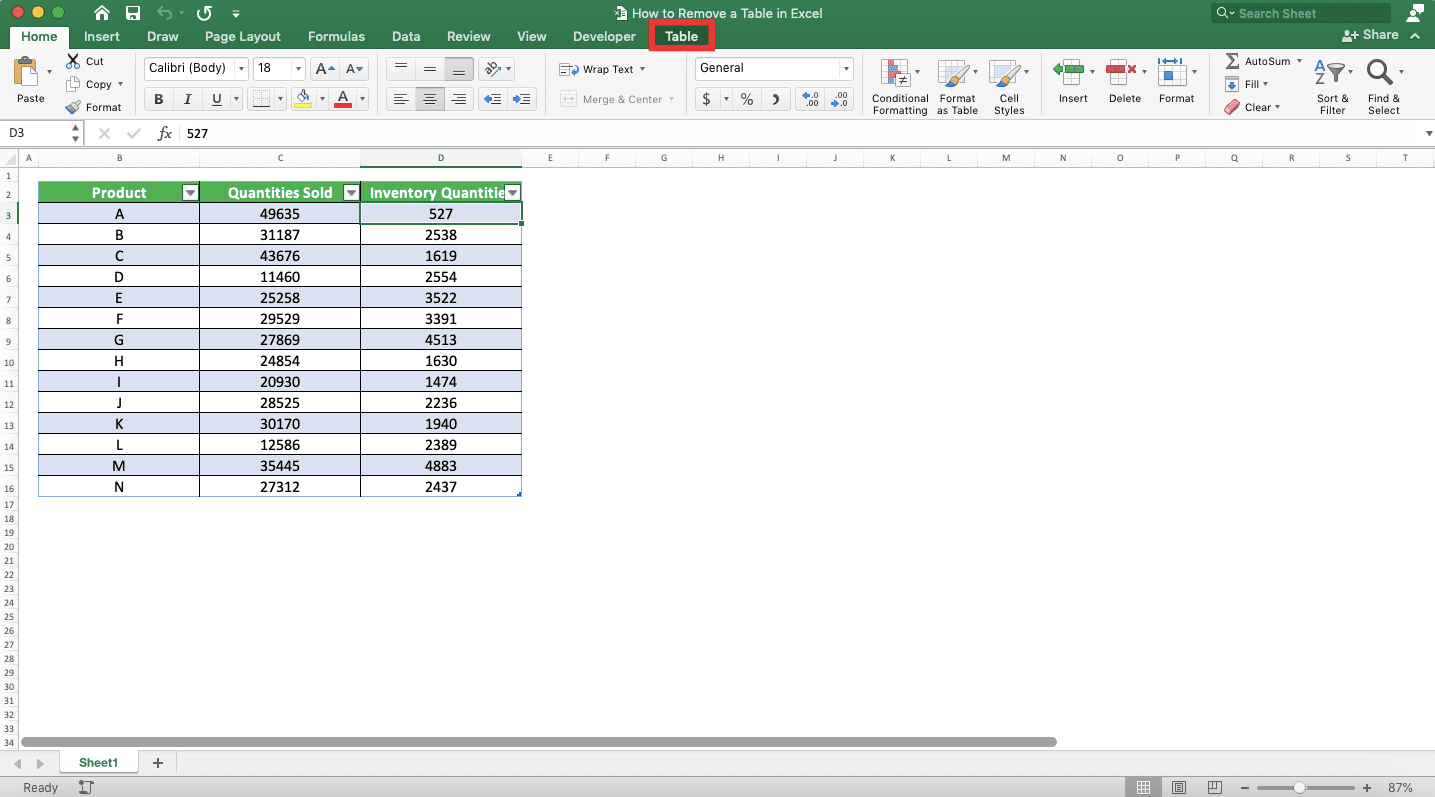
-
Click the down arrow button on the table design choices area in the tab. Then, choose the plain design choice there or click the Clear button
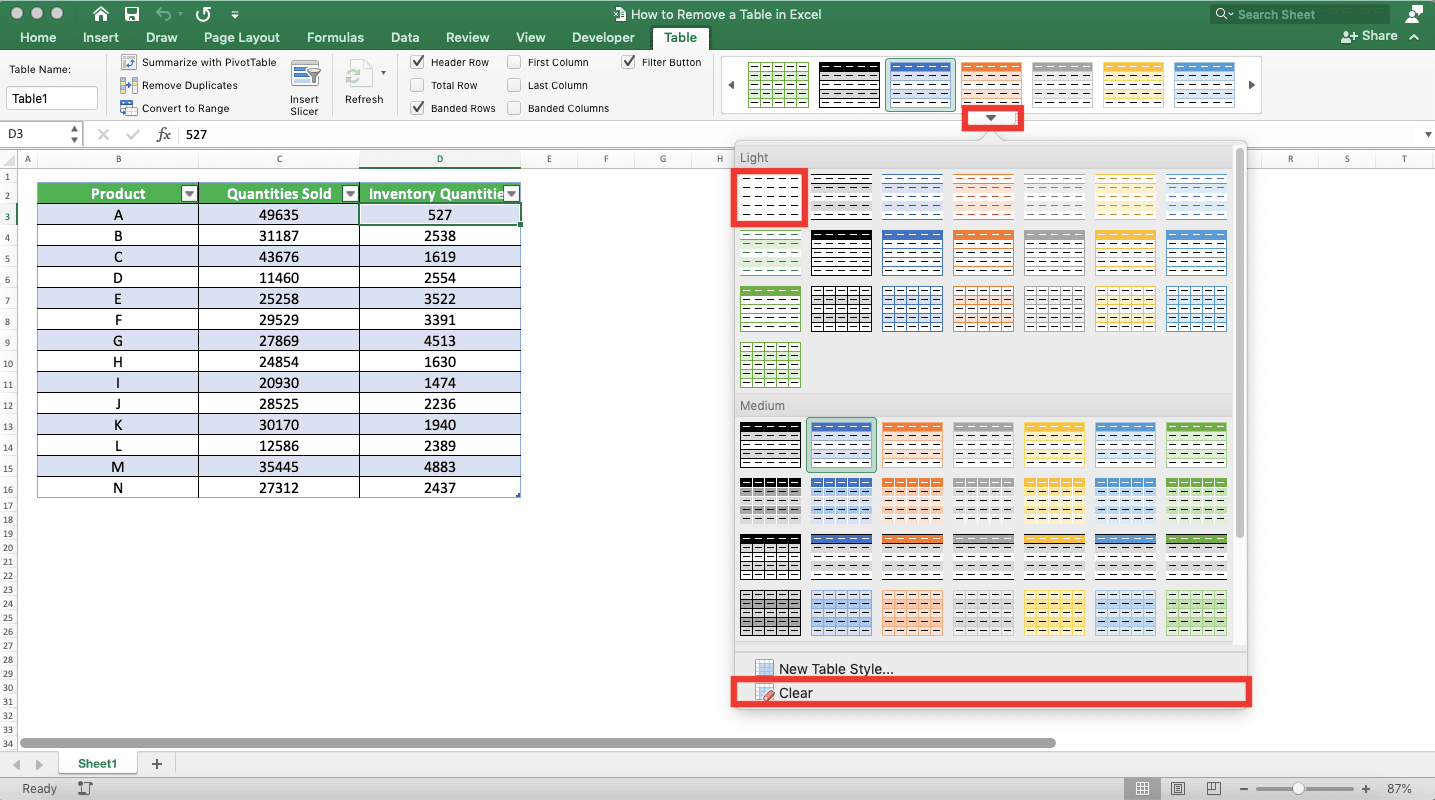
-
Done!

How to Remove a Table Built-In & Manual Formatting Without Removing the Table Format in Excel
Besides the formatting that comes with the table format, you might also want to remove the manual formatting you did yourself in the table. Here are the steps to do that.-
Highlight the cell range of the table which built-in and manual formatting you want to remove

-
Go to the Home tab in your ribbon

-
Click the Clear dropdown button there and choose Clear Formats from the dropdown choices

-
Done! The formatting on the cells of your table should go back to default

How to Remove a Table Format & Formatting in Excel
If you need to remove a table format and formatting in excel, just combine the previous methods we have discussed before.If you want to remove a table format and its built-in formatting, combine methods 1 and 2 above. If you want to remove a table format and its built-in and manual formatting, combine methods 1 and 3.
Do that and you should be able to remove a table format and formatting in no time!
How to Remove a Table in Excel with Its Content
To remove a table with all of its formatting and content in excel, follow these steps.-
Highlight the cell range of the table
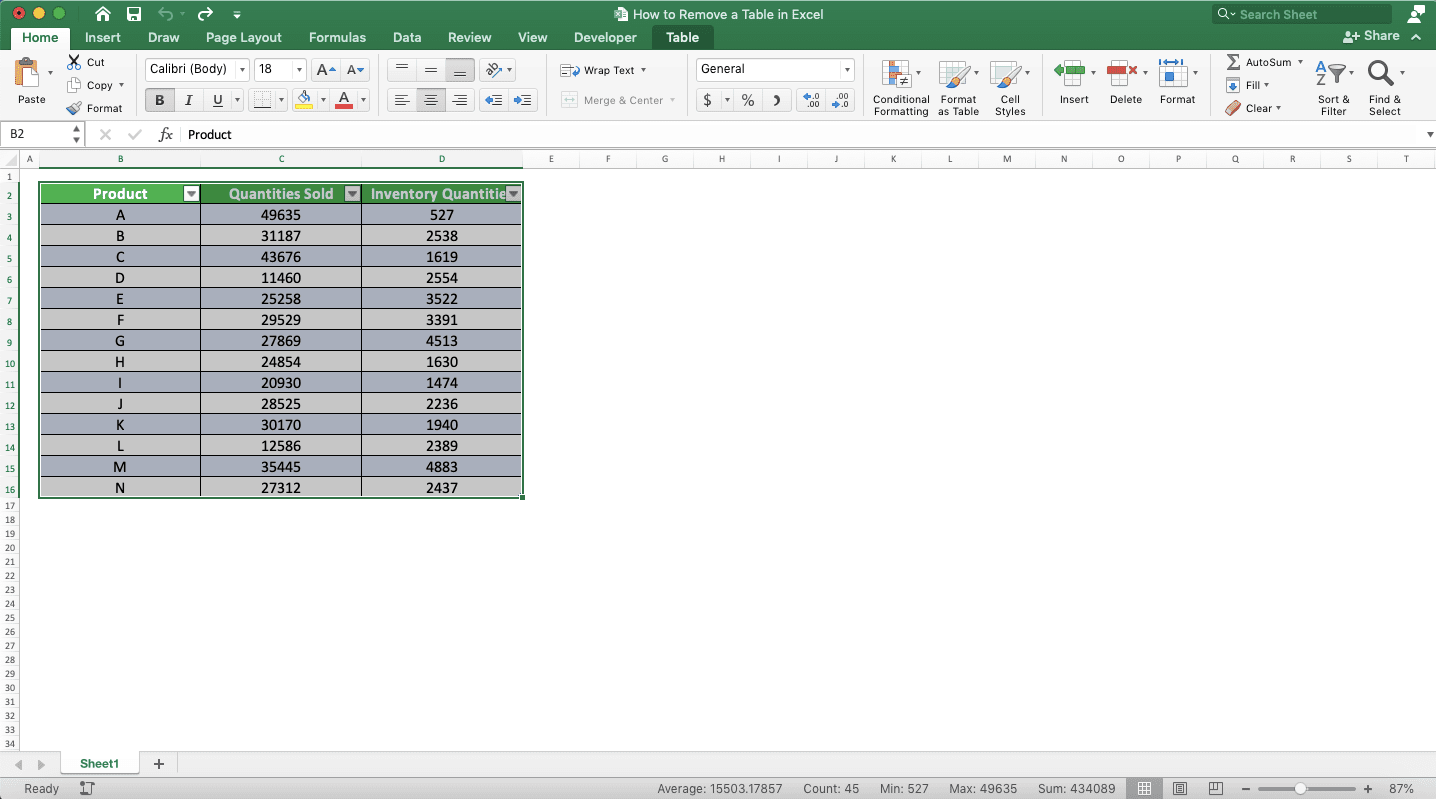
-
Go to the Home tab in your ribbon

-
Click on the Clear dropdown button and choose Clear All

-
Done!

Exercise
After you have learned how to remove a table in excel completely, let’s do the following exercise. This is so you can understand better the lessons on this tutorial practically!Download the exercise file and do the instructions below. See the answer key file if you have done the exercise and want to see whether what you have done is right or wrong!
Link to the exercise file:
Download here
Instructions:
- Remove the table format of the table in Sheet 1!
- Remove the table format and the built-in & manual formatting of the table in Sheet 2!
- Remove the table and all of its content in Sheet 3!
Link to the answer key file:
Download here
Additional Note
A table can be a productive way to process data in excel as it has some useful special features for that. Thus, you might want to consider adding and removing the table format on your cell range to do your excel tasks faster.Other tutorials you might want to learn too:














