What Does $ (Dollar Symbol) Mean in Excel and How to Use It
Home >> Excel Tutorials from Compute Expert >> Excel Tips and Trick >> What Does $ (Dollar Symbol) Mean in Excel and How to Use It
Got confused when you see $ symbols in an excel formula? Don’t know what they mean? This tutorial will answer what does $ mean in excel and how to use this symbol for you!
When we write a formula in excel, we often need to copy it to other cells. This is so we don’t have to waste time writing similar formulas again.
The $ symbol mainly helps us with this copy process so we get correct formula writings. Curious? Learn much more of the details below!
Disclaimer: This post may contain affiliate links from which we earn commission from qualifying purchases/actions at no additional cost for you. Learn more
Want to work faster and easier in Excel? Install and use Excel add-ins! Read this article to know the best Excel add-ins to use according to us!
Table of Contents:
$ (Dollar Symbol) Meaning in Excel and Its Function
The $ symbol in excel, more specifically in excel formulas, means that the row number/column letter on its right is absolute.What does absolute mean? It means that the row number/column letter won’t move when we copy the formula to other cells!
You see, when we copy a formula in excel, the row and column in its cell references normally moves too. The movement depends on the direction where we copy the formula from the source.
For example, take a look at the numbers and the manual sum formula in the screenshot below.
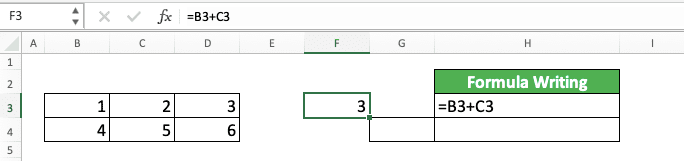
If we copy the sum formula to cell G4, then the result becomes like this.
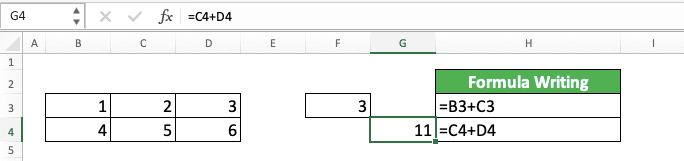
Why does the result become 11 not 3? That is because the cell references in the formula we copy also moves along with the copy direction.
As we copy the formula to one cell below and one cell right, its cell references also move in that direction. B3 becomes C4 (one cell below and one cell right from B3) and C3 becomes D4 (one cell below and one cell right from C3). This makes the sum formula sums 5 and 6 instead of 1 and 2, which produces 11.
Now, what if we add a $ symbol in front of the B3 column letter before we copy the formula? That means the B3 writing in the formula becomes $B3 like this.

What will happen if we copy the formula to cell G4 like before? The thing that will happen is this.
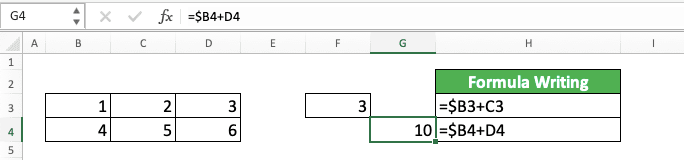
Why the result now becomes 10 not 11? The reason is because we put a $ symbol in front of B in B3.
As discussed before, the $ symbol makes the row number/column letter on its right absolute. That means when we copy the formula with the $ symbol, the row/column won’t move.
In the example, the $ makes the B in B3 absolute. That makes the B letter won’t move when we copy the sum formula.
The formula result from the copy process is =$B4+D4. Only the row number in the $B3 moves and the column stays the same!
A similar thing will happen if we copy the formula with the $ symbol in front of the row number of B3. The row won’t move when we copy the formula because of that.
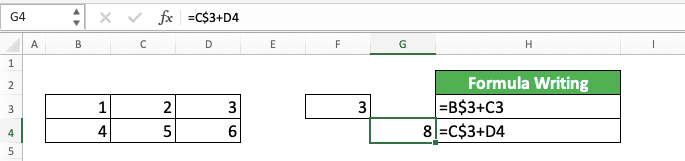
What if we put the $ symbol in front of both the row number and column letter of B3? That will make the cell reference won’t move both in its row and column when we copy the sum formula!
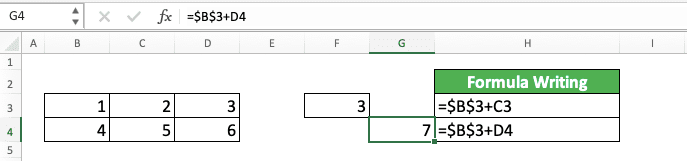
To summarize, here is a table that explains what a $ symbol does in an excel formula.
| $ Position | Meaning | Formula Writing Example |
|---|---|---|
| In front of the column letter | The column is an absolute reference (it won’t move wherever we copy the formula that contains the column reference) | =$A1 |
| In front of the row number | The row is an absolute reference (it won’t move wherever we copy the formula that contains the row reference) | =A$1 |
| In front of the row number and column letter | The column and row (the whole cell) are absolute references (they won’t move wherever we copy the formula that contains the cell coordinate reference) | =$A$1 |
Now, have you understood the meaning of the $ symbol in an excel formula? In short, it will make the row/column on its right won’t move when we copy the formula that contains it.
How to Add a $ Symbol in an Excel Formula 1: Direct Typing
As we have discussed the $ meaning in excel, now let’s talk about how to add it to your formula.There are generally two methods to add $ symbols in excel, direct typing and using the F4 button. The following are the steps to add the $ symbol by typing it directly in your formula.
-
Double click the cell where the formula you want to add the $ symbol is. Alternatively, highlight the formula cell and click on the formula bar

-
Type the $ symbols on the left of the row numbers/column letters you want to make absolute
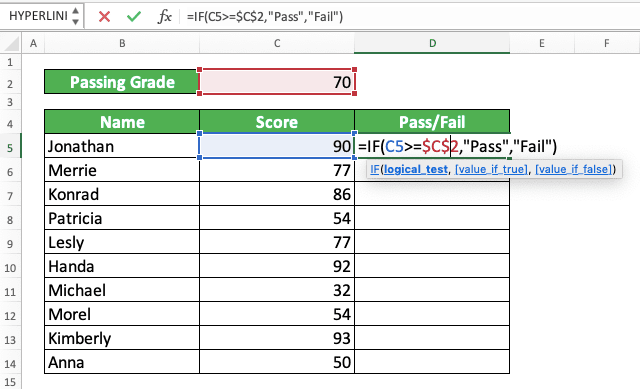
- Press Enter
-
Done!

How to Add a $ Symbol in an Excel Formula 2: The F4 Button (Command + T in Mac)
Another method to add $ symbols in your excel formula is by using the F4 button (Command + T in Mac). Here are the detailed steps to use the button for the purpose.-
Double click on the cell where the formula you want to add the $ symbol is. Alternatively, you can also highlight the formula cell and click on the formula bar

-
Place your typing cursor in the cell reference where you want to add the $ symbol by clicking it

-
Press the F4 (Command + T in Mac) button on your keyboard. Press it a few times if needed until the $ symbols are in the places you want in the cell
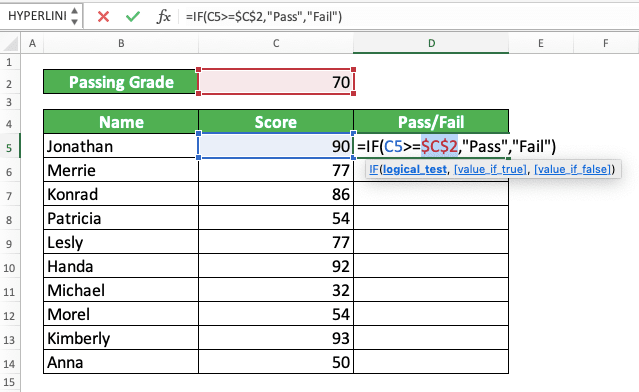
- If you have other cell references you want to add the $ symbol, then repeat step 2-3 for them
- Press Enter
-
Done!
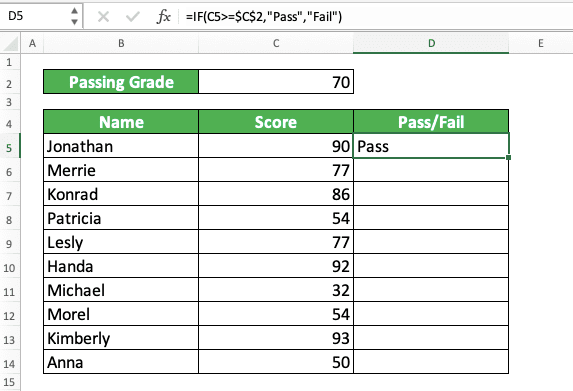
Exercise
After you learn about the $ meaning in excel and how to use it, you can do this exercise below. Doing it should help you understand how to use $ symbols in your excel formula.Download the exercise file below and do the instructions. Download the answer key file if you have done the exercise and want to check your answer. Or probably when you are confused about how to do some of the instructions!
Link to the exercise file:
Download here
Instructions
Do each instruction in the appropriate sheet according to the instruction number (1=Sheet1, 2=Sheet2, 3=Sheet3)! Use $ symbols to help you answer them much faster!- Find out whether Mina, Klaus, and Lucia pass or fail on each of their subjects!
- Find out whether James, Patrick, and Nicole pass or fail on each of their subjects!
- Find the June, October, and March sales quantities from the table on the left using VLOOKUP!
Link to the answer key file:
Download here
Additional Note
If you want to add $ symbols in a cell range using F4, then do this. Highlight the cell range before you begin to press the button. You will automatically add $ symbols in both cells that represent the cell range!Related tutorials you should learn:














