XLS File Extension: Definition, Functions, and How to Use It
Home >> Excel Tutorials from Compute Expert >> Excel Tips and Trick >> XLS File Extension: Definition, Functions, and How to Use It
In this tutorial, you will learn deeply about the excel XLS file format.
When we work in excel, XLS is a format we can use to save our files. If we understand much about this file format, we should be able to use it more optimally for the good of our excel work.
Want to learn more about the XLS file format and the way to use it properly? Read this tutorial until its last part!
Disclaimer: This post may contain affiliate links from which we earn commission from qualifying purchases/actions at no additional cost for you. Learn more
Want to work faster and easier in Excel? Install and use Excel add-ins! Read this article to know the best Excel add-ins to use according to us!
Table of Contents:
What is XLS?
XLS is a spreadsheet file format created by Microsoft. It is first introduced in 1987 and used as the default file format of Microsoft Excel 2003 and earlier excel versions.XLS Function
We use XLS as a default file format if we use Microsoft Excel 2003 or earlier excel versions.If we want a compatible file format across all excel versions, we can use XLS instead of other available excel file formats too. That is because newer excel versions than Microsoft Excel 2003 can also open an XLS file.
How to Open an XLS File?
We can open an XLS file by using all versions of excel. We can also open it using other popular spreadsheet programs such as:- Google Sheets
- Apple Numbers
- Open Office Calc
- LibreOffice
- Kingsoft Spreadsheets
- Corel Quattro Pro
How to Convert an XLS File?
If you just want to convert an XLS to an XLSX file, you can just change the file extension directly. Here are the detailed steps to do it.-
Open the file explorer on your PC and go to the folder where the excel file you want to change the file format into XLSX is
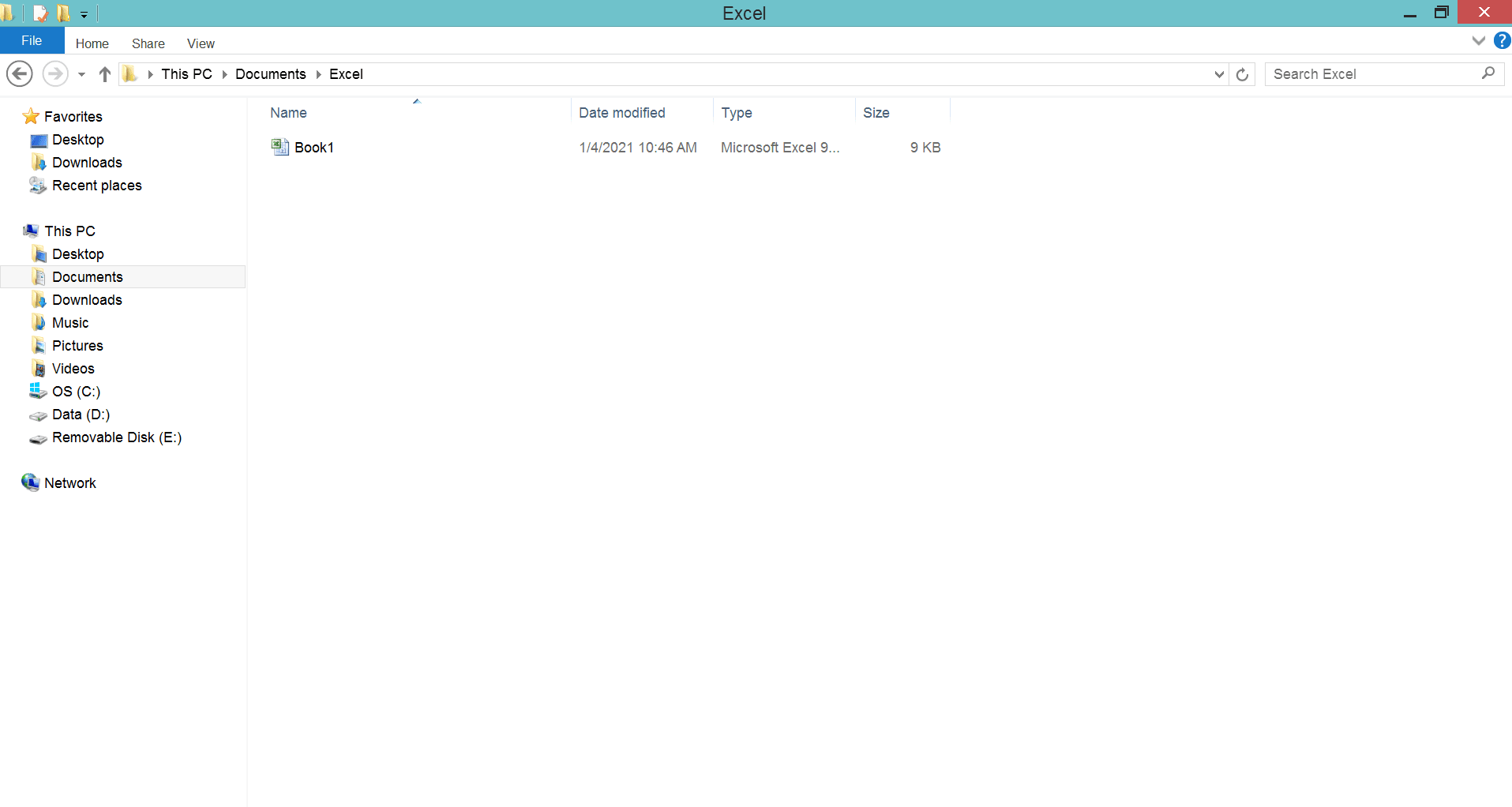
-
If your excel file extension isn’t shown yet, click the View tab on the top and click the File Name Extension checkbox to check it and show the extension of your files
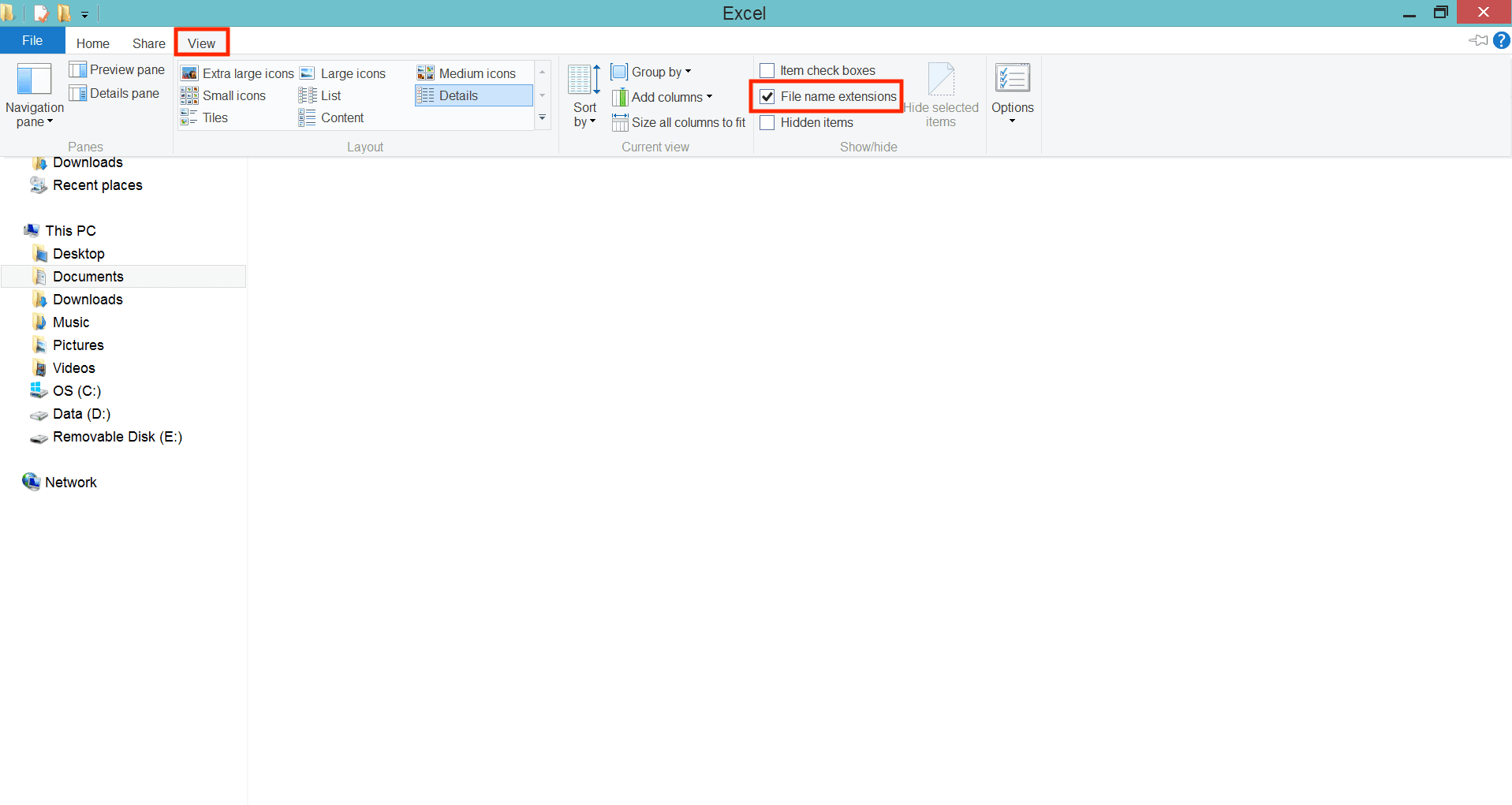
-
Right-click on your excel file and choose Rename

-
Change the xls after the dot of your excel file name to xlsx

- Click anywhere in the file explorer except your excel file
-
If there is a warning dialog box shown, choose Yes

-
Done!
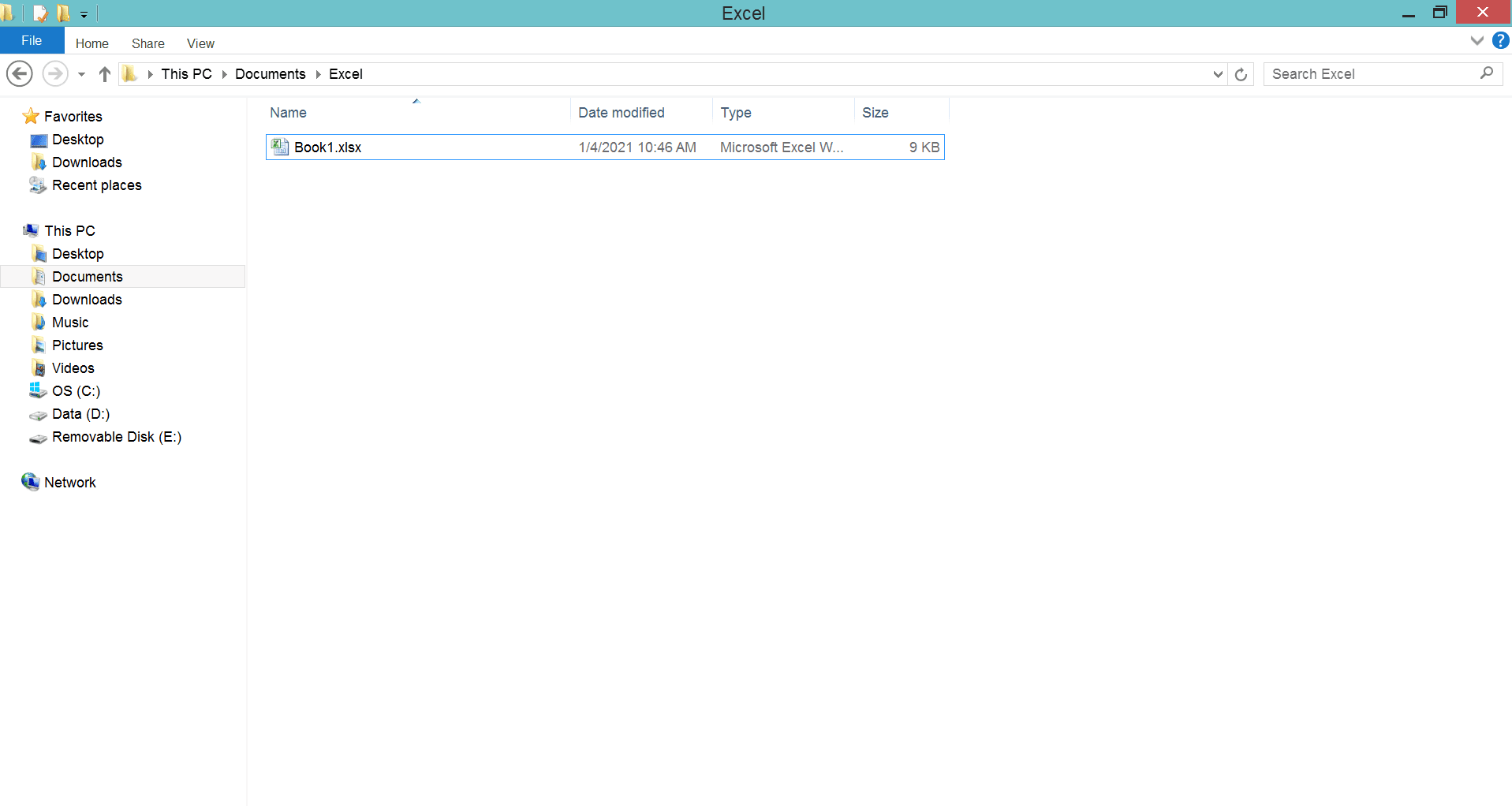
You can also change your XLS file format to another file format through excel itself. Here is the way to do that.
-
Open your XLS file

-
Click the Office/File button on the top left and choose Save As

-
In the dialog box shown, go to the folder where you want to save your file in the new file format

-
Click the Save as type: dropdown in the dialog box and choose the file format you want

-
Click Save

- Done! Your XLS file has now been converted to the file format you want in the folder you specify in the dialog box
If you want to convert your XLS into another file format besides the ones given in the excel Save As menu, you may need to use a third-party file converter.
XLS vs XLSX
XLSX and XLS are both valid excel file formats. Now, what is the difference between XLSX and XLS? Well, first of all, XLSX is a default file format for Microsoft Excel 2007 and newer while XLS is a default file format for Microsoft Excel 2003 and older.Both of them have their advantages and disadvantages compared to each other. For the advantages that XLS has compared to XLSX, here are some of them.
- XLS is more compatible with all excel versions compared to XLSX. You can open XLS in all excel versions. On the other hand, you can only open XLSX in Microsoft Excel 2007 or newer excel versions
- XLS is capable to support Macros while XLSX doesn’t. If you want to use Macros in Microsoft Excel 2007 or newer excel versions, you usually save your excel file in an XLSM format
- XLS performance is faster than XLSX
And here are the disadvantages XLS seems to have compared to XLSX.
- XLS uses more storage space than XLSX
- XLS is less reliable in terms of saving data compared to XLSX
- XLS is less secure than XLSX since it allows itself to run embedded codes or Macros
If you use Excel 2007 or newer excel versions, you may want to stick to using XLSX as your default file format. However, if you need to open or work on your excel file on Excel 2003 or older excel versions too, you can use XLS.
Additional Note
As it is released at the same time as when Excel is released, XLS becomes the first default file format that Excel uses.Other tutorials/articles you might want to read:














