How to Use the LOG Function in Excel: Usabilities, Examples, and Writing Steps
Home >> Excel Tutorials from Compute Expert >> Excel Formulas List >> How to Use the LOG Function in Excel: Usabilities, Examples, and Writing Steps
In this tutorial, you will learn how to use the LOG function in excel completely.
When working with numbers in excel, we might sometimes need to calculate the logarithm of our number using a certain base. If we know how to use the LOG function in excel, then we can get our number logarithm easily.
Want to know more about LOG and master the way to use this function in excel? Read this tutorial until its last part!
Disclaimer: This post may contain affiliate links from which we earn commission from qualifying purchases/actions at no additional cost for you. Learn more
Want to work faster and easier in Excel? Install and use Excel add-ins! Read this article to know the best Excel add-ins to use according to us!
Table of Contents:
What is the LOG Function in Excel?
LOG is an excel function that helps you to calculate the logarithm of a number in excel fast and easily.LOG Usability
You can use LOG to get the logarithm of a number.LOG Result
The LOG result is a number that represents the logarithm of a number you input into it.Excel Version from Which We Can Start Using LOG
We can start using LOG in excel since excel 2003.The Way to Write It and Its Input
Here is the general writing form of LOG in excel.
= LOG ( number , [ base ] )
And here is a bit explanation of the inputs you need to give when you use LOG in excel.
- number = the number you want to find the logarithm of
- [base] = optional. The base for your logarithm calculation. If you omit this, then LOG will calculate the logarithm of your number on the base of 10
Example of Its Usage and Input
Here is a usage and result example of LOG in excel.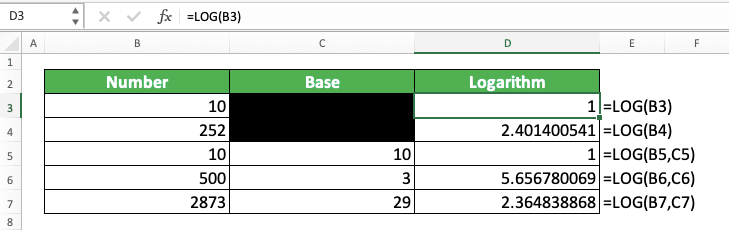
In the example, you can see how LOG can help us to get the logarithm of our number. Just input the number we want to get the logarithm of and the logarithm base if needed and press Enter. You will immediately get your logarithm result by doing that!
Writing Steps
Need guidance when you write your LOG formula in excel? Our LOG writing steps below are ready to help you with that!-
Type an equal sign ( = ) in the cell where you want to put the logarithm of your number

-
Type LOG (can be with large and small letters) and an open bracket sign after =
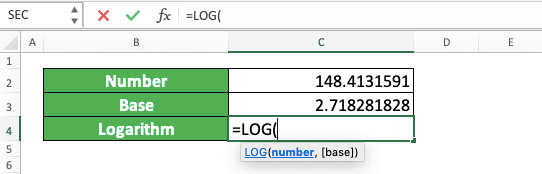
-
Input the number you want to get the logarithm of
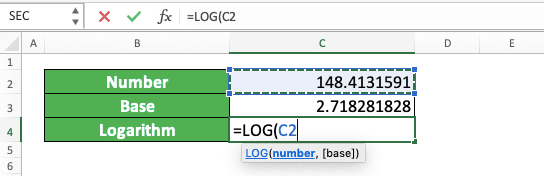
-
Optional: Type a comma sign. Then, input the base you want for your logarithm calculation. If you don’t give any base input here, LOG will calculate the logarithm of your number on the base of 10

-
Type a close bracket sign

- Press Enter
-
Done!

Exercise
After you have learned how to use LOG in excel, now let’s practice your understanding!Download the exercise file below and answer all the questions! Download the answer key file if you have done the exercise and want to check your answers!
Link to the exercise file:
Download here
Instructions
Use LOG to answer all the questions below! Give your answer for each question in the appropriate gray-colored cell!- Find the logarithm of the number in the no.1 row with the logarithm base of 10!
- Find the logarithm of the number in the no.2 row with the logarithm base of 2.5!
- Find the natural logarithm of the number in the no.3 row! (Hint: the natural logarithm is a logarithm with the base of an e constant or Euler’s number. You can use the EXP(1) formula writing to get that number for you in excel!)
Link to the answer key file:
Download here
Additional Note
You can only input a positive number to LOG. Other kinds of input will make LOG gives you an error.Related tutorials you should learn:














