How to Use the NETWORKDAYS Function in Excel: Usabilities, Examples, and Writing Steps
Home >> Excel Tutorials from Compute Expert >> Excel Formulas List >> How to Use the NETWORKDAYS Function in Excel: Usabilities, Examples, and Writing Steps
In this tutorial, you will learn how to use the NETWORKDAYS function in excel completely.
When working in excel, we may sometimes need to know the number of working days we have between two dates. If we use NETWORKDAYS, then we can get that information easily.
Want to know more about this NETWORKDAYS function and master the way to use it properly in excel? Read this Compute Expert tutorial until its last part!
Disclaimer: This post may contain affiliate links from which we earn commission from qualifying purchases/actions at no additional cost for you. Learn more
Want to work faster and easier in Excel? Install and use Excel add-ins! Read this article to know the best Excel add-ins to use according to us!
Table of Contents:
What is the NETWORKDAYS Function in Excel?
NETWORKDAYS is an excel function that helps you to count the number of working days you have between two dates.This number of working days is the number of days between the dates excluding Saturdays and Sundays. NETWORKDAYS can also exclude counting the dates we deem as holidays should we tell it through our input.
NETWORKDAYS Usability
You can use NETWORKDAYS to get the number of working days between two dates.NETWORKDAYS Result
The result from NETWORKDAYS is a number that represents the number of working days between two dates we input into it.Excel Version from Which We Can Start Using NETWORKDAYS
We can start using NETWORKDAYS in excel since excel 2003.The Way to Write It and Its Inputs
Here is the general way to write NETWORKDAYS in excel.
= NETWORKDAYS ( earlier_date , later_date , [ holiday_dates ] )
We must give two inputs to NETWORKDAYS. They are the starting date and the end date from which interval we want to count our number of working days.
We can also give optional input, the holiday dates we want to exclude from the working days. We can input them by using a cell range.
Example of Its Usage and Result
Here is an implementation example of NETWORKDAYS in excel.
As you can see, we can get the number of working days between two dates by using NETWORKDAYS.
Just input the dates and also the holiday dates if you have them. Press enter and you will immediately get the number of working days you want!
Writing Steps
Need guidance when you write a NETWORKDAYS formula in your excel file? Read the NETWORKDAYS writing steps we have created for you below!-
Type an equal sign ( = ) in the cell where you want to place the number of working days
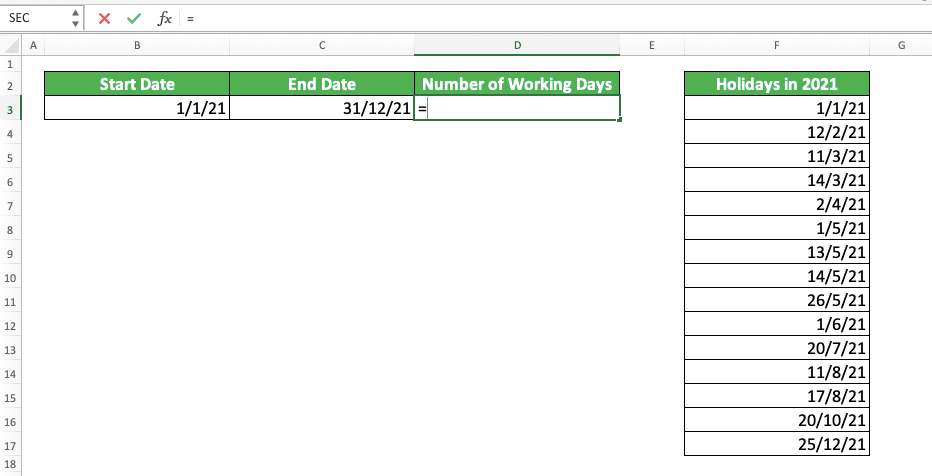
-
Type NETWORKDAYS (can be with large and small letters) and an open bracket sign after =

-
Input the starting date from which you want to count the number of working days. Then, type a comma sign ( , )

-
Input the end date until which you want to count the number of working days

-
Optional: Type a comma sign. Then, input the cell range which contains the holiday dates you want to exclude from the working days. If you omit this input, then NETWORKDAYS will only exclude Saturdays and Sundays from its working days counting process

-
Type a close bracket sign

- Press Enter
-
Done!
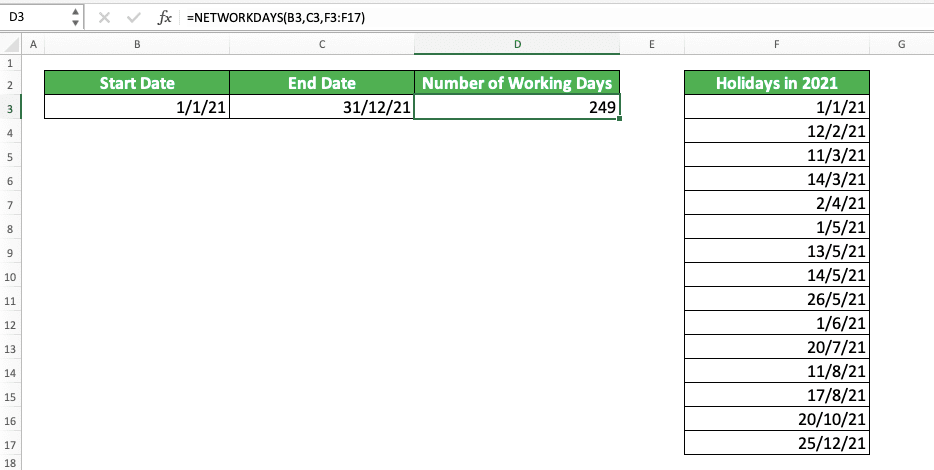
NETWORKDAYS vs NETWORKDAYS.INTL
Besides using NETWORKDAYS, you can also use NETWORKDAYS.INTL to count the working days between two dates.Now, what is the difference between these two excel functions?
The difference between NETWORKDAYS and NETWORKDAYS.INTL is in the determination of the days to exclude from the working days. While you cannot change this in NETWORKDAYS (it will always exclude Saturdays and Sundays from the working days), you can determine those days yourself in NETWORKDAYS.INTL.
Here is the general way to write NETWORKDAYS.INTL in excel.
= NETWORKDAYS.INTL ( earlier_date , later_date , [ weekend_days_code ] , [ holiday_dates ] )
To determine the days to exclude from the working days in NETWORKDAYS.INTL, you need to input the optional weekend code. Here is a table that summarizes the weekend code options you can input to NETWORKDAYS.INTL and their meanings.
| Weekend Code | Days to Exclude from Working Days (Weekend Days) |
|---|---|
| 1 | Saturday, Sunday |
| 2 | Sunday, Monday |
| 3 | Monday, Tuesday |
| 4 | Tuesday, Wednesday |
| 5 | Wednesday, Thursday |
| 6 | Thursday, Friday |
| 7 | Friday, Saturday |
| 11 | Sunday |
| 12 | Monday |
| 13 | Tuesday |
| 14 | Wednesday |
| 15 | Thursday |
| 16 | Friday |
| 17 | Saturday |
If you omit this weekend code input, NETWORKDAYS.INTL will work like NETWORKDAYS. It will assume Saturdays and Sundays as weekend days and will exclude them from its working days counting process.
Here is an implementation example of NETWORKDAYS.INTL in excel and the comparison of its results with NETWORKDAYS.
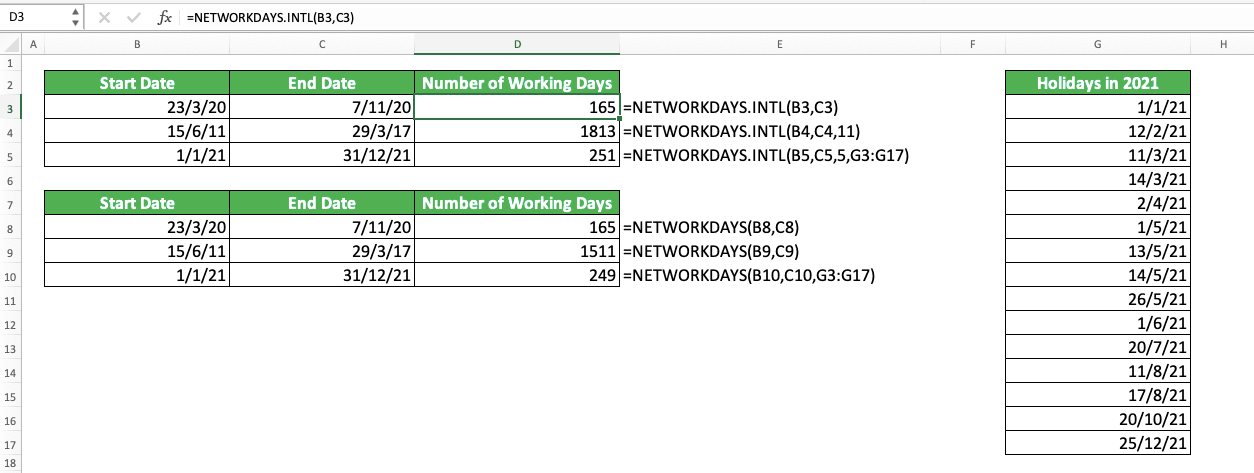
As you can see, when we don’t input the weekend code, we will get the same result from NETWORKDAYS.INTL.
However, in the example’s second pair of dates, we get a different result from NETWORKDAYS.INTL. That is because we input 11 as the weekend code input for NETWORKDAYS.INTL. That means we only assume Sundays as the weekend days between our dates, not Saturdays too as usual.
This also happens in the example’s third pair of dates. As we input the weekend code of 5 into our NETWORKDAYS.INTL, we exclude Wednesdays and Thursdays from the working days (not Saturdays and Sundays). That makes us get 251 working days between the dates after we exclude the holiday dates too.
Exercise
After you have understood how to use NETWORKDAYS properly in excel, now let’s do an exercise. This is so you can understand more practically what you have just learned from this tutorial.Download the exercise file and answer the questions below. Download the answer key file if you have done the exercise and want to check your answers.
Link to the exercise file:
Download here
Questions
Use NETWORKDAYS to give your answer in the appropriate gray-colored cell according to the question number.- How many working days does the period between the two dates on the left have?
- How many working days does the period between the date on the left and today’s date have? Use the TODAY function to get today’s date!
- How many working days does the period between the two dates on the left have? Consider the holiday dates on the right when counting the working days!
Link to the answer key file:
Download here
Additional Note
- You can just name the cell range containing the holiday dates you want to use with NETWORKDAYS. By doing that, it will be easier to refer to it each time you need it
- If you input the later date before the earlier date to NETWORKDAYS, you will get a minus number of working days
Related tutorials you should learn from:














