How to Add Columns in Excel
In this tutorial, we will learn completely how to add columns in excel.
Knowing how to add one or more columns in excel is important because we often deal with data in tables. By understanding how to insert columns, we can add new data categories/entries in our data table whenever we need.
Disclaimer: This post may contain affiliate links from which we earn commission from qualifying purchases/actions at no additional cost for you. Learn more
Want to work faster and easier in Excel? Install and use Excel add-ins! Read this article to know the best Excel add-ins to use according to us!
Table of Contents:
How to Add a Column in Excel
In the column addition/insertion process in excel, we often only need to add one column. Want to know how to do that? Follow the steps below.-
Move your pointer to the lettering of the column where you want to insert a new column on its left. Move your pointer until it changes its form to a down arrow in the column lettering like this

-
Click after your pointer becomes a down arrow in the column lettering. Excel will highlight that lettering’s column like this after you click it

-
Click Insert in the Home tab or right-click on the column you highlight and choose Insert
Insert button in the Home tab:
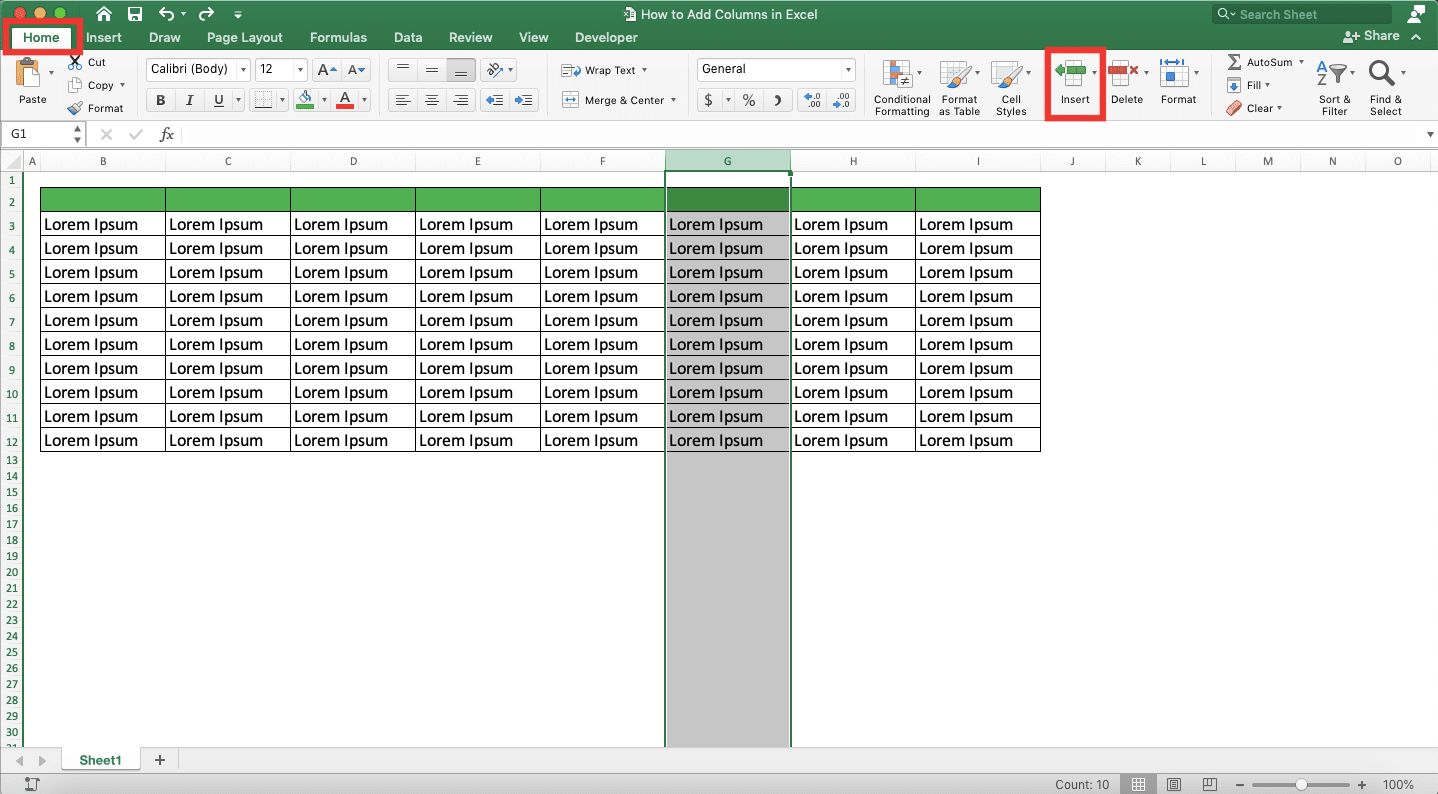
Right-click and choose Insert:
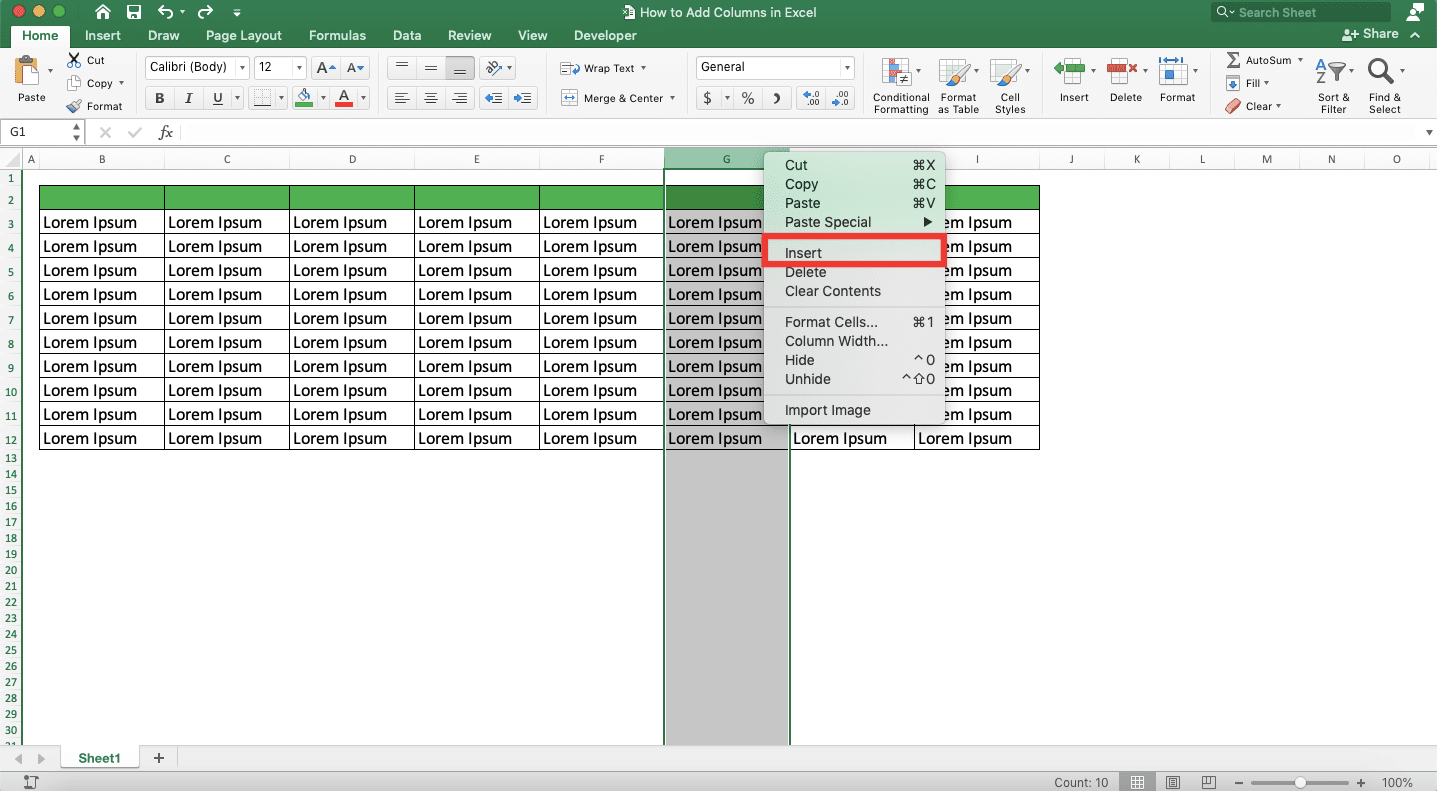
-
Done!

How to Add Multiple Columns in Excel
What if we want to add more than one column in our worksheet in excel, all at once?Actually, the steps for that are almost the same as the steps to add a column individually. The difference is only in the number of columns we highlight before we add the columns.
To make things clearer, take a look at these following steps.
-
Move your pointer to the lettering of the column where you want to place your new columns later on its left. Move the pointer until it changes its form to a down arrow

-
Click and drag your click to the right, covering as many columns as you want to add. Excel will highlight all the columns which letterings are in your drag are
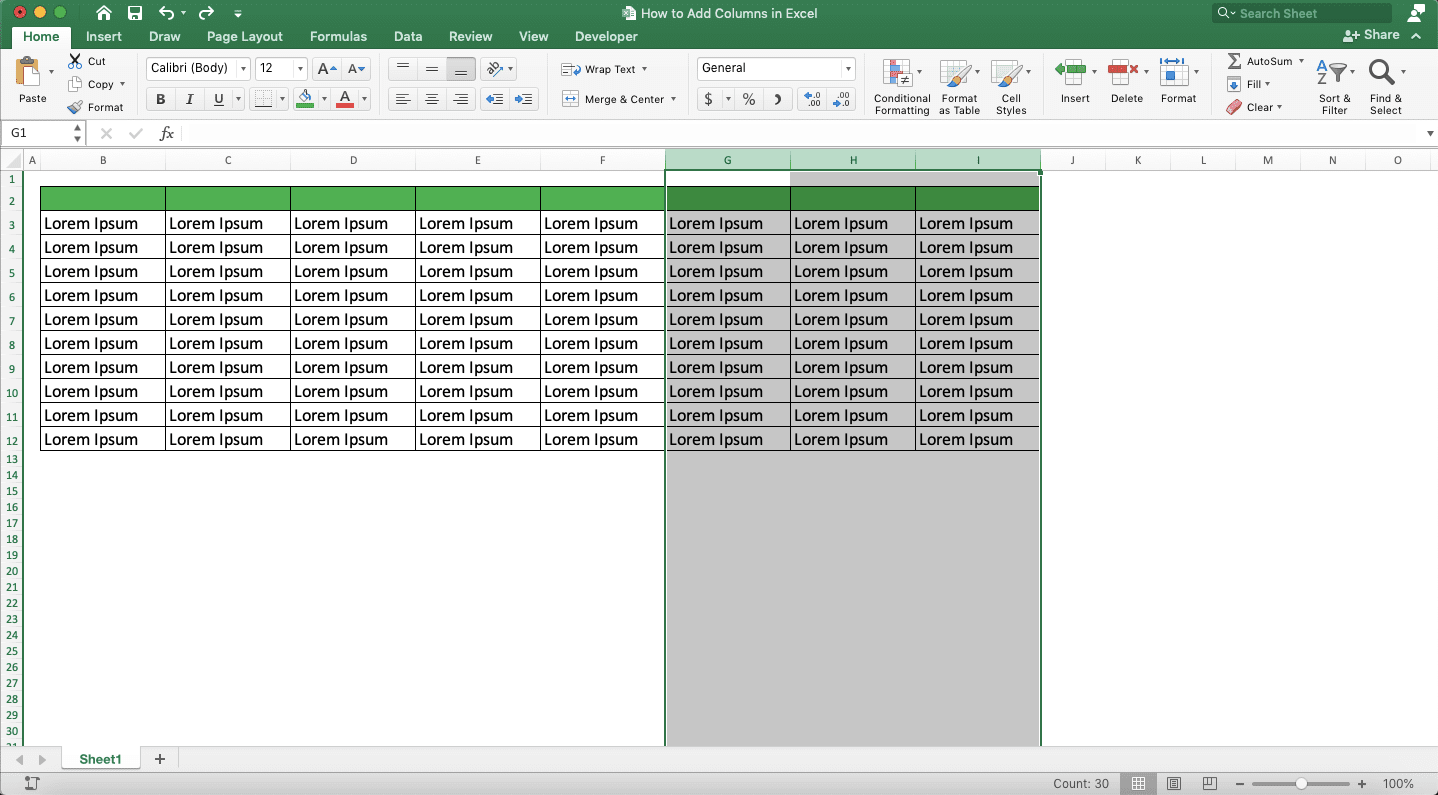
-
Click Insert in the Home tab or right-click on the columns you highlight and choose Insert

-
Done!

How to Insert Columns in Excel Using Shortcut
Want to add columns in excel faster? Maybe this shortcuts method is the best one for you to practice!The way to use shortcuts to add columns in excel is actually quite easy. This, of course, only applies if you remember the shortcut buttons when you need them.
-
Place your cell cursor in a cell of the column where you want to insert your new columns on its left

-
Press Ctrl + Space Bar (Control + Space Bar in Mac) buttons simultaneously. Pressing these shortcut buttons will make you highlight the whole column of where your cell cursor is now

-
Want to add more than one column? Press Shift + → until you highlight the number of columns you want to add

- Press Ctrl + Shift + + (Command + Shift + + in Mac) buttons simultaneously
-
Done!

How to Insert Non-Adjacent Columns in Excel
What if we want to add our columns in several different places? Can we do it simultaneously or we need to add them one by one?The answer is we can do it simultaneously, as long as we follow these steps below.
-
Place your pointer on the column’s lettering where you want to add one of your new columns on its left. Place your pointer until it changes its form into a down arrow

-
Click the lettering of the column with the pointer which has changed its form to a down arrow. Excel will highlight the column

-
Press and hold the Ctrl button on your keyboard (Command in Mac). Then, click the other columns where you want to add the other new columns on the left of them. Excel will highlight all those columns and the column we first click the lettering of

-
Click Insert in the Home tab or right-click on one of the columns we highlight and choose Insert

-
Done!

Exercise
After learning completely how to add columns in excel, let’s practice your understanding by doing the following exercise. This is done so you can deepen your understanding of what you have just learned.Open an excel file and try to add several new columns to your sheet. Do it by practicing each of the methods you learn earlier. What is the result? Can you do it?
Additional Note
What kind of cells format do the new columns that we add will have? It will follow the format of the cells from the column on the left of your new columns.Related tutorials for you to learn:














