Paste Transpose Shortcut in Excel
Home >> Excel Tutorials from Compute Expert >> Excel Tips and Trick >> Paste Transpose Shortcut in Excel
From this tutorial, you will know what is the paste transpose shortcut in excel and how to use the shortcut properly.
When we work in excel, we might sometimes need to copy and transpose our data. This can be done much faster if we do it by using a shortcut. Thus, we might want to know what is the shortcut to paste and transpose our data in excel.
Want to know that and the steps to use the shortcut properly in excel? Let’s get into it.
Disclaimer: This post may contain affiliate links from which we earn commission from qualifying purchases/actions at no additional cost for you. Learn more
Want to work faster and easier in Excel? Install and use Excel add-ins! Read this article to know the best Excel add-ins to use according to us!
Table of Contents:
Paste Transpose Shortcut in Excel
The shortcut to paste transpose in excel is to press Ctrl + Alt + V on your keyboard simultaneously, press E, and then press Enter. Alternatively, you can also use the ribbon shortcut by pressing Alt, H, V, and T buttons in sequence.In Mac, the paste transpose shortcut in excel is to press Command + Option + V on your keyboard simultaneously, press E, and then press Return. You cannot use the ribbon shortcut to do it as there is no excel ribbon shortcut on Mac.
Steps to Use the Paste Transpose Shortcut in Excel
Here are the complete steps to use the paste transpose shortcut in excel.-
Highlight the cell range in which data you want to copy

-
Right-click on the highlighted cell range and choose Copy or Cut. Alternatively, you can just press Ctrl + C (Copy) or Ctrl + X (Cut)

-
Select the cell where you want to put the transposed copied data
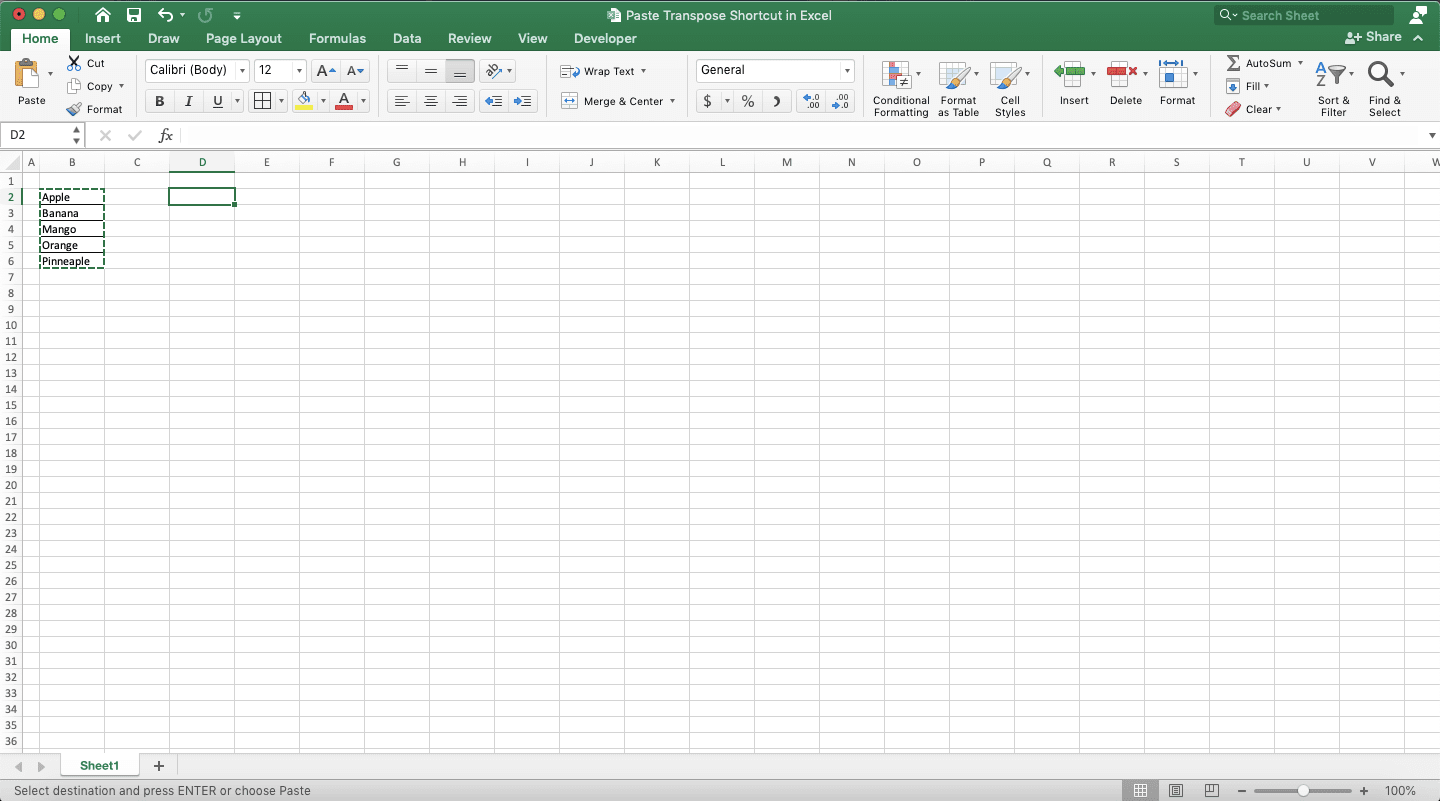
- Execute the paste transpose shortcut (as discussed in the previous section)
-
Done!

Additional Note
Cutting and transposing your data can make the formulas that refer to them produce errors because they lose their original references. Be careful when you do it.Related excel tutorials you might want to learn from too:














