What Does ###### Mean in Excel and What to Do About It
Home >> Excel Tutorials from Compute Expert >> Excel Tips and Trick >> What Does ###### Mean in Excel and What to Do About It
Confused when your cell shows ###### instead of its actual data? Don’t know what to do about it? You have come to the right place!
In this tutorial, we will discuss those hashtags and what you should do to show your data instead of them.
Disclaimer: This post may contain affiliate links from which we earn commission from qualifying purchases/actions at no additional cost for you. Learn more
Want to work faster and easier in Excel? Install and use Excel add-ins! Read this article to know the best Excel add-ins to use according to us!
Table of Contents:
- What does ###### mean in excel?
- How to show your data from ###### 1: double click - autofit column width
- How to show your data from ###### 2: format - autofit column width
- How to show your data from ###### 3: shrink to fit
- Solutions for ###### because of negative date or time data
- Exercise
- Additional note
What Does ###### Mean in Excel?
When ###### shows up uninvited in your excel cell, there are two possible meanings:- Your number data is larger than what your cell’s column width allows
- If your data is date or time data, then it probably has a negative value
Whichever the meaning is in your case, it certainly isn’t good for the work you do in excel. Your data doesn’t display as it should be in your cell and you can miss important insights from it.
So, what to do? If the reason is that your number is quite large, then you should widen your column width or shrink its size. In the next parts of the tutorial, we will discuss the methods and steps to do both of them in excel.
If the reason is because of the negative date or time, then head over to its solution part in this tutorial!
How to Show Your Data from ###### 1: Double Click - AutoFit Column Width
The first method we will talk about is double-clicking to autofit column width. This method will widen your column so it can be enough to show all of your data.The implementation of this method is pretty simple as you can see in the steps below. If you already get used to it, then you should be able to do it in a flash!
Here is the step-by-step guide of the method.
-
Move your pointer into the border between the column that contains your ###### and the column next to it. Move it until it changes its form into a vertical line with a horizontal two-point arrow line (see the screenshot below for a clearer picture of the form)

- Double click on that border
-
Done! Your column width has widened itself to match the size of your number! The hashtags has gone and been replaced by your number display!

Hint: If you need to show numbers from ###### in multiple columns, then highlight those columns first before you do step 1! That way, you will autofit all your columns at once!
How to Show Your Data from ###### 2: Format - AutoFit Column Width
The first method is quite simple, isn’t it? However, if you probably have trouble changing your pointer form, then you should do this method.This method also aims to widen your column so it will be enough to show your number. We will use the Format menu in the Home tab of your excel workbook.
-
Select the column(s) which contains your ###### by clicking and dragging on its letter note on the top of your worksheet. Do the click when your pointer has changed its form into a down pointed arrow like this

-
In the Home tab, click the Format menu to show its dropdown list
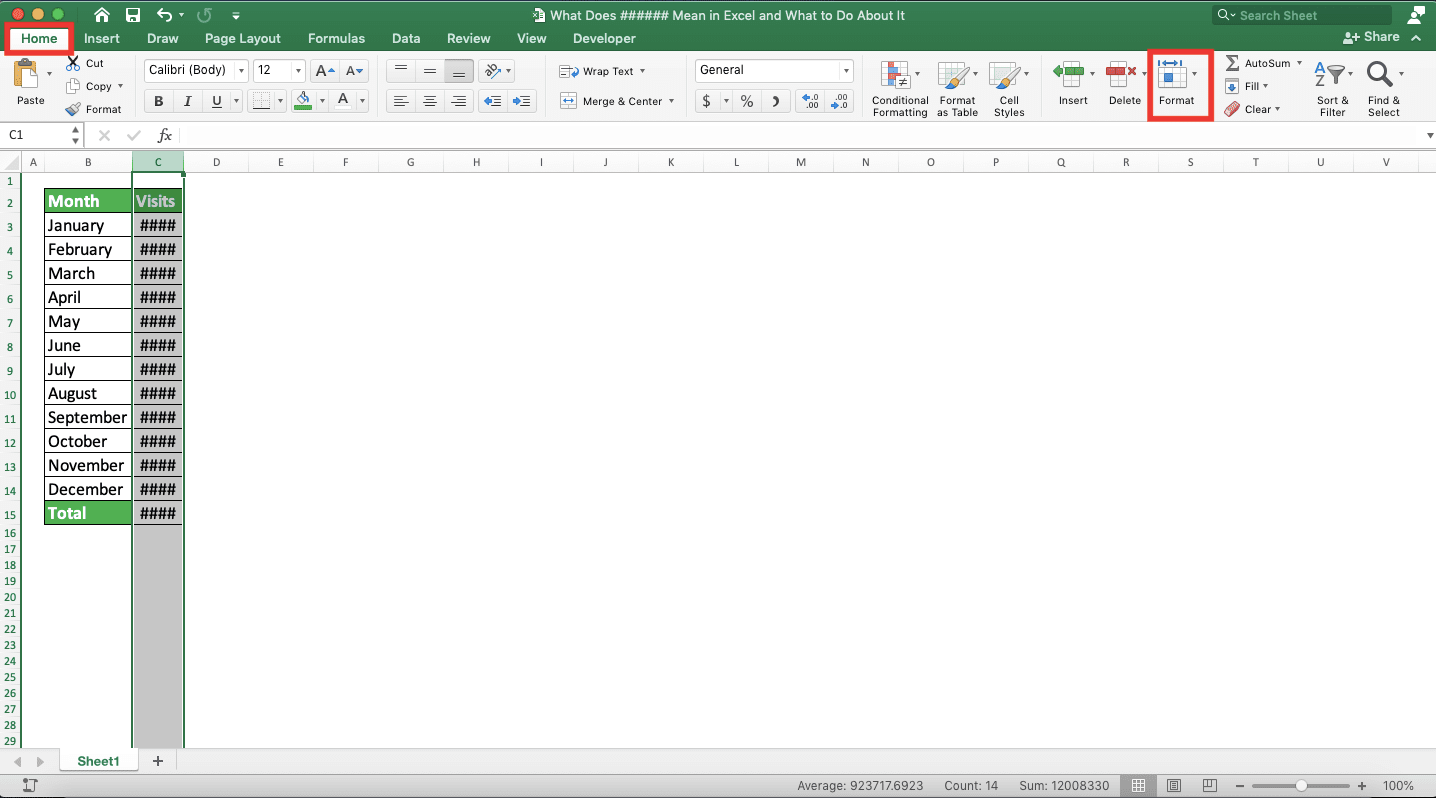
-
Choose AutoFit Column Width

-
Done! You have widened your column(s) so it has enough width to remove the hashtags and show your number(s)!

How to Show Your Data from ###### 3: Shrink to Fit
If the two methods above want to widen your column, then this method lowers your number font size. This is done so it can fit in the column width that you currently have.Here are the steps so you can get just the right size for your number to display.
-
Highlight all the cells that display ###### and which you want to show your data from
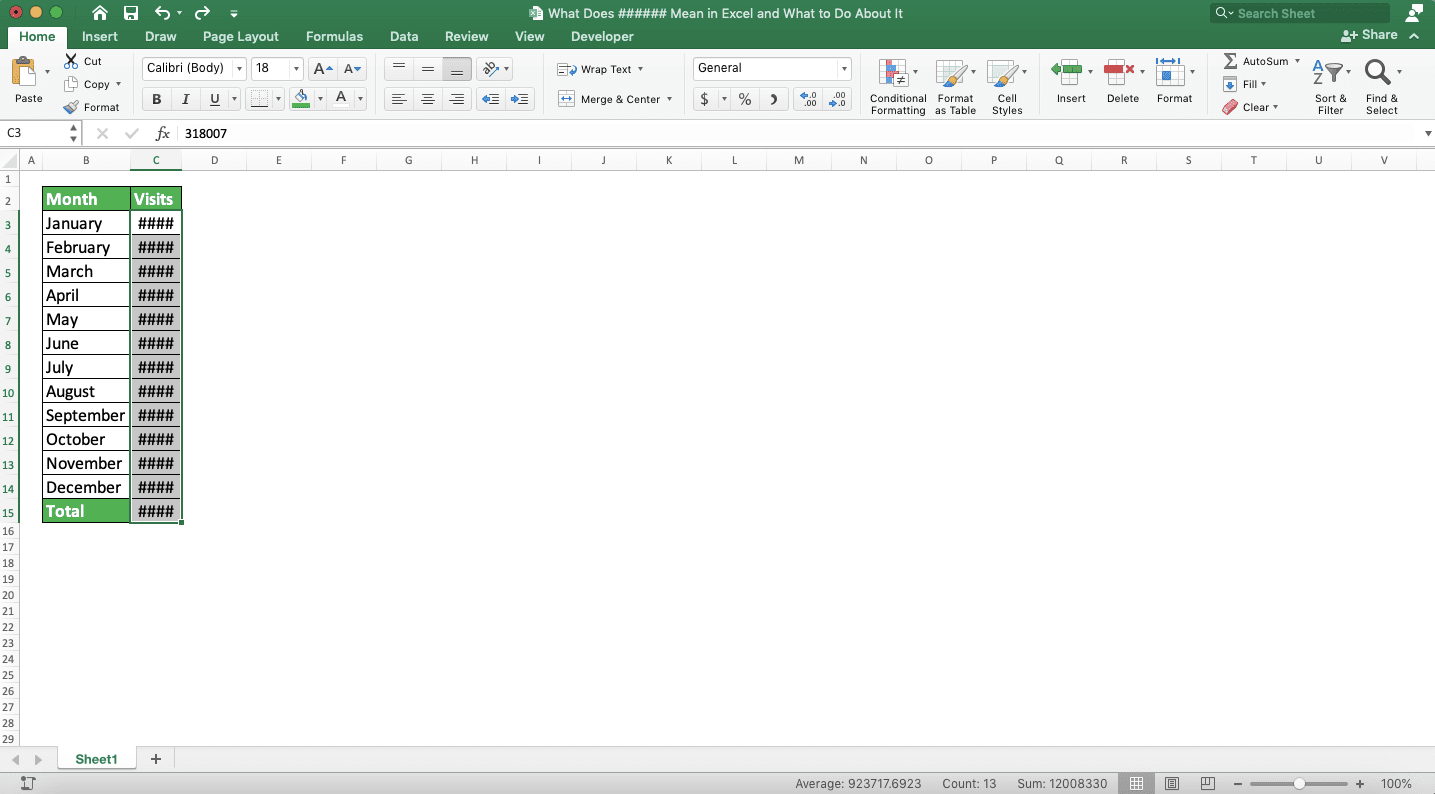
-
Right-click on those cells and choose Format Cells…
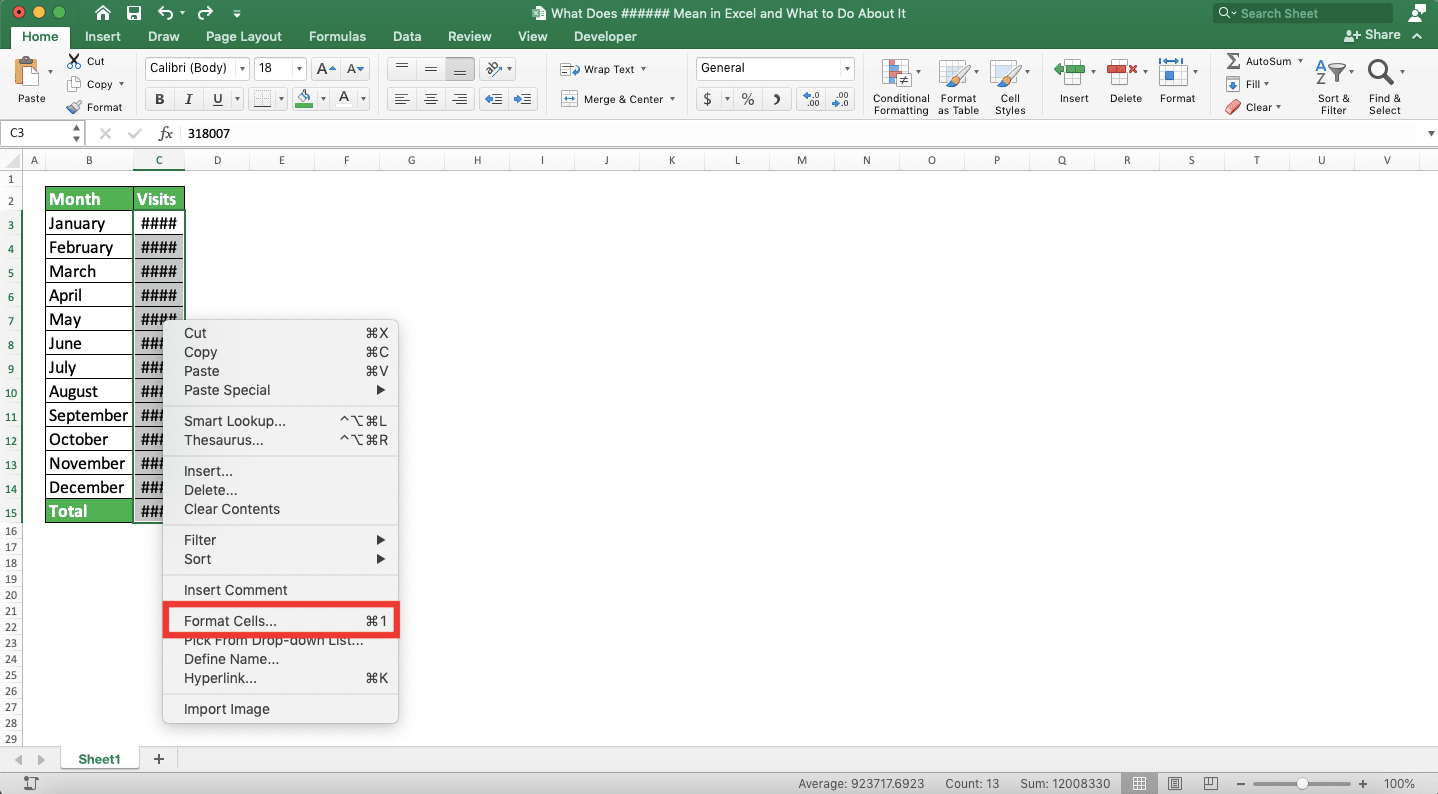
-
Go to the Alignment tab in the dialog box that shows up. In the tab menu, check the “Shrink to fit” checkbox in the Text Control part
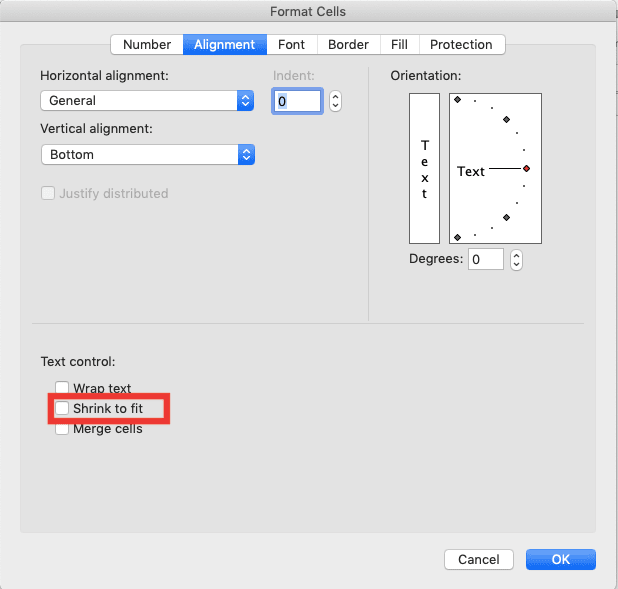
-
Click OK
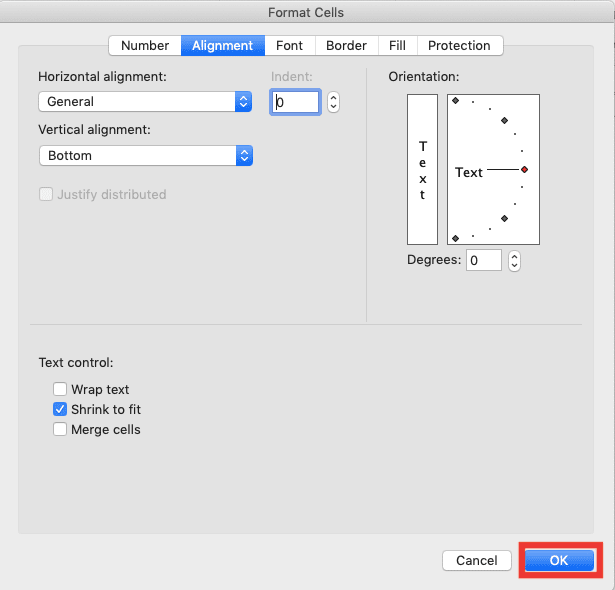
-
Done! Now your numbers have shrunk themselves to the size that fit your column width!

Solutions for ###### Because of Negative Date or Time Data
You check and conclude that the ###### shows up because of negative date or time data? Although it is a rare case (certainly much rarer than the data-larger-than-column-width case), it certainly can happen.If you want to show up your date or time data from the ######, then there are some solutions you can try:
- Remove the minus symbol in front of your date or time if you type it directly. Probably, you type it unintentionally
- If your date or time is a calculation result, then check your calculation writing and factors. There is probably something wrong there which causes your result becomes a negative date or time
- Probably you don’t mean to make the negative data as a time or date data type? Change the data type if that is the case using the Format Cells… menu
Try those solutions. One of them should help you remove the ###### and makes your cell display your data correctly!
Exercise
After you have learned what does ###### mean in excel and how to show data from it, let’s do a simple exercise. This is so you can understand much deeper what you have learned in this tutorial.Download the exercise file and do the instructions below. Download the answer key file if you have done the exercise and want to check your answers. Or probably when you are stuck with it!
Link to the exercise file:
Download here
Instructions
Do each instruction in the corresponding sheet number (1=Sheet1, 2=Sheet2, 3=Sheet3)- Enlarge the column width so the data displays themselves!
- Shrink the data so we can display our data!
- Make all the dates show up in the transaction date column!
Link to the answer key file:
Download here
Additional Note
- If your number is larger than your column width because of its decimal, you can also try to round it up. See this tutorial to know how to do it correctly in excel
- If your data is larger than your column width because of its writing format, you can use the Format Cells menu. From the menu, change your data writing format into a shorter one
Related tutorials you should learn:














