XLSX File Extension: Definition, Functions, and How to Use It
Home >> Excel Tutorials from Compute Expert >> Excel Tips and Trick >> XLSX File Extension: Definition, Functions, and How to Use It
In this tutorial, you will learn all about the excel XLSX file extension.
When we work in excel, especially excel version 2007 or newer, we might often work in excel files with the XLSX extension. It is a standard format of an excel file that we should be able to optimize more if we know better about it.
Want to understand deeper about the XLSX file extension? Read this tutorial until its last part!
Disclaimer: This post may contain affiliate links from which we earn commission from qualifying purchases/actions at no additional cost for you. Learn more
Want to work faster and easier in Excel? Install and use Excel add-ins! Read this article to know the best Excel add-ins to use according to us!
Table of Contents:
What is XLSX?
XLSX is the default format of an excel file in excel 2007 or newer. When we save our file normally in the excel versions, we get this XLSX extension for our file.XLSX Functions
XLSX file serves as the standard extension of an excel file since excel 2007.XLSX is safer to open because it is free from Macro. If we want to save Macro in excel 2007 onwards, we should use the XLSM file extension.
How to Open an XLSX File?
We can open an XLSX file with excel version 2007 or newer. We can also open it with other popular spreadsheet programs such as:- Google Sheets
- Apple Numbers
- OpenOffice Calc
- LibreOffice
- Kingsoft WPS Office
- Corel Quattro Pro
How to Convert an XLSX File?
If you just want to convert an XLSX to XLS file, it is easy to do. You just need to change the extension of your XLSX file into XLS directly. Here are the detailed steps for that.-
Open the file explorer on your PC and browse to the folder where you save your XLSX file

-
If the XLSX file extension isn’t shown yet in your XLSX file name, go to the View tab on your file explorer. And then, click the “File name extensions” checkbox in it so it gets checked and the XLSX file extension shows up in your XLSX file name

-
Right-click on your XLSX file and choose Rename

-
Change the XLSX text behind the dot of your file name into XLS

- Click anywhere in the file explorer except your file
-
If there is a dialog box shows up, choose Yes

-
Done!

If you want to convert your XLSX file to another file extension besides XLS, you can use the Save As menu in your excel program. Here are the steps to do that.
-
Open your XLSX file

-
Click the File/Office button on the top left and choose Save As
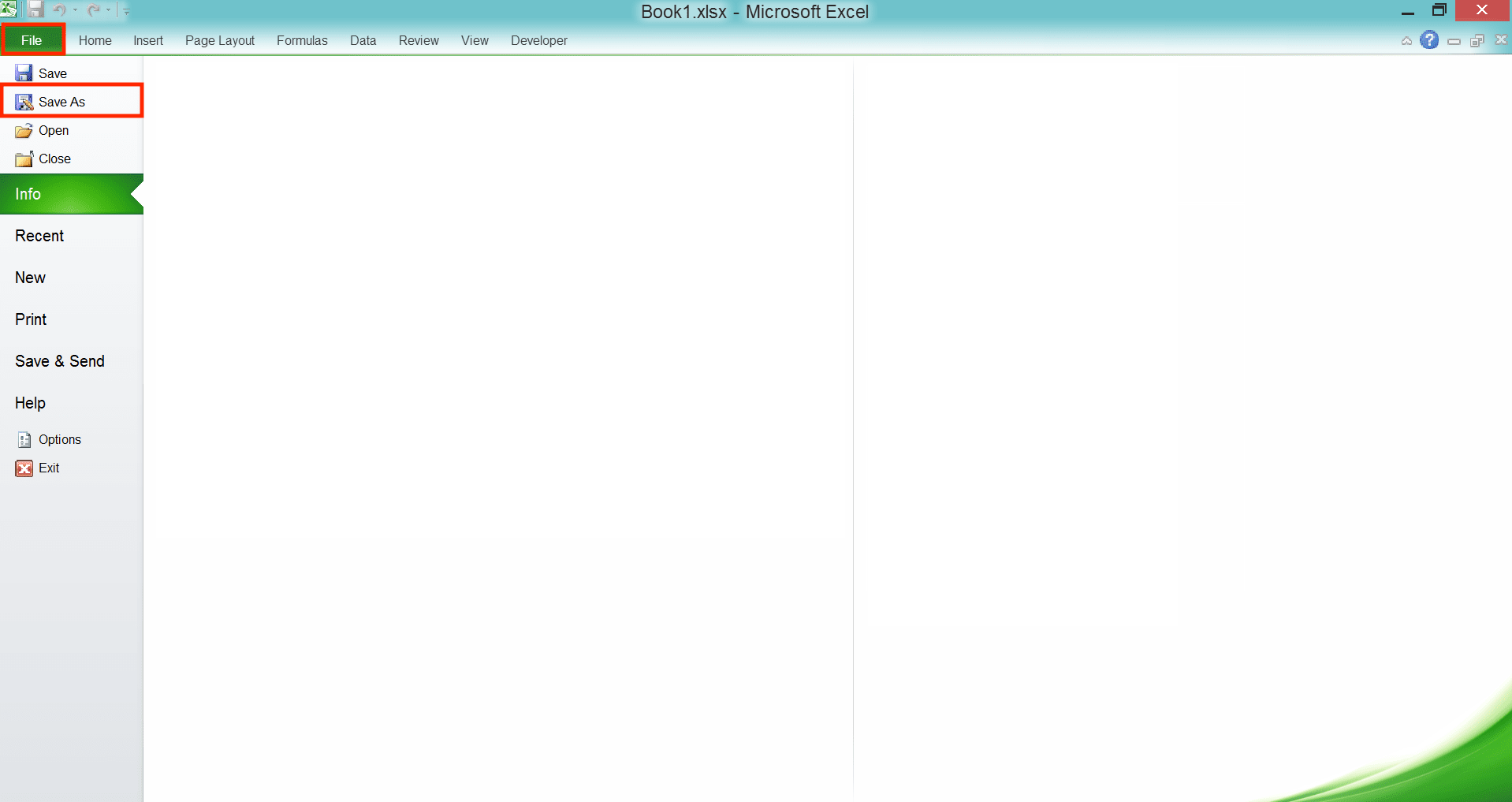
-
In the Save As dialog box, browse to the folder where you want to save your converted file
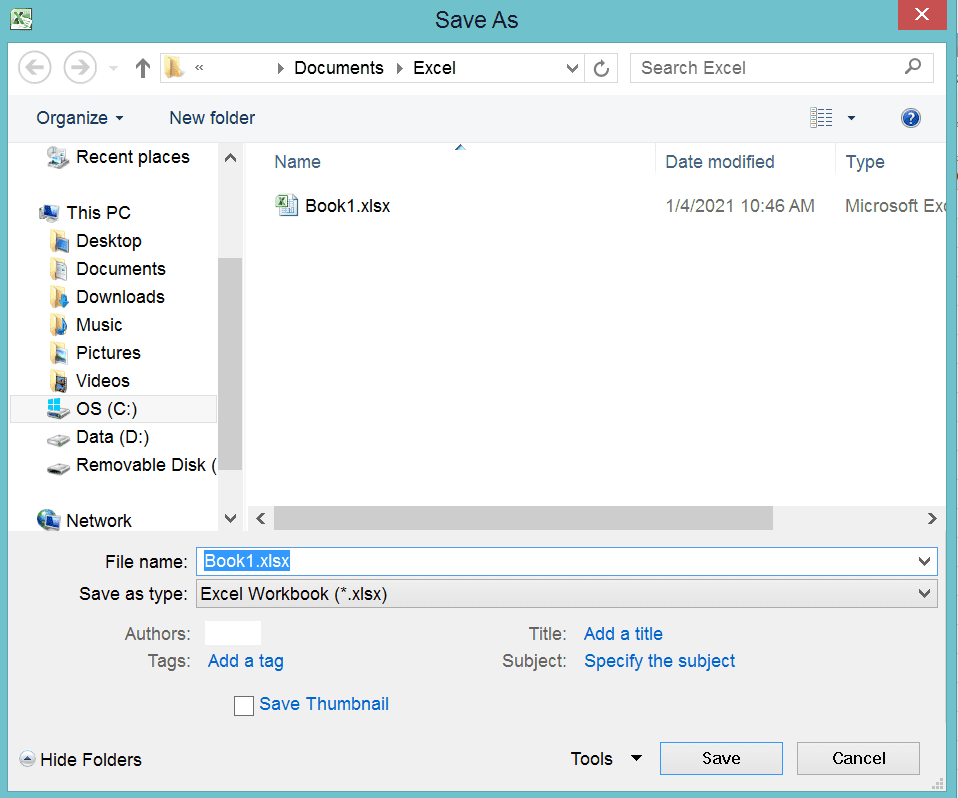
-
Click the Save as type dropdown and choose the file extension you want from the dropdown choices

-
Click Save
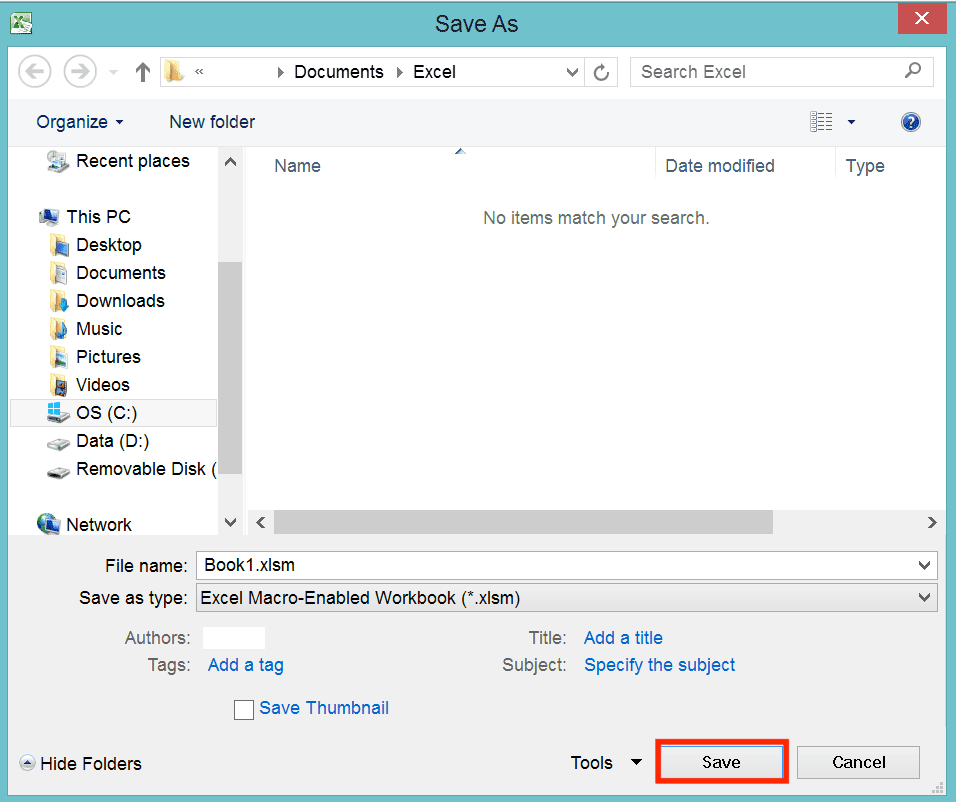
- Done! Now, your converted file should be in the folder that you determined in the Save As dialog box just now
Need to convert your XLSX file to an extension besides the ones given in the excel Save As menu? You might need to use a third-party tool for that.
XLSX vs XLS
What are the differences between two excel file extensions, XLSX and XLS?Well, first of all, XLSX is the default file extension of an excel file since excel 2007. Meanwhile, XLS is the default file extension of an excel file in excel 2003 and older excel versions.
The two of them have their advantages and disadvantages if we compare them to each other. For the advantages of XLSX compared to XLS, here are they.
- XLSX has a smaller file size than XLS
- XLSX is more reliable in terms of its data-saving compared to XLS
- XLSX is more secure because it cannot run Macros or other embedded codes
As for the disadvantages, here are they.
- XLSX is slower in its performance than XLS
- XLSX is less compatible than XLS. That is because we can only open XLSX in excel 2007 or newer excel versions. On the other hand, we can open XLS in all excel versions
- XLSX is incapable to support Macros while XLS can. You need to save an XLSX file to an XLSM if you want to use Macros
Additional Note
If you want to save the Macros you just create in an XLSX file, don’t forget to save your file in an XLSM file extension! Not doing that will make you lose your Macros if you close your file.You can convert XLSX to XLSM by using the Save As method we discussed previously.
Other tutorials you might want to learn too:














