Ctrl + Home in Excel: Function and How to Use It
Home >> Excel Tutorials from Compute Expert >> Excel Tips and Trick >> Ctrl + Home in Excel: Function and How to Use It
In this tutorial, you will learn completely about how to use Ctrl + Home in excel.
In Excel, there are many shortcuts that we can use to help us work much more productively. One of those shortcuts is Ctrl + Home. If we can master the utilization of this shortcut, we should be able to navigate our worksheet much faster, especially if our worksheet has many things in it.
Want to know more about the use of Ctrl + Home in excel and how to utilize it to help us do our work better? Let’s get into it.
Disclaimer: This post may contain affiliate links from which we earn commission from qualifying purchases/actions at no additional cost for you. Learn more
Want to work faster and easier in Excel? Install and use Excel add-ins! Read this article to know the best Excel add-ins to use according to us!
Table of Contents:
The Function of Ctrl + Home in Excel
We can use the Ctrl + Home buttons in excel to help us navigate to the A1 cell in our worksheet quickly. Pressing those buttons will instantly make us move our cell cursor to this cell.Here are screenshots that illustrate what happens after we press Ctrl + Home in excel. As you can see, the cell cursor is in A1 after we press the Ctrl + Home buttons on our keyboard.
Before pressing Ctrl + Home buttons (the active cell is P27).

After pressing Ctrl + Home buttons (the active cell is A1).
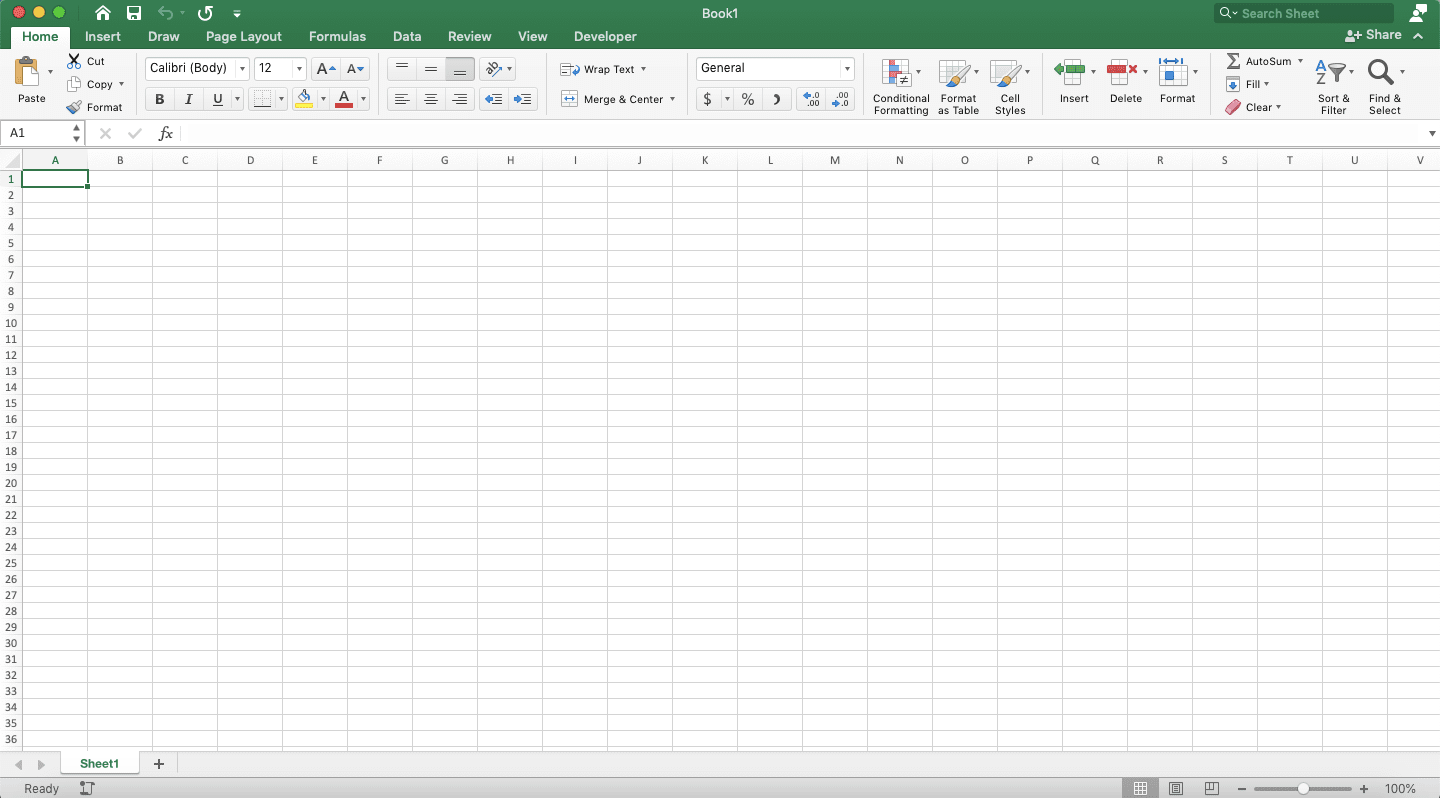
How to Use Ctrl + Home in Excel
It is easy to use the Ctrl + Home shortcut in excel. Whenever you want to move to the A1 cell in your worksheet, press the Ctrl + Home buttons. By doing that, you should immediately move to that desired cell.Equivalent of Ctrl + Home in Excel if Your Keyboard Doesn’t Have a Specific Home Button
Don’t have a specific Home button on your keyboard? Then, you should have this Home button combined with one of the buttons that your keyboard has. It is usually combined with the left arrow or Page Up button (you usually can see the “Home” word on the button that functions as your Home button as well).If you have found that button and you want to use the Ctrl + Home shortcut in excel, just press Ctrl + Fn + the button that functions as your Home button as well. Do that and you should also immediately move to the A1 cell in your worksheet.
Equivalent of Ctrl + Home in Excel for Mac
Unlike Windows PCs, a Mac doesn’t seem to have a specific Home button or a button that functions as the Home button as well. However, you are still able to perform the task that Ctrl + Home does on a Windows PC.To do that, just press Ctrl + Fn + left arrow buttons on your Mac. Pressing those buttons should let you move to the A1 cell fast too in your worksheet.
Additional Note
Pressing the Shift button together with the Ctrl + Home shortcut buttons in excel will make you select all cells between your current active cell and the A1 cell.Related tutorials you might want to learn too:














