Ctrl + R in Excel: Function and How to Use It
Home >> Excel Tutorials from Compute Expert >> Excel Tips and Trick >> Ctrl + R in Excel: Function and How to Use It
From this tutorial, you will learn what is the function of and how to use the Ctrl + R shortcut in excel.
When working in excel, we can save a lot of time if we know how to use the shortcuts that are available in it. One of those shortcuts can be run if we press Ctrl and R buttons simultaneously on our keyboard. If we understand this shortcut and can use it optimally, we can input data much quicker in certain situations.
Want to know more about this Ctrl + R shortcut and the way to utilize it optimally? Let’s read this tutorial until its last part!
Disclaimer: This post may contain affiliate links from which we earn commission from qualifying purchases/actions at no additional cost for you. Learn more
Want to work faster and easier in Excel? Install and use Excel add-ins! Read this article to know the best Excel add-ins to use according to us!
Table of Contents:
The Function of Ctrl + R in Excel
We can use the Ctrl + R shortcut in excel to copy data/formula writing(s) from the cell(s) on the left to the cell(s) on the right.How to Use Ctrl + R in Excel
The way we should use the Ctrl + R shortcut in excel depends on which cell(s) we want to copy and which cell(s) we want to paste the copied data/formula writing(s) on.If we just want to copy from a cell to the cell on its right, then we just need to put our cell cursor on that cell on the right (where we want to paste the copied data/formula writing on).
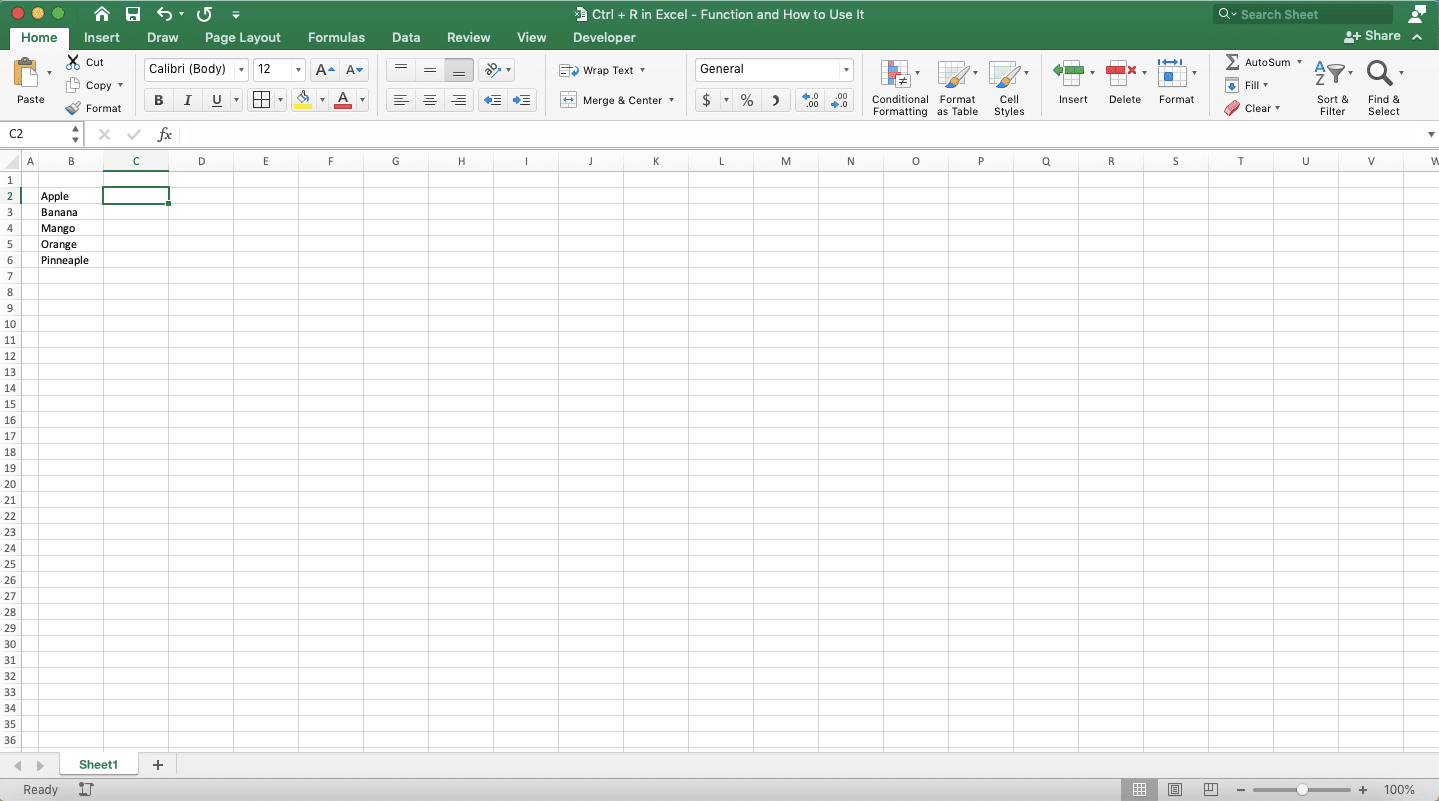
Then, just press Ctrl and R buttons on your keyboard simultaneously and the data/formula writing will be instantly copied.
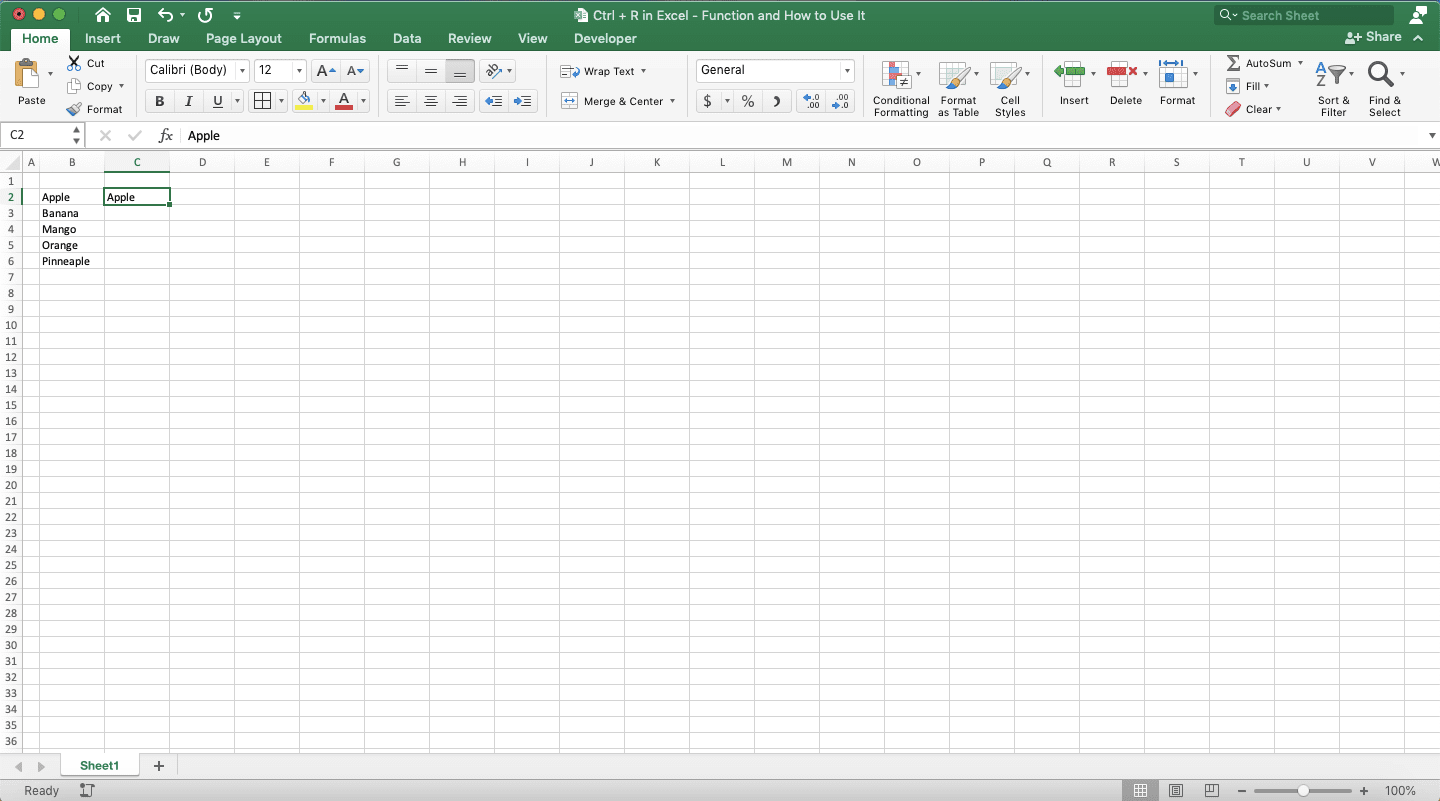
If you want to copy a column, highlight the cell range on the right of the column first.
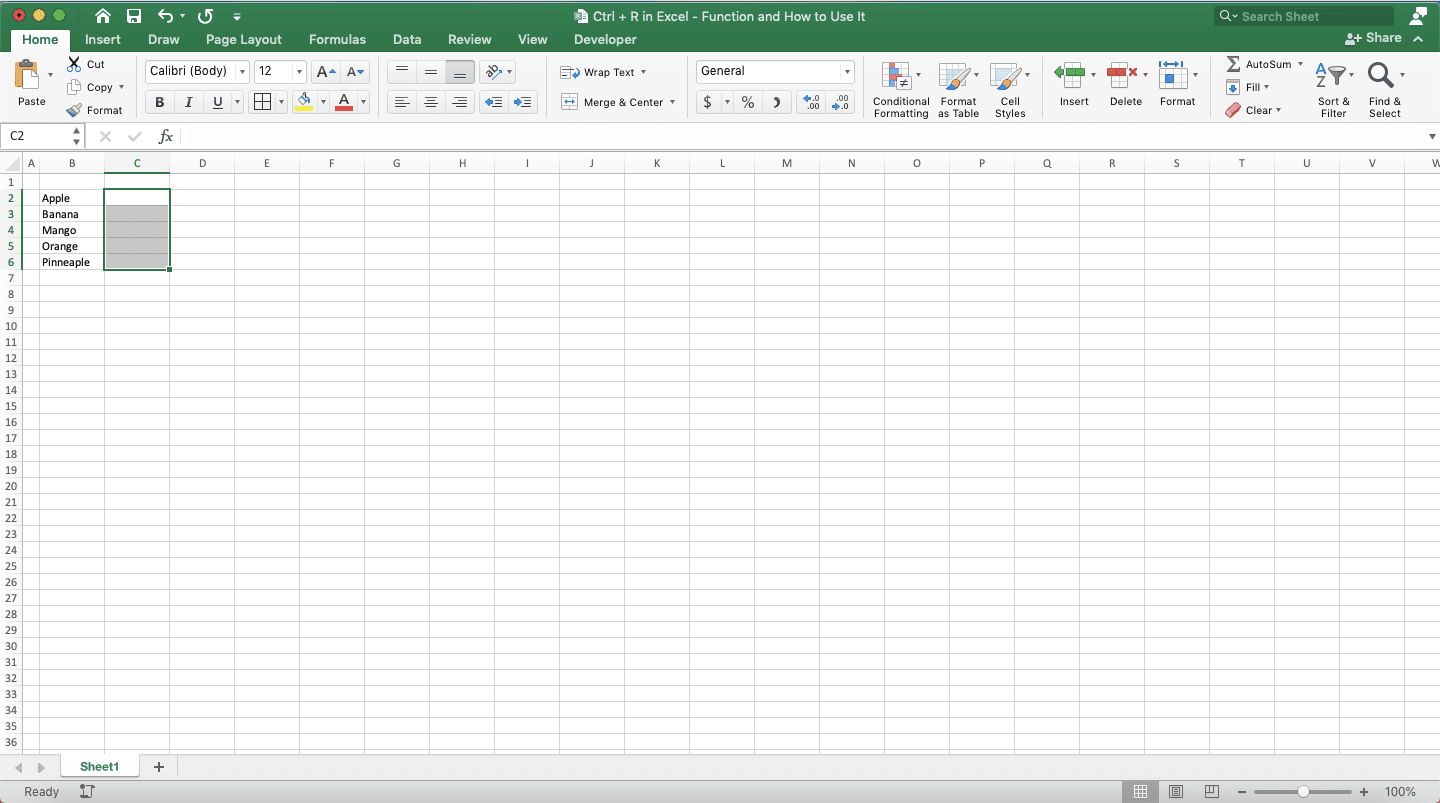
Then, press Ctrl + R to copy the column data/formula writings.
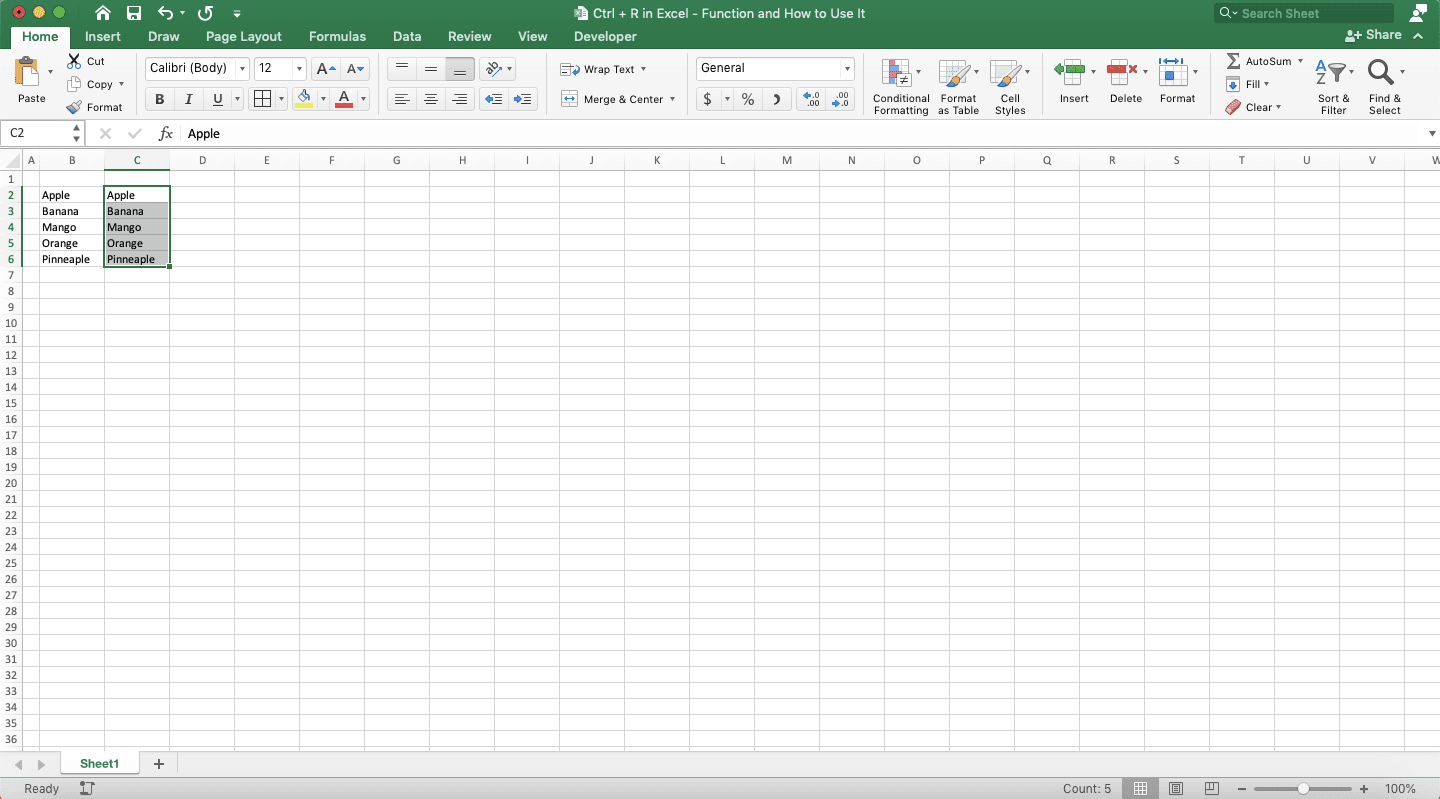
You can also use Ctrl + R to copy the data of one cell/column to multiple adjacent cells/columns on its right. To do that, just highlight the cell/column you want to copy and also those multiple adjacent cells/columns you want to copy its data/formula writing on first.
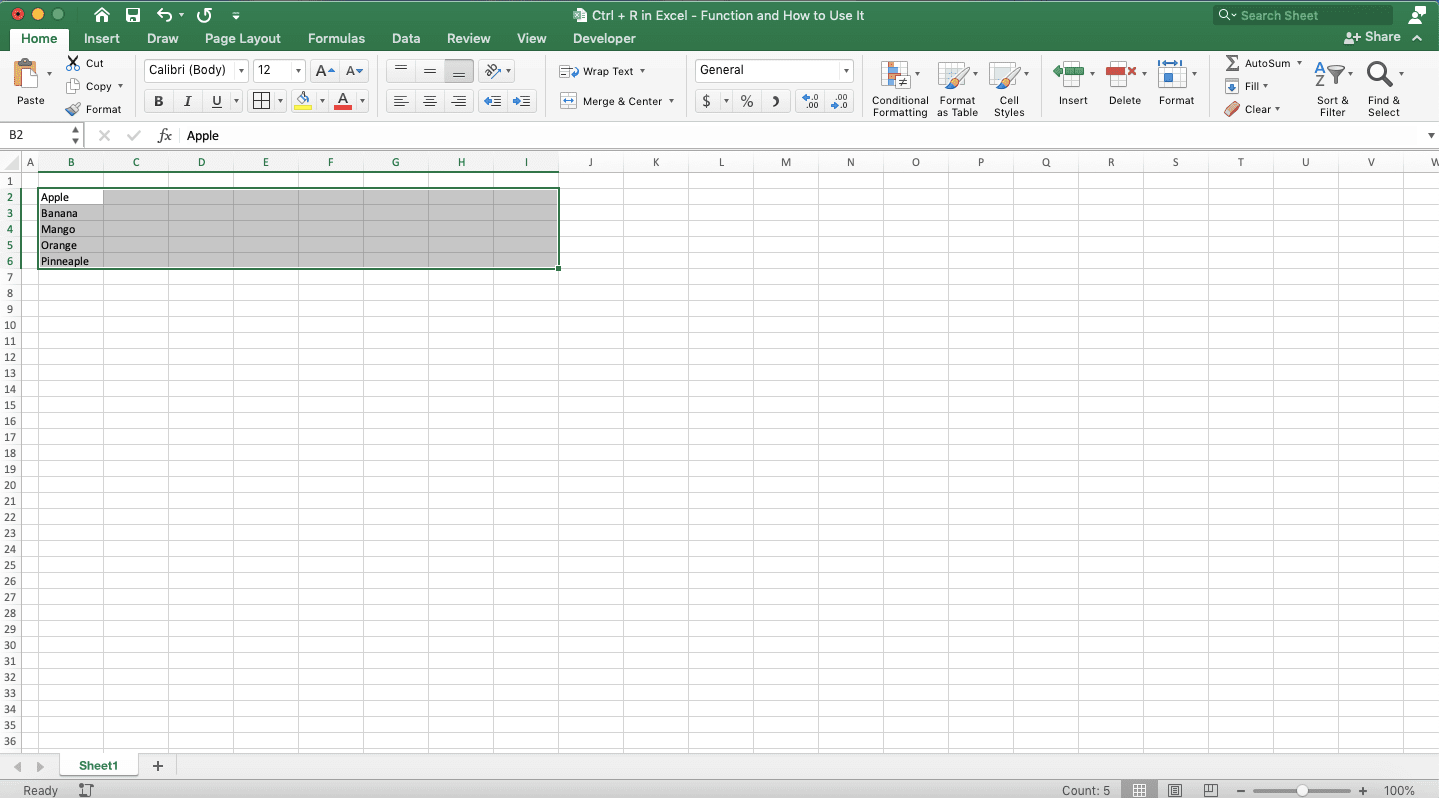
Then, just press Ctrl + R. Excel will immediately copy the data/formula writing(s) on the most left cell/column to all the cells/cell ranges you highlight on its right.
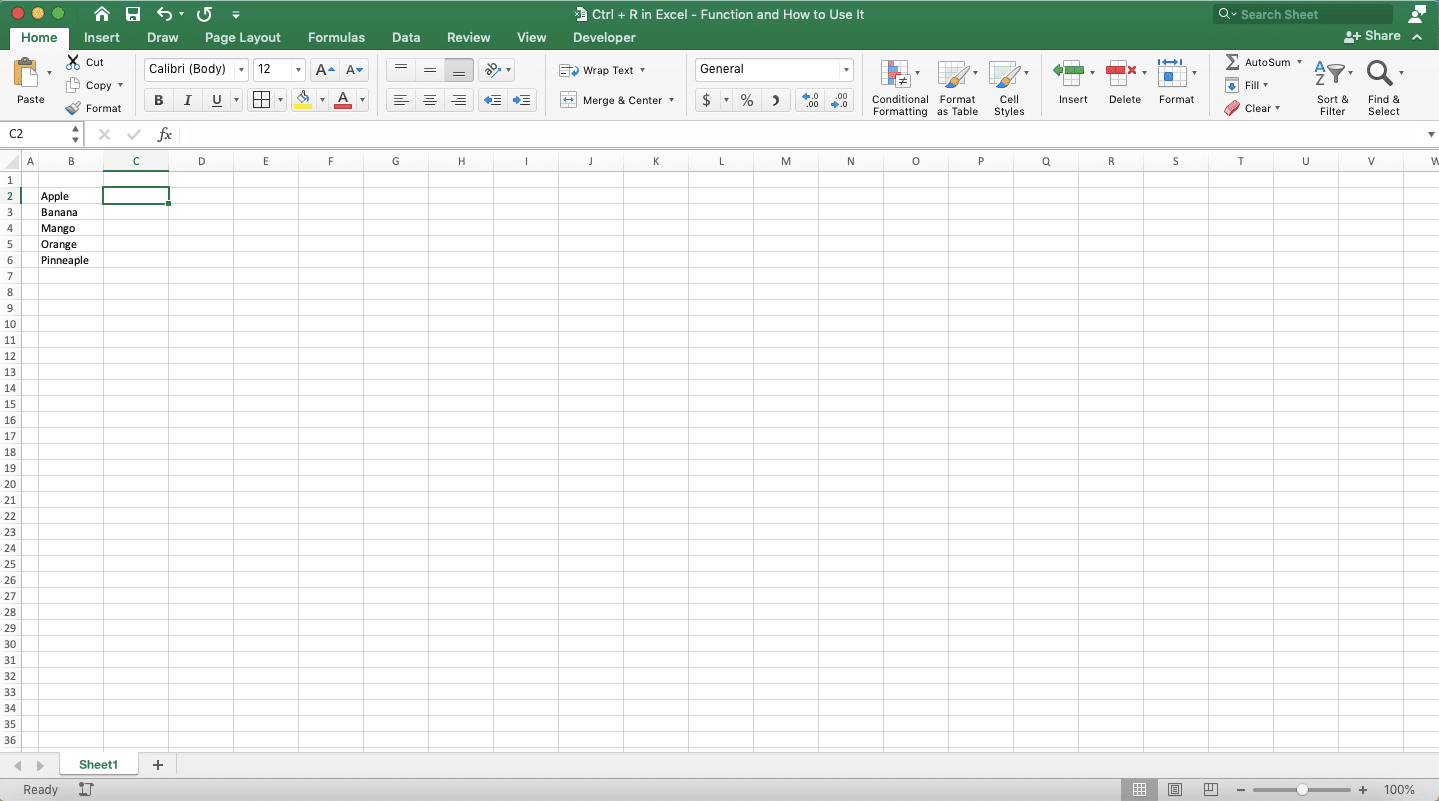
This shortcut can surely become handy when you need to copy data horizontally in excel!
Exercise
After you have learned about the Ctrl + R shortcut in excel, let’s practice the shortcut usage so you can master it!Open an excel workbook and fill it with data/formula writing(s) if it doesn’t have them yet. Then, try to copy them by using Ctrl +R. Do the copy process to a cell, a column, and multiple cells/columns.
Can you do it? If you can’t, learn the tutorial again!
Additional Note
If you want to copy from above cell(s) to below cell(s) instead, use Ctrl + D.Related tutorials you should learn:














