How to Add/Create Sheets in Excel
Home >> Excel Tutorials from Compute Expert >> Excel Tips and Trick >> How to Add/Create Sheets in Excel
In this tutorial, you will learn how to add/create sheets in excel completely.
When working in excel, we sometimes need to add more worksheets so we can add more contents to our workbook. To do that without any problem, we should master the methods to add worksheets in excel.
Want to learn and understand those methods? Read this tutorial until its last part!
Disclaimer: This post may contain affiliate links from which we earn commission from qualifying purchases/actions at no additional cost for you. Learn more
Want to work faster and easier in Excel? Install and use Excel add-ins! Read this article to know the best Excel add-ins to use according to us!
Table of Contents:
- How to add/create a sheet in excel 1: right-click
- How to add/create a sheet in excel 2: insert worksheet symbol
- How to add/create a sheet in excel 3: insert button
- How to add/create a copied sheet in excel
- How to add/create multiple sheets in excel at once
- Shortcut to add/create sheets in excel
- Exercise
- Additional note
How to Create a Sheet in Excel 1: Right-Click
There are three basic methods to create a new blank sheet in excel that we will discuss here. The first method utilizes the right-click action that we can do in the relevant location in our excel workbook.The way to implement this method is quite easy as you can see in its two implementation steps below.
-
Right-click on one of your worksheet tabs and click Insert Sheet. You can locate your worksheet tabs in the bottom-left part of your excel workbook
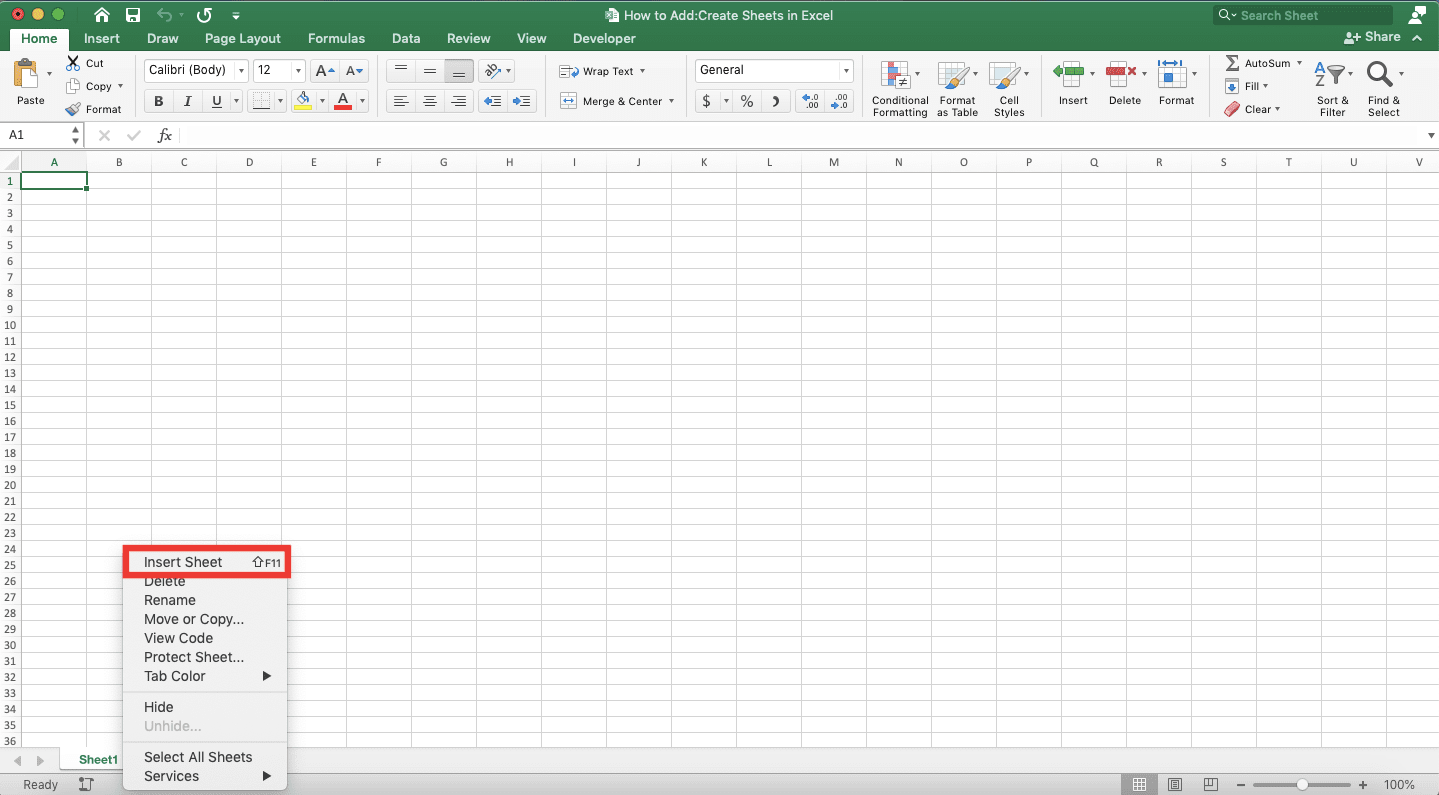
-
Done!
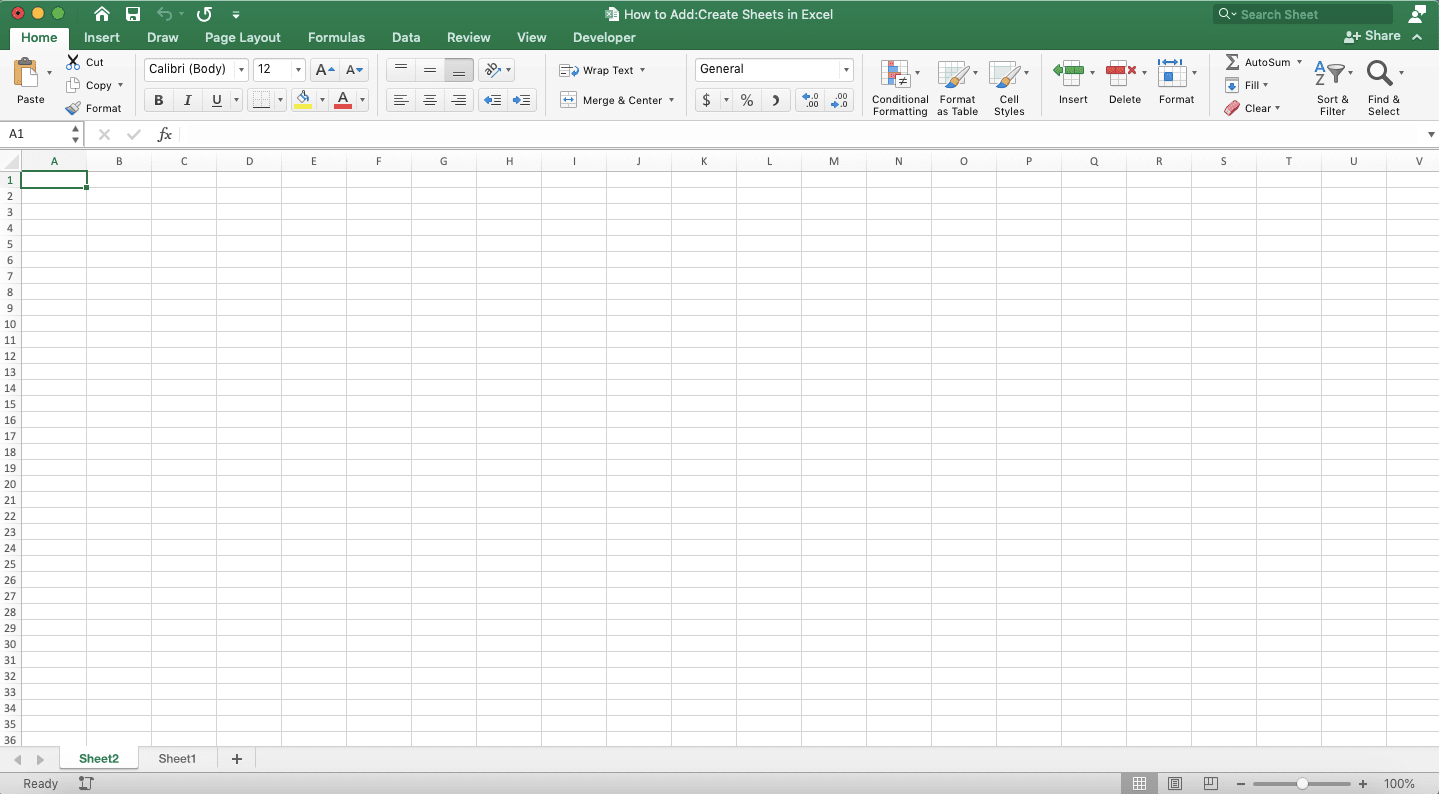
How to Add/Create a Sheet in Excel 2: Insert Worksheet Symbol
This second method to add a sheet in excel is also easy to implement. We use the insert worksheet symbol we can find on the outer right of our worksheet tabs to apply this method.-
Click the insert worksheet symbol you can find in the outer right of your worksheet tabs

-
Done!

How to Add/Create a Sheet in Excel 3: Insert Button
The third method we will discuss involves a button in our excel ribbon.-
Go to your Home tab, click the Insert dropdown button there, and choose Insert Sheet from the dropdown list

-
Done!

How to Add/Create a Copied Sheet in Excel
Besides creating a blank worksheet, you can also create a new sheet that copies its content from your current worksheet. To add this copied sheet to your workbook, follow these steps.-
Right-click on the tab of the worksheet which content you want to copy to create your new sheet. Then, click Move or Copy…

-
Check the “Create a Copy” checkbox in the dialog box that shows up. You can do that by clicking on it if it doesn’t have a checkmark yet

-
Select the sheet tab where you want to place your new worksheet tab before it in the Before Sheet box. If you want to place your new worksheet tab at the end of your worksheet tabs, select (move to end)

-
Click OK
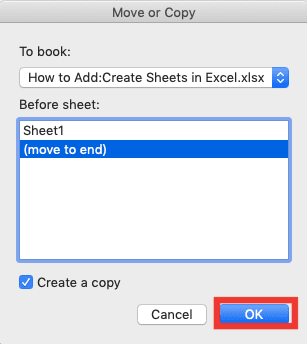
-
Done!
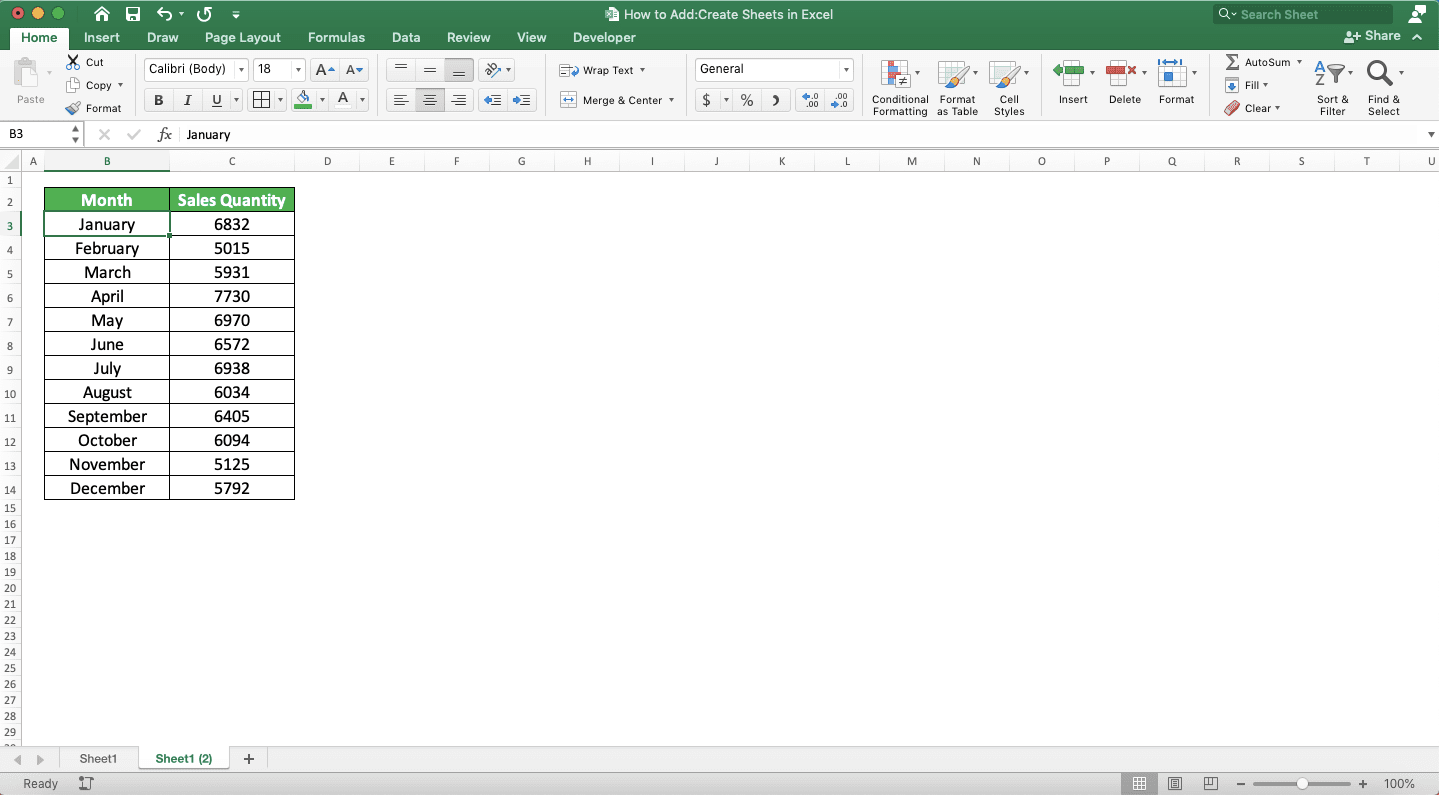
How to Add/Create Multiple Sheets in Excel at Once
To add multiple sheets, select a number of worksheet tabs according to the number of worksheets you want to add. You can select the multiple worksheet tabs by clicking the most left of the worksheet tabs you want to select first. Then, hold the Shift button and click the most right tab of the worksheet tabs you want to select simultaneously.You should get something like this in your worksheet tabs after you do that.

Next, just implement the steps of the right-click or insert button method we have discussed before. You can right-click on the worksheet tabs you select and select Insert Sheet. Alternatively, you can go to the Home tab, click the Insert dropdown button there, and choose Insert Sheet.
Implementing either of those two methods will make you add the multiple sheets you want! Those sheets tabs’ location will be just before the most left tab of the worksheet tabs you select.
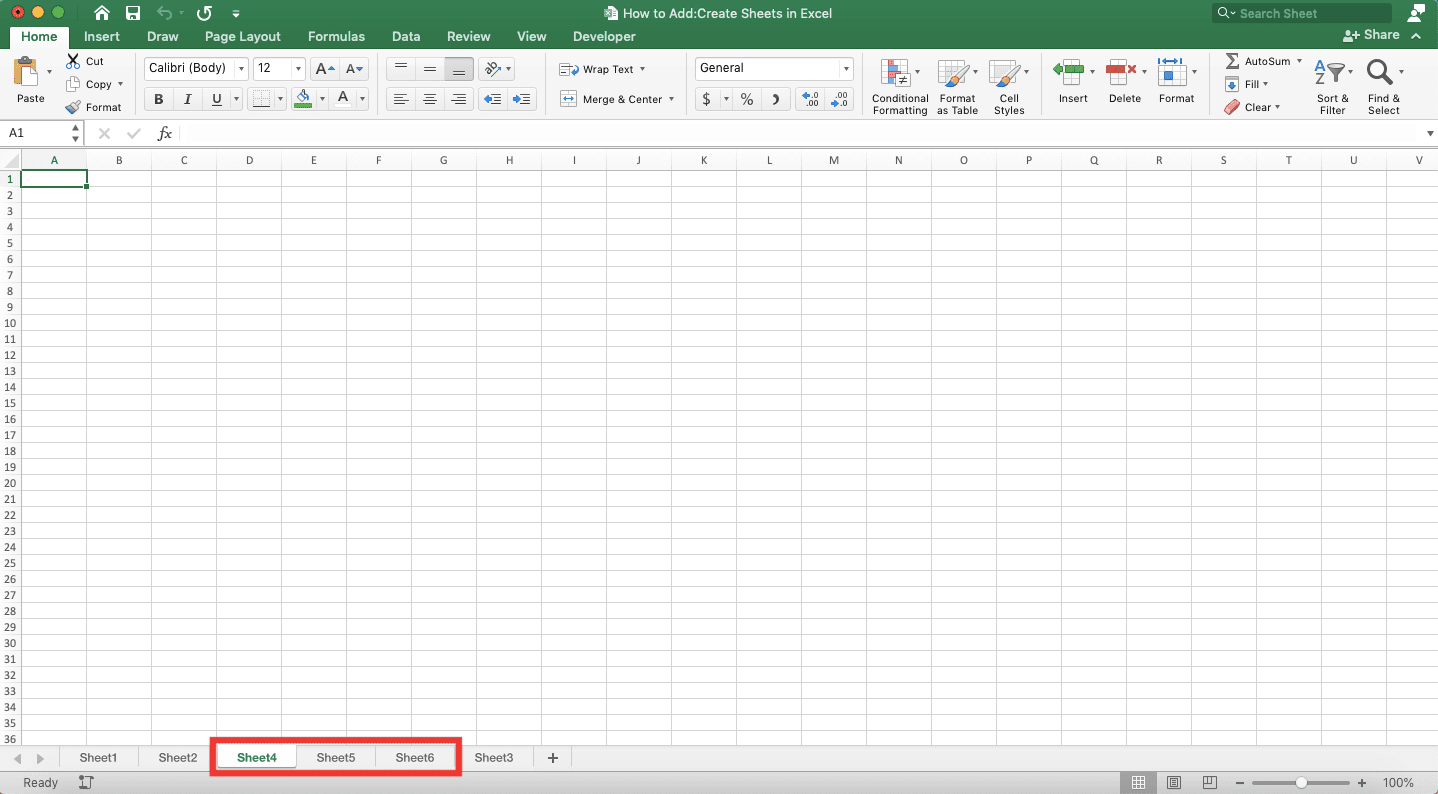
Shortcut to Add/Create Sheets in Excel
Need to add a sheet in excel quickly? You can just press the Shift and F11 (Fn, Shift, and F11 in Mac) buttons simultaneously on your keyboard. By doing that, you will immediately add a new blank sheet to your excel workbook!Exercise
After you have learned the methods to add sheets in excel, now is the time to practice your understanding.Open a new excel file. After that, try to add some new worksheets to the excel file by implementing the methods you have learned.
How is the result? Can you do it?
Additional Note
You can add as many worksheets as you want in an excel file as long as your computer memory (RAM) allows it.Related tutorials you should learn:














