How to Sort Number ID in Excel
Home >> Excel Tutorials from Compute Expert >> Excel Tips and Trick >> How to Sort Number ID in Excel
In this tutorial, you will learn completely about how to sort number ID in excel.
We often have number IDs in one of the columns in our data tables in excel. They become the unique identifications for each of our data entries. We can easily know the number of our data entries too if we look at their column.
Sometimes, we need to sort our number ID column so our data table looks much more organized. There are several methods to do it depending on our preference and needs in our data processing.
Want to master the methods to do the sorting? Read all the parts of this tutorial!
Disclaimer: This post may contain affiliate links from which we earn commission from qualifying purchases/actions at no additional cost for you. Learn more
Want to work faster and easier in Excel? Install and use Excel add-ins! Read this article to know the best Excel add-ins to use according to us!
Table of Contents:
How to Sort Number ID in Excel 1: Sort & Filter
To sort data in excel, we can activate the sort & filter feature in our data table headers. Using this feature, we can sort our number ID column and its related data entries easily!Want to know how to utilize this feature? Follow the steps below.
-
Place your cell cursor anywhere within the data table where you want to sort based on its number ID column

-
Go to the Home tab, click the Sort & Filter dropdown, and choose Filter (or go to the Data tab and choose Filter). You can also press Ctrl + Shift + L (Command + Shift + F on Mac) as a shortcut

-
There will be white boxes with down arrows show up on your data table headers. Click the white box on your number ID column
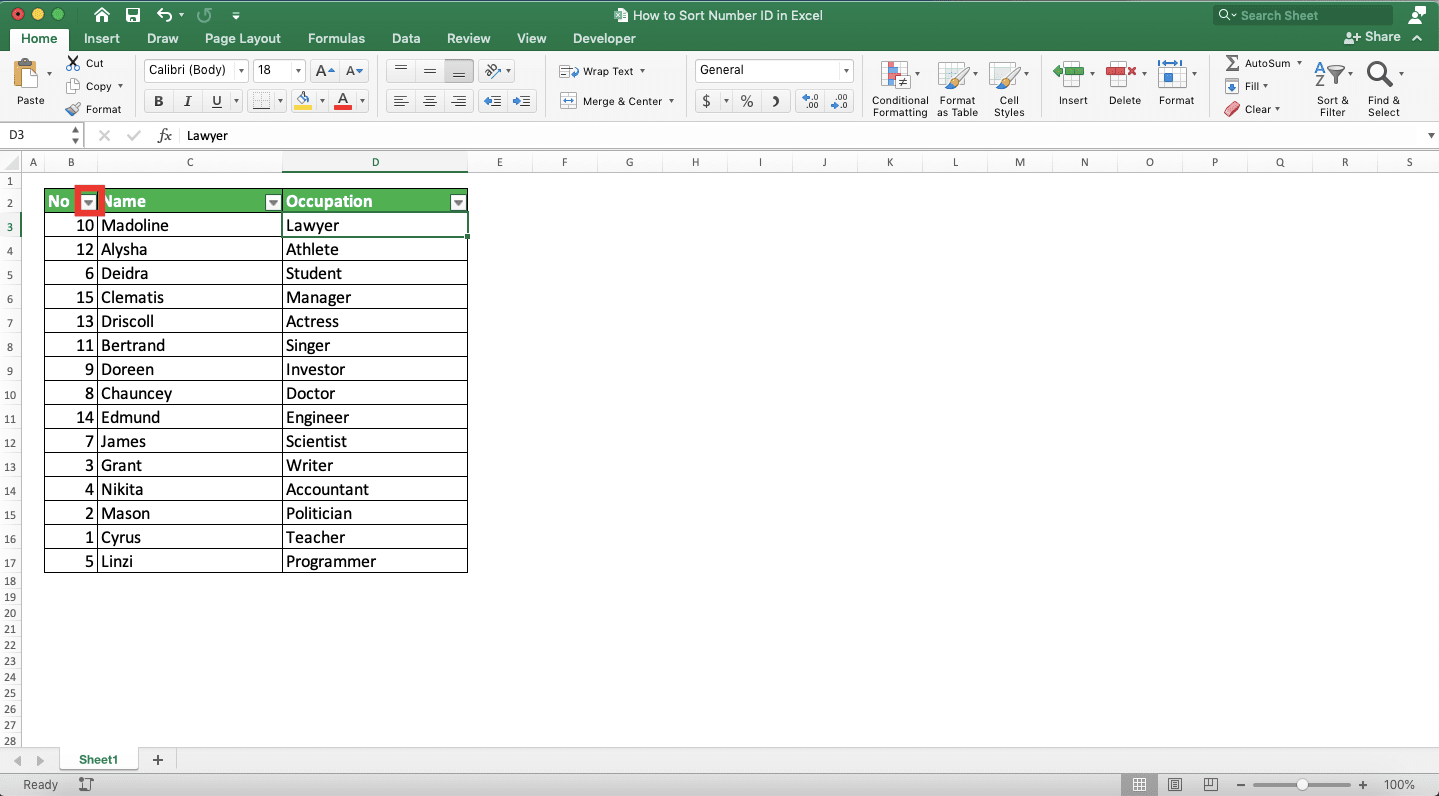
-
Choose Sort Ascending (or Sort Descending if you want to sort the number ID column from the largest to the smallest number)

-
Done! You have sorted your data table based on the ascending order of your number IDs! If you want to remove the filter button on your headers, just redo step 2

How to Sort Number ID in Excel 2: Right-Click
Besides using the filter buttons in your data table headers, you can also use this right-click method to sort directly. This method may be the fastest way to sort your data table based on its number ID column.The steps to do this method are below.
-
Right-click within your number ID column, highlight Sort, and choose Sort Smallest to Largest (or place your cell cursor within your number ID column. Then, go to the Home/Data tab and choose Sort Smallest to Largest). You can also choose Sort Largest to Smallest if that is what you need.
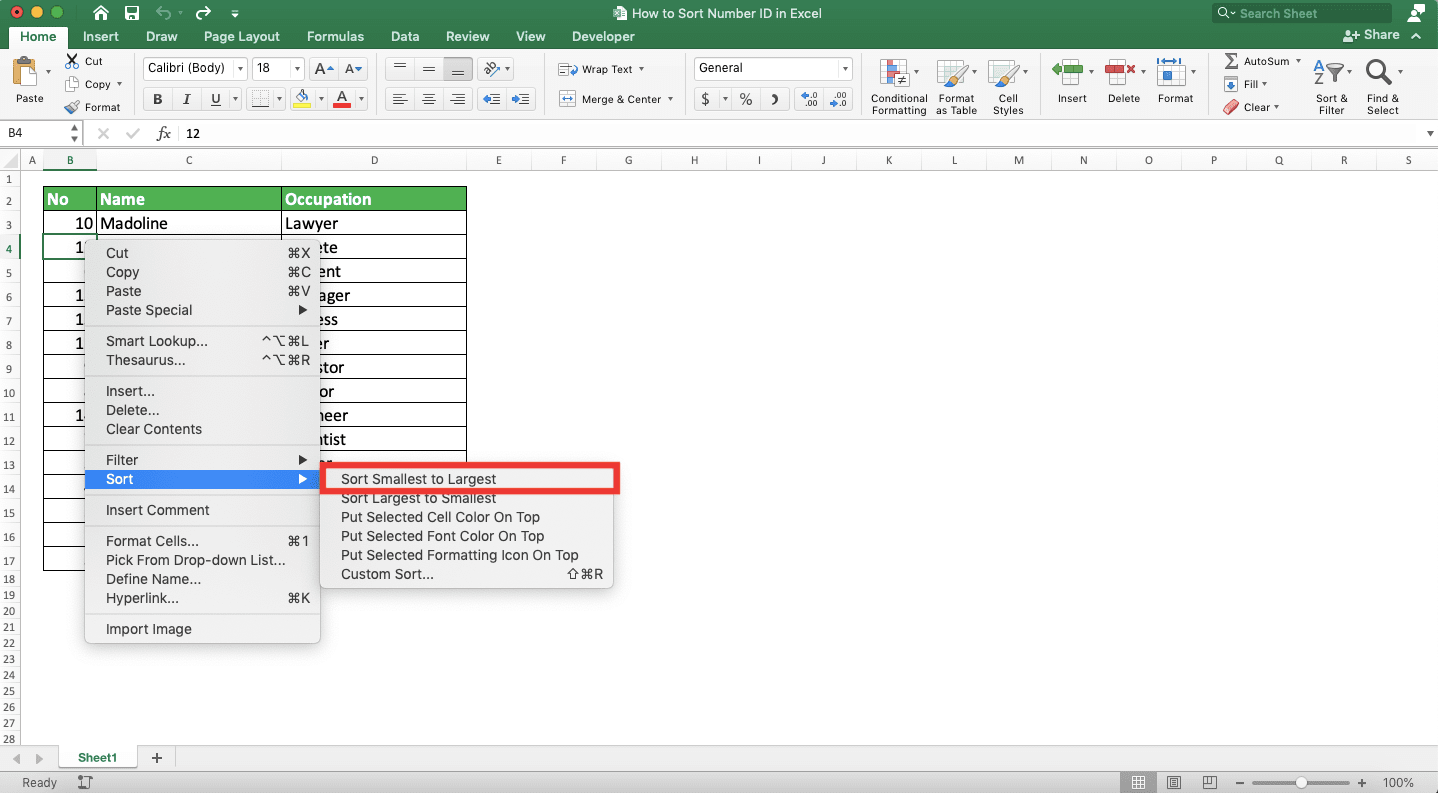
-
Done! You have sorted your data table based on the order of your number IDs!

How to Sort Number ID in Excel for the Only the Number ID Column
What if we only want to sort the number ID column in our data table and not the other columns? Can we do that?The answer is yes, we can. Follow these steps for the method implementation.
-
Highlight the whole number ID column you want to sort
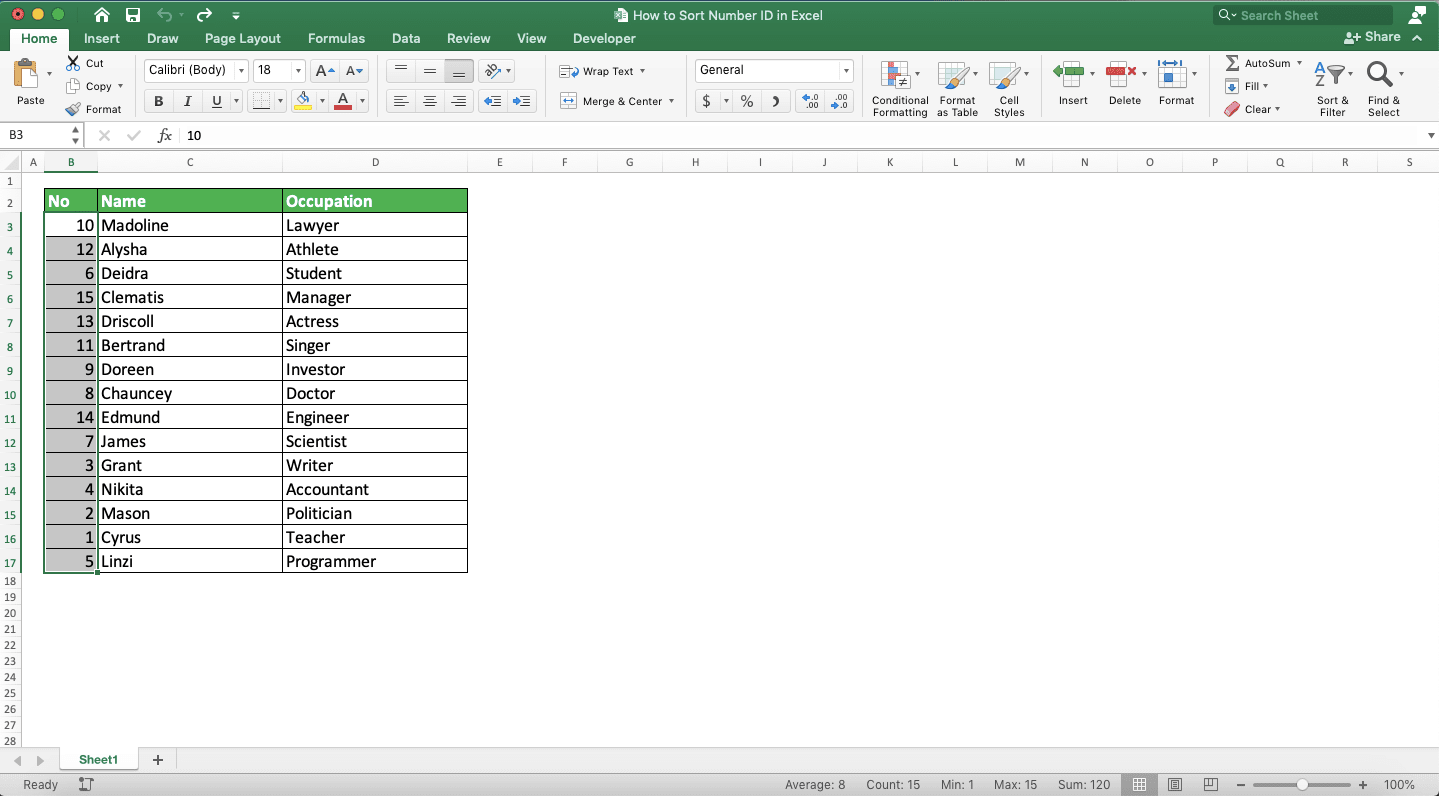
-
Right-click on the highlighted cells, highlight Sort, and choose Sort Smallest to Largest (or go to the Home/Data tab and choose Sort Smallest to Largest). You can also choose Sort Largest to Smallest if that is the sorting process you nee

-
On the dialog box that shows up, choose Continue with the Current Selection. Then, click Sort
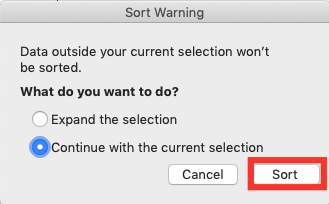
-
Done! You have sorted only the number ID column in your data table!

Exercise
After you have learned the methods to sort number ID in excel, now let’s do an exercise! You can deepen your understanding of the tutorial topic by doing it.Download the exercise file and do the instructions. Download the answer key file if you have done the exercise and want to check your answer.
Link to the exercise file:
Download here
Instructions
Do each instruction number in its appropriate sheet (1 = Sheet1, 2 = Sheet2, 3 = Sheet3)- Sort the data entries in the data table based on the number ID column! Use the Sort & Filter method!
- Sort the data entries in the data table based on the number ID column! Sort the number ID column in descending order and use the right-click method!
- Sort only the number ID column!
Link to the answer key file:
Download here
Additional Note
Be careful if your number ID column has blank cells in it. You may not sort your data table properly because of that.Related tutorials you should learn:














